How to Hide the Mouse Cursor When Typing in Windows 10 & 11
By Timothy Tibbettson 12/02/2022 |
If the mouse cursor is blocking your view or annoying you, it's easy to make the mouse cursor disappear when you're typing.
Press the Windows Key + S, type in and click on Control Panel.
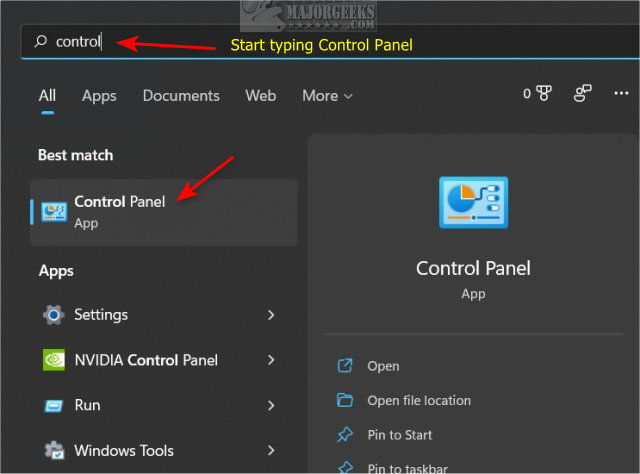
Click on the Pointer Options tab.
Check or uncheck Hide Pointer While Typing.
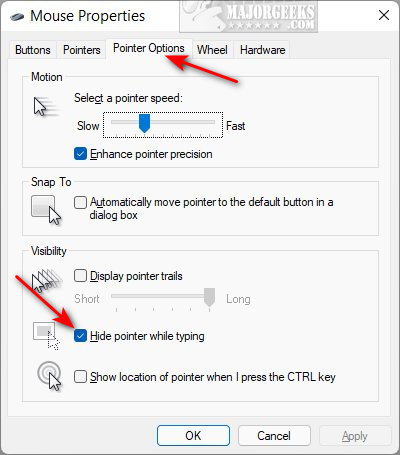
Similar:
How to Change Your Mouse Pointer Size, Style, and Color in Windows 11
Change Double Click to Single Click to Open Files and Folders
How to Enable Mouse Pointer Trails
How to Enable or Disable Snap Pointer To Default Button in Windows
How to Enable or Disable Mouse Acceleration in Windows 10 & 11
comments powered by Disqus
Press the Windows Key + S, type in and click on Control Panel.
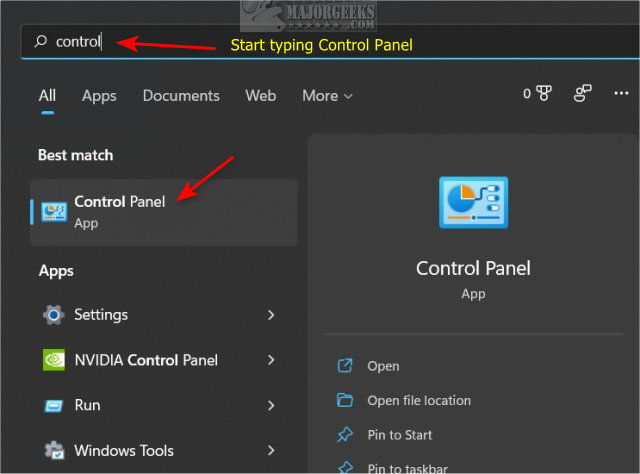
Click on the Pointer Options tab.
Check or uncheck Hide Pointer While Typing.
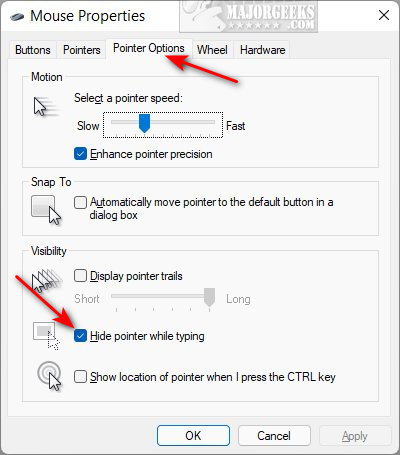
Similar:
comments powered by Disqus






