How to Add Color and Appearance to Control Panel in Windows
By Timothy Tibbettson 06/15/2023 |
Windows 10 Settings allows for many ways to change the colors used in the Taskbar, Window Borders, and the Start Menu. If you find yourself using the Control Panel instead of Settings, you can add the Color and Appearance category for more options. Windows 7 and 8 users can also add the Color and Appearance section.
Because you will need to make numerous changes to the registry, we have created the registry files for you to add or remove Color and Appearance.
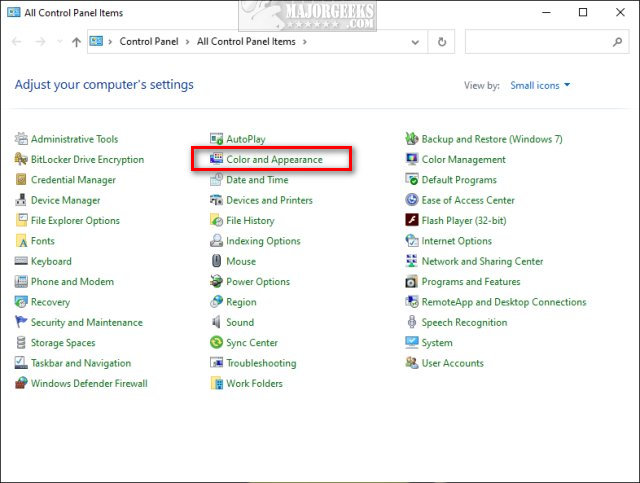
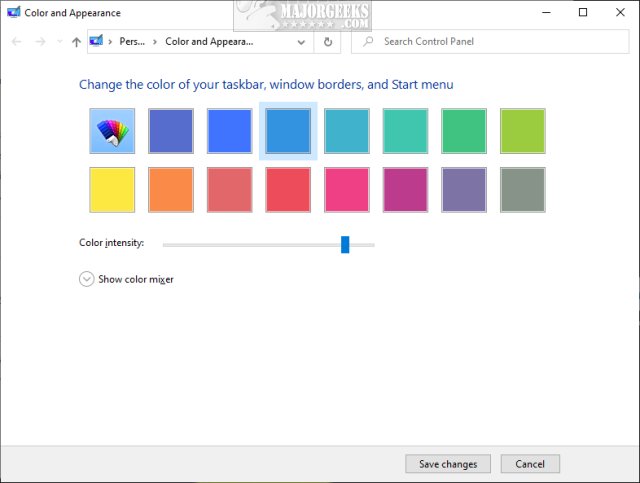
Video tutorial:
Download Add Color and Appearance to Control Panel in Windows and extract the two files.
Add Color and Appearance to Control Panel.reg
Remove Color and Appearance to Control Panel.reg (Default)
Double-click Add Color and Appearance to Control Panel.reg or Remove Color and Appearance to Control Panel.reg to Add or Remove Sleep in Windows 10 Power Menu.
Click Yes when prompted by User Account Control.
Click Yes when prompted by Registry Editor.
Click OK when prompted by the Registry Editor.
This tweak is included as part of MajorGeeks Registry Tweaks.
Similar:
How to Open the Control Panel Instead of Settings on Windows 10
How to Add Group Policy Editor to Control Panel in Windows
How to Add the Control Panel to the Context Menu in Windows 10
How to Add Settings to the Context Menu in Windows 10
How to Add System Configuration (Msconfig) to Control Panel
How to Add Registry Editor to Control Panel in Windows
comments powered by Disqus
Because you will need to make numerous changes to the registry, we have created the registry files for you to add or remove Color and Appearance.
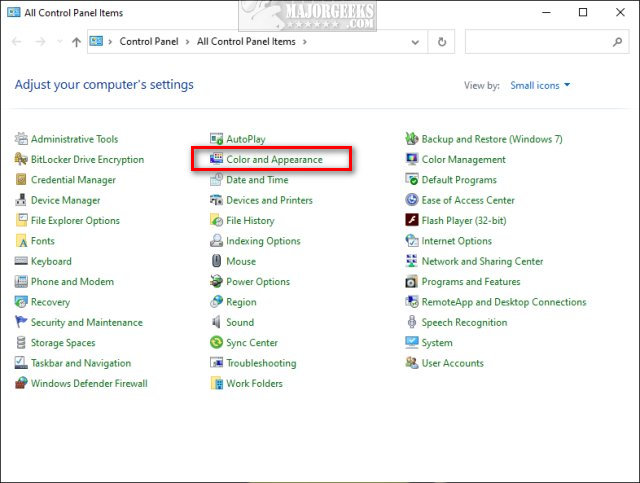
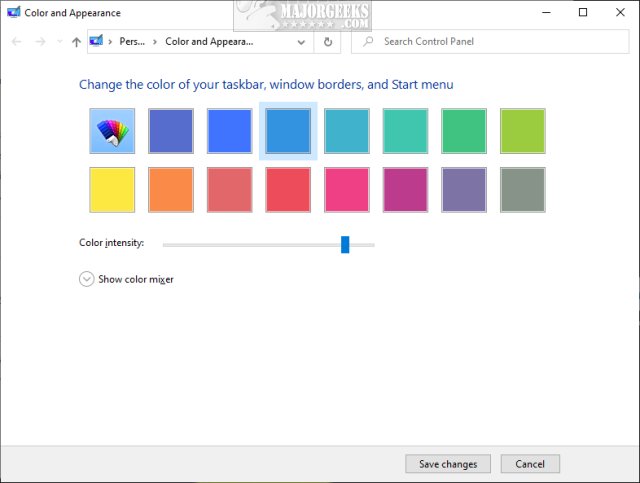
Download Add Color and Appearance to Control Panel in Windows and extract the two files.
Add Color and Appearance to Control Panel.reg
Remove Color and Appearance to Control Panel.reg (Default)
Double-click Add Color and Appearance to Control Panel.reg or Remove Color and Appearance to Control Panel.reg to Add or Remove Sleep in Windows 10 Power Menu.
Click Yes when prompted by User Account Control.
Click Yes when prompted by Registry Editor.
Click OK when prompted by the Registry Editor.
This tweak is included as part of MajorGeeks Registry Tweaks.
Similar:
comments powered by Disqus





