How to Add System Configuration (Msconfig) to Control Panel
By Timothy Tibbettson 06/15/2023 |
Windows 10 now uses Settings, but many people still prefer the Classic Control Panel. Old habits die hard, and that's OK. In this tutorial, we show you how to add the System Configuration (Msconfig) to the classic Control Panel in Windows 10, 8, and 7.
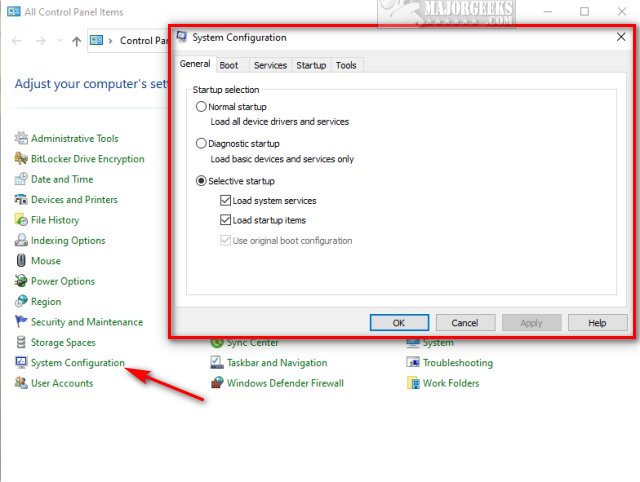 to control panel 1.jpg)
Video tutorial:
Download Add System Configuration (Msconfig) to Control Panel, and extract the two files.
Add Msconfig To Control Panel.reg
Remove Msconfig To Control Panel.reg (Default)
Double-click Add Msconfig To Control Panel.reg or Remove Msconfig To Control Panel.reg to add or remove System Configuration (Msconfig) to Control Panel.
Click Yes when prompted by User Account Control.
Click Yes when prompted by Registry Editor.
Click OK when prompted by the Registry Editor.
This tweak is included as part of MajorGeeks Registry Tweaks.
Similar:
How to Open the Control Panel Instead of Settings on Windows 10
Add All Tasks or God Mode to the Control Panel
How to Add Registry Editor to Control Panel in Windows
How to Add Group Policy Editor to Control Panel in Windows
How to Add Settings to the Context Menu in Windows 10
How to Add Color and Appearance to Control Panel in Windows
comments powered by Disqus
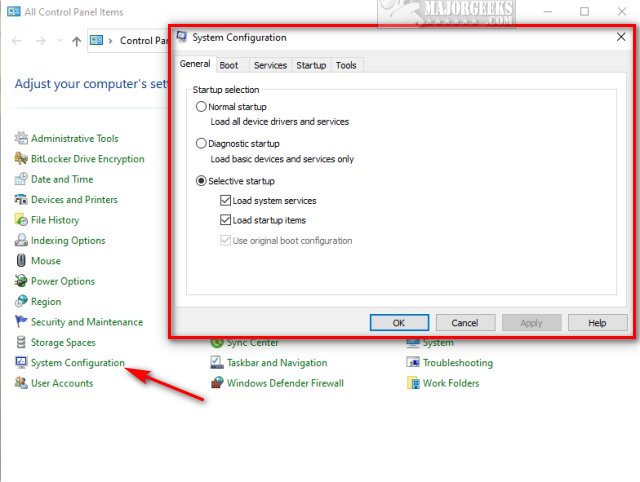 to control panel 1.jpg)
Download Add System Configuration (Msconfig) to Control Panel, and extract the two files.
Add Msconfig To Control Panel.reg
Remove Msconfig To Control Panel.reg (Default)
Double-click Add Msconfig To Control Panel.reg or Remove Msconfig To Control Panel.reg to add or remove System Configuration (Msconfig) to Control Panel.
Click Yes when prompted by User Account Control.
Click Yes when prompted by Registry Editor.
Click OK when prompted by the Registry Editor.
This tweak is included as part of MajorGeeks Registry Tweaks.
Similar:
comments powered by Disqus






