How to Allow or Block a Program in the Windows 10 & 11 Firewall
By Timothy Tibbettson 06/15/2023 |
While the Windows 10 & 11 firewall works fine by itself, there may come a time when you need to allow or block a program manually. Here's how.
Before we begin, you'll need to know the difference between Private and Public networks, which we will frequently be seeing.
Private Network will allow the app to connect to the internet only at home or work
Public Network will enable the app to connect to the internet from anywhere, including Public WiFi hotspots
Press the Windows Key + S and type in Firewall and click on Firewall & network protection.
Click on Allow an app through Firewall on the left.
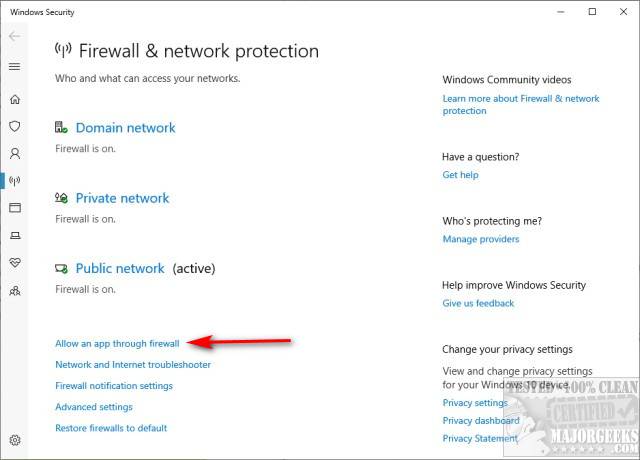
Click on Change settings to allow access.
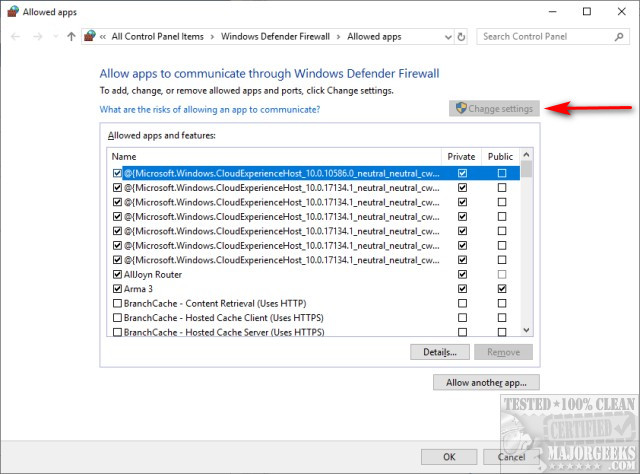
Everything you see checked is allowed, and everything unchecked is not. There's a Details button for anything you don't recognize.
Click on Allow another app to add a program to the allowed list. You can click on any displayed app or browse to the program executable. You can also find a button that says Network types to choose Private or Public.
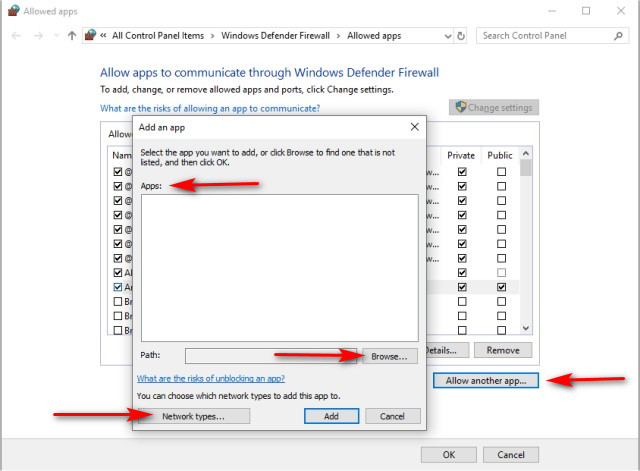
Removing an app from the allowed list is as easy as unchecking the box next to the program's name. You can also change the Private or Public settings as needed.
If you run into any problems, you can run the Windows Firewall Troubleshooter or reset the Firewall to defaults by returning to Firewall & network protection, where we started.

Similar:
How to Add 'Windows Defender Firewall' Context Menu
How to Turn Microsoft Defender Firewall on or Off in Windows 10 & 11
How to Restore or Reset Default Windows Defender Firewall Settings
Firewall & Network Protection in Windows 10 & 11 Explained and How to Hide It
How to Allow or Block a Program in the Windows 10 & 11 Firewall
comments powered by Disqus
Before we begin, you'll need to know the difference between Private and Public networks, which we will frequently be seeing.
Private Network will allow the app to connect to the internet only at home or work
Public Network will enable the app to connect to the internet from anywhere, including Public WiFi hotspots
Press the Windows Key + S and type in Firewall and click on Firewall & network protection.
Click on Allow an app through Firewall on the left.
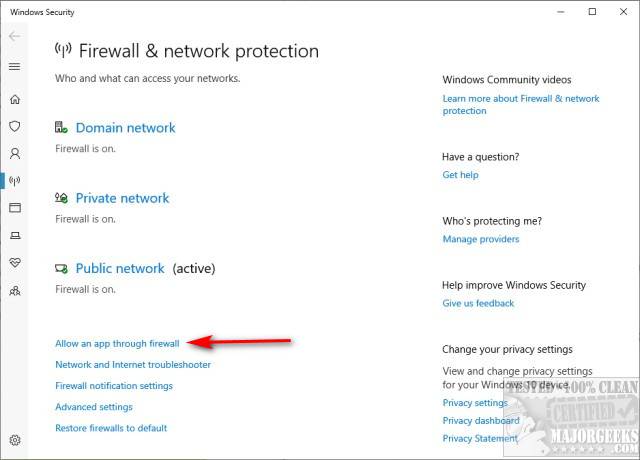
Click on Change settings to allow access.
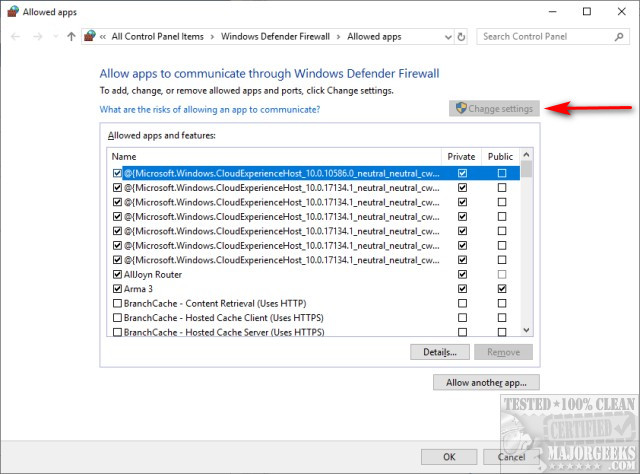
Everything you see checked is allowed, and everything unchecked is not. There's a Details button for anything you don't recognize.
Click on Allow another app to add a program to the allowed list. You can click on any displayed app or browse to the program executable. You can also find a button that says Network types to choose Private or Public.
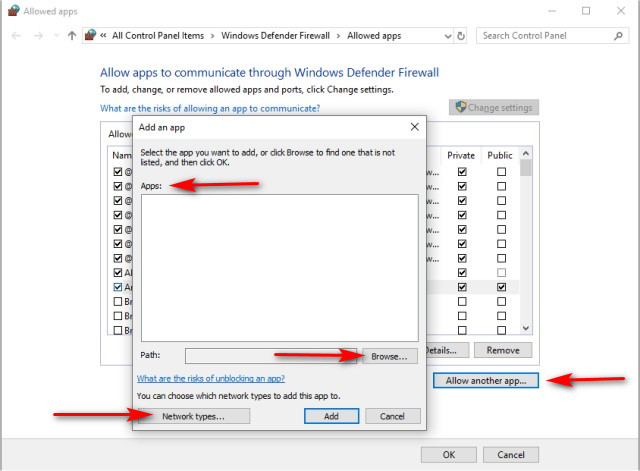
Removing an app from the allowed list is as easy as unchecking the box next to the program's name. You can also change the Private or Public settings as needed.
If you run into any problems, you can run the Windows Firewall Troubleshooter or reset the Firewall to defaults by returning to Firewall & network protection, where we started.

Similar:
comments powered by Disqus





