How to Change OEM Information and System Product Name & in Windows 10 & 11
By Timothy Tibbettson 09/10/2022 |
Windows 10 & 11 will show you two product names known as your System Name. Here's how to change your Windows 10 & 11 system product name and OEM information in Settings > System > About.
You can find the names in Settings > System and your OEM information in Settings > System > About. If you click on Rename, you can change the first product name, in bold, at the top.
How to Change OEM Information and System Product Name & in Windows 10 & 11 - Registry File
Video tutorial:
You can download our registry file, make the changes in Notepad, and apply it to your computer. Our registry files can simplify the process for small computer builders, institutions, businesses, or anyone who purchases computers in bulk or isn't comfortable making this many registry changes.
Because every computer is different, there is no factory reset registry file, so you should back up your registry before proceeding. That said, you can restore everything to no details by deleting the OEMInformation key.
Download the registry file and open it in Notepad (Right-click > Open with).
Change the information to suit your needs. You can also delete any lines you don't want to use.
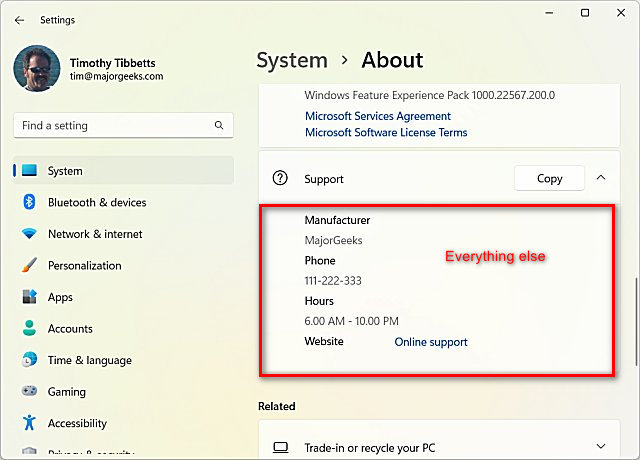
Double-click on Change OEM INFO.reg.
Click Yes when prompted by User Account Control.
Click Yes when prompted by Registry Editor.
Click OK when prompted by the Registry Editor.
No reboot is needed; open Start > Settings System > About to ensure everything worked as expected.
This tweak is included as part of MajorGeeks Windows Tweaks, and donations to the project and MajorGeeks are accepted here.
How to Change OEM Information and System Product Name & in Windows 10 & 11 - Editing the Registry
The second product name, below that, requires editing the registry.
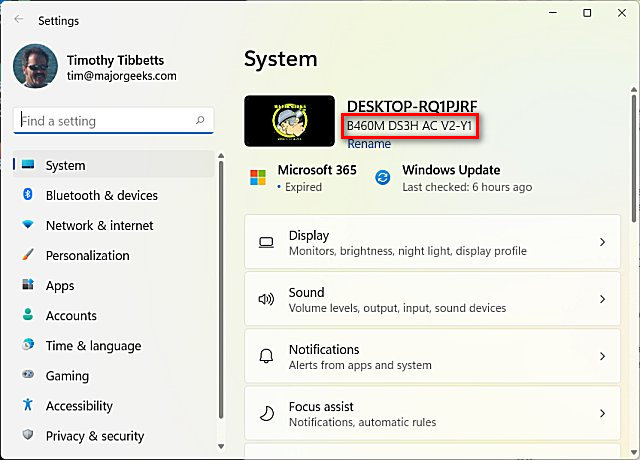
Open the Registry Editor and navigate to:
HKEY_LOCAL_MACHINE\SOFTWARE\Microsoft\Windows\CurrentVersion\OEMInformation. If OEMInformation does not exist, you need to create a new key. If you built your computer or installed Windows yourself, odds are the OEMInformation key does not exist.
Look for Model on the right. If you don't have Model, right-click and click on New > String Value.
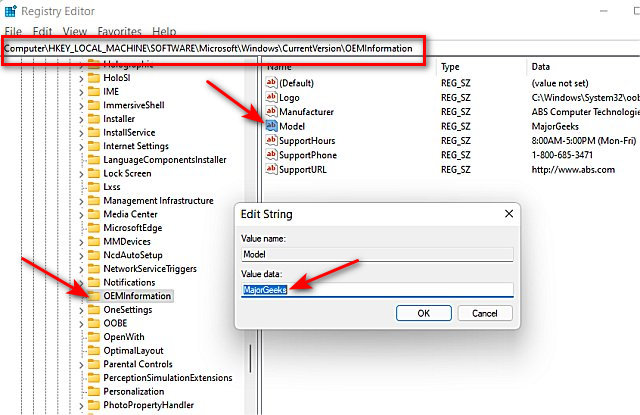
Double-click on String Value.
Change the Value data to whatever name you like.
Next we can change, add, or remove the information found in Settings > System > About. You can also change the logo, manufacturer name, model, support hours, phone, and URL.
Advanced users comfortable editing the registry can manually create six String Values under the OEMInformation key. You can create six possible String Values: Logo, Manufacturer, Model, SupportHours, SupportPhone, and SupportURL. All of these require you to edit the Value data enter the information you want to display, with the only exception being that Logo references a BMP on your hard drive. Otherwise, it's pretty easy.
Note that Model is the second line you see under Settings. All the other entries are for Settings > About.
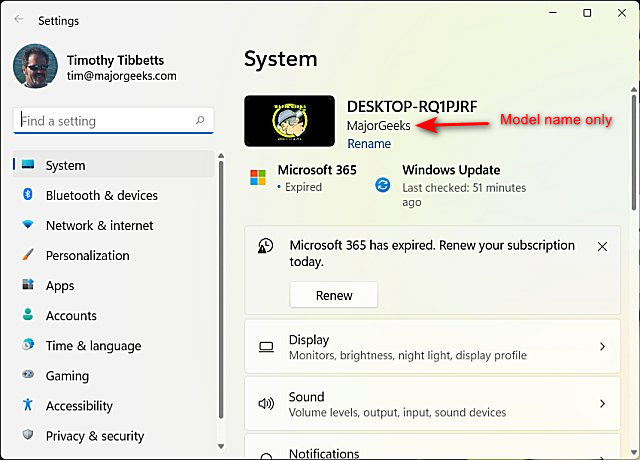
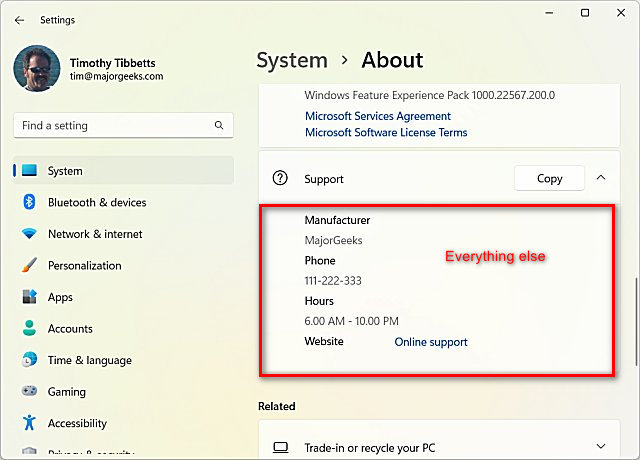
How to Change OEM Information and System Product Name & in Windows 10 & 11 - Third-Party Apps
Note: If you don't want to edit the registry, you can download System Brand Changer or The OEMer.
Similar:
How to Rename Your PC in Windows 10 & 11
3 Ways to Log off Another User in Windows 10 & 11
How to Change Your User And Account Names in Windows 10 & 11
How to Delete a User Profile in Windows 10 & 11
9 Ways to Sign out of Windows 10 & 11
comments powered by Disqus
You can find the names in Settings > System and your OEM information in Settings > System > About. If you click on Rename, you can change the first product name, in bold, at the top.
How to Change OEM Information and System Product Name & in Windows 10 & 11 - Registry File
You can download our registry file, make the changes in Notepad, and apply it to your computer. Our registry files can simplify the process for small computer builders, institutions, businesses, or anyone who purchases computers in bulk or isn't comfortable making this many registry changes.
Because every computer is different, there is no factory reset registry file, so you should back up your registry before proceeding. That said, you can restore everything to no details by deleting the OEMInformation key.
Download the registry file and open it in Notepad (Right-click > Open with).
Change the information to suit your needs. You can also delete any lines you don't want to use.
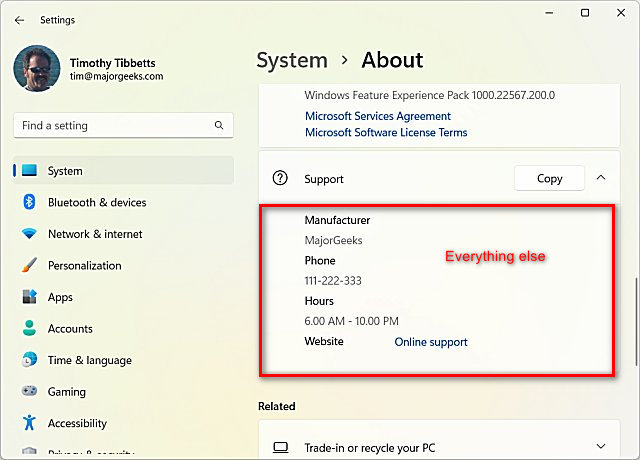
Double-click on Change OEM INFO.reg.
Click Yes when prompted by User Account Control.
Click Yes when prompted by Registry Editor.
Click OK when prompted by the Registry Editor.
No reboot is needed; open Start > Settings System > About to ensure everything worked as expected.
This tweak is included as part of MajorGeeks Windows Tweaks, and donations to the project and MajorGeeks are accepted here.
How to Change OEM Information and System Product Name & in Windows 10 & 11 - Editing the Registry
The second product name, below that, requires editing the registry.
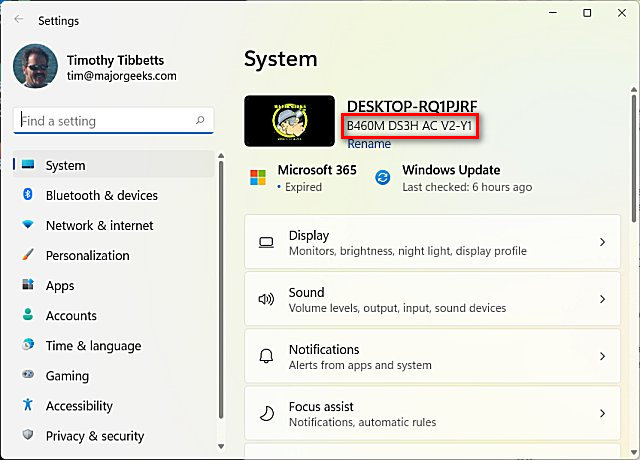
Open the Registry Editor and navigate to:
HKEY_LOCAL_MACHINE\SOFTWARE\Microsoft\Windows\CurrentVersion\OEMInformation. If OEMInformation does not exist, you need to create a new key. If you built your computer or installed Windows yourself, odds are the OEMInformation key does not exist.
Look for Model on the right. If you don't have Model, right-click and click on New > String Value.
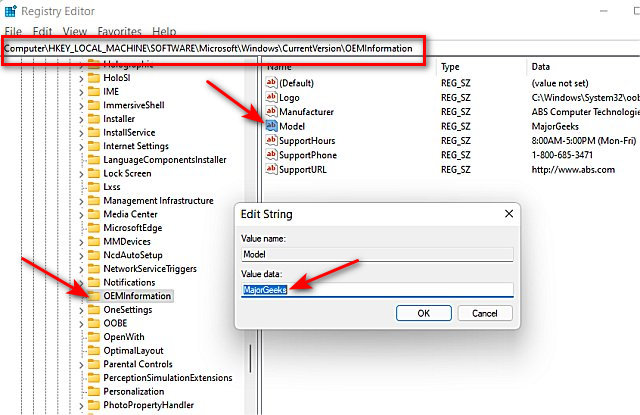
Double-click on String Value.
Change the Value data to whatever name you like.
Next we can change, add, or remove the information found in Settings > System > About. You can also change the logo, manufacturer name, model, support hours, phone, and URL.
Advanced users comfortable editing the registry can manually create six String Values under the OEMInformation key. You can create six possible String Values: Logo, Manufacturer, Model, SupportHours, SupportPhone, and SupportURL. All of these require you to edit the Value data enter the information you want to display, with the only exception being that Logo references a BMP on your hard drive. Otherwise, it's pretty easy.
Note that Model is the second line you see under Settings. All the other entries are for Settings > About.
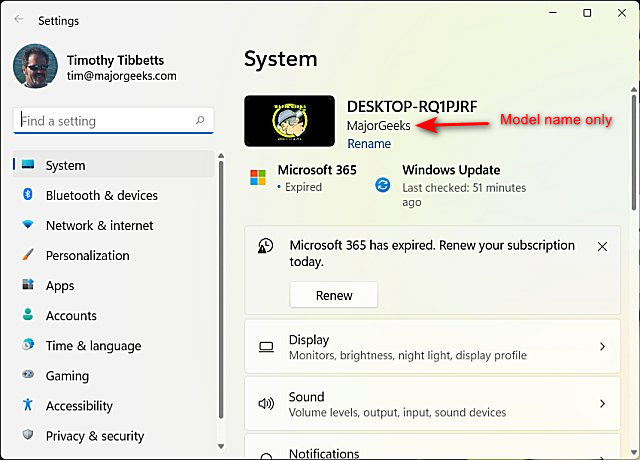
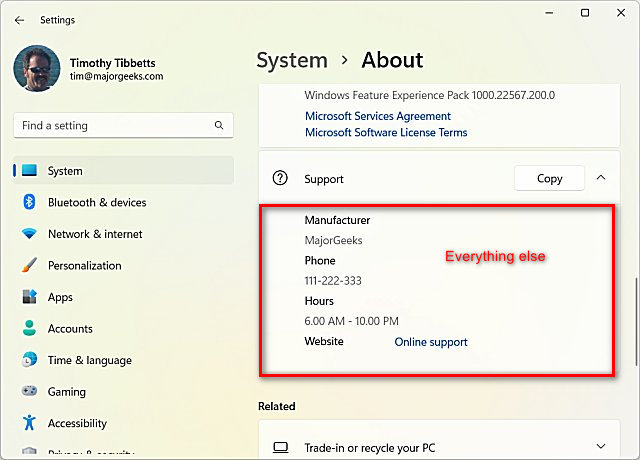
How to Change OEM Information and System Product Name & in Windows 10 & 11 - Third-Party Apps
Note: If you don't want to edit the registry, you can download System Brand Changer or The OEMer.
Similar:
comments powered by Disqus






