How to Rename Your PC in Windows 10 & 11
By Timothy Tibbettson 06/15/2023 |
Windows 10 computers all have names to identify and communicate on a network. In this tutorial, we discuss how to rename your computer and what is allowed or not.
Remember, when renaming your computer that you can only use standard characters and no spaces. You also can't have a computer name that's all numbers. Excluded characters are ~ @ # $ % ^ & ( ) = + [ ] { } | ; : , ‘ “ . < > / ?
If you want to change a username, that's entirely different. See How to Change Your User And Account Names in Windows 10 for more information.
Rename Your PC in Settings
Go to Start > Settings > System > About. Scroll down a little and click on Rename this PC.
Enter your new PC name and click Next.
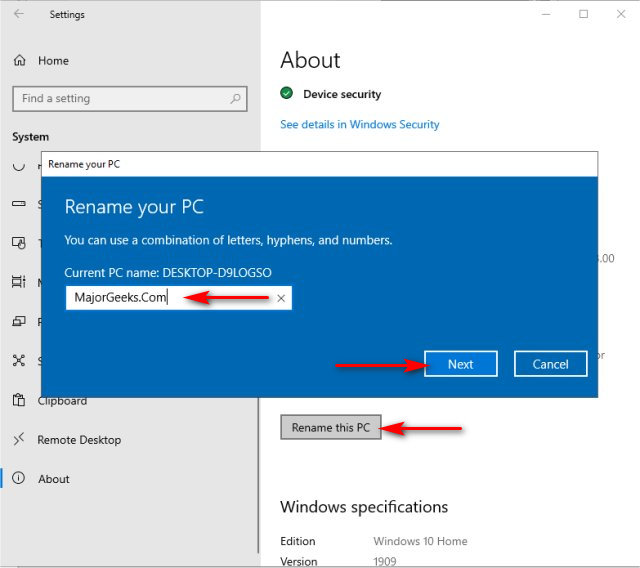
Close any open programs and click on Restart now, or click on Restart later.
Rename Your PC in System
Open the classic Control Panel.
Click on System and click on Advanced system settings. Click on the Computer Name tab.
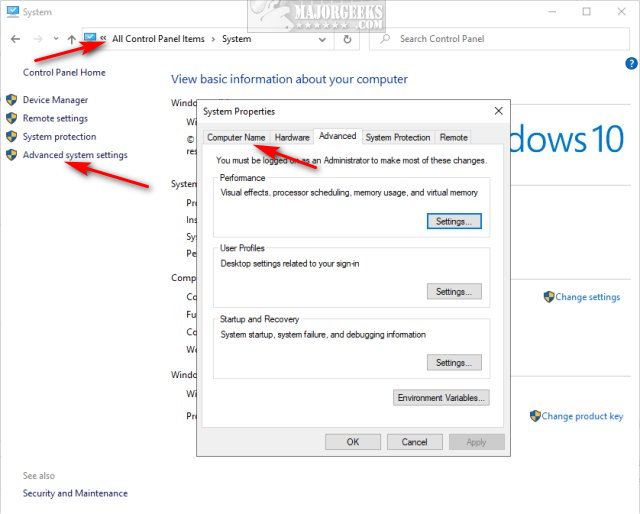
Find To rename this computer, click Change and click on Change.
Enter your new name under Computer name and click on OK.
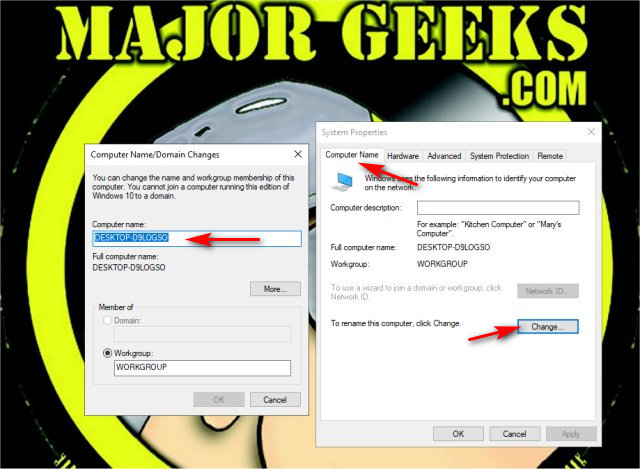
Close any open programs and click on Restart now, or click on Restart later.
Rename Your PC With PowerShell or Command Prompt
In a pinch, advanced users can open PowerShell or the Command Prompt and use the following commands.
PowerShell:
Rename-Computer -NewName "Computer-Name"
Command-Prompt:
wmic computersystem where name="%computername%" call rename name="Computer-Name"
Restart your computer to apply the changes.
Similar:
How to Change Your User And Account Names in Windows 10
How to View Full Details of Any User Accounts in Windows
How to Hide User Accounts from the Windows 10 Sign-In Screen
How to Delete a User Profile in Windows 10
comments powered by Disqus
Remember, when renaming your computer that you can only use standard characters and no spaces. You also can't have a computer name that's all numbers. Excluded characters are ~ @ # $ % ^ & ( ) = + [ ] { } | ; : , ‘ “ . < > / ?
If you want to change a username, that's entirely different. See How to Change Your User And Account Names in Windows 10 for more information.
Rename Your PC in Settings
Go to Start > Settings > System > About. Scroll down a little and click on Rename this PC.
Enter your new PC name and click Next.
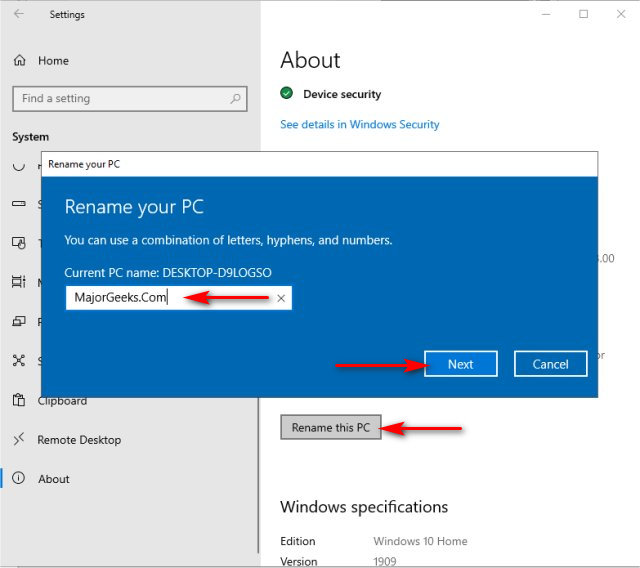
Close any open programs and click on Restart now, or click on Restart later.
Rename Your PC in System
Open the classic Control Panel.
Click on System and click on Advanced system settings. Click on the Computer Name tab.
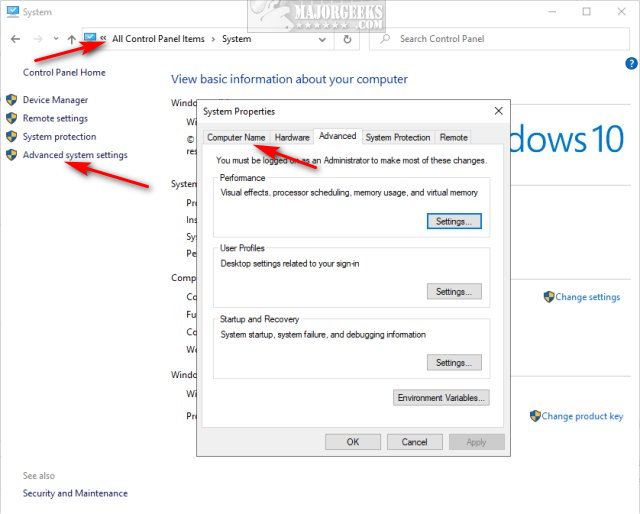
Find To rename this computer, click Change and click on Change.
Enter your new name under Computer name and click on OK.
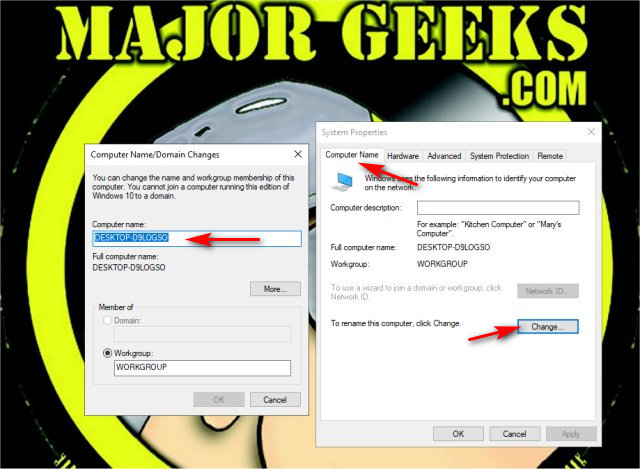
Close any open programs and click on Restart now, or click on Restart later.
Rename Your PC With PowerShell or Command Prompt
In a pinch, advanced users can open PowerShell or the Command Prompt and use the following commands.
PowerShell:
Rename-Computer -NewName "Computer-Name"
Command-Prompt:
wmic computersystem where name="%computername%" call rename name="Computer-Name"
Restart your computer to apply the changes.
Similar:
comments powered by Disqus






