3 Ways to Log off Another User in Windows 10
By Timothy Tibbettson 06/15/2023 |
If you need to log off another user from your computer, you can do so using PowerShell, the Command Prompt, or the Task Manager. Here's how.
1: Task Manager
Open the Task Manager and click on More Details.
Click on the User tab.
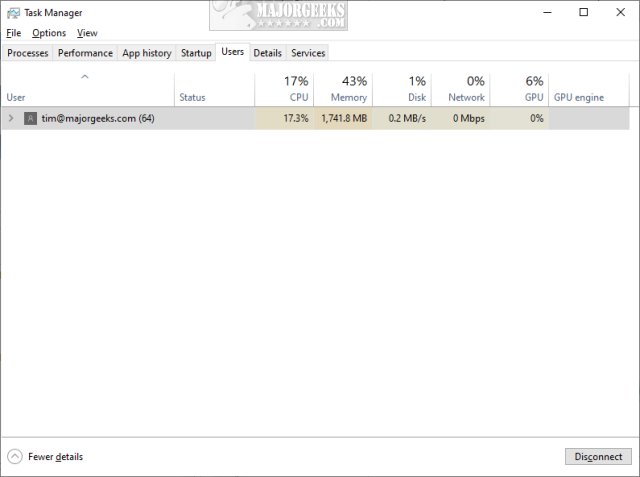
Right-click on the user and click on Sign off.
2: Command Prompt
Open the Command Prompt or PowerShell and type in query session to list all users. Take note of the ID of the person you want to log off.
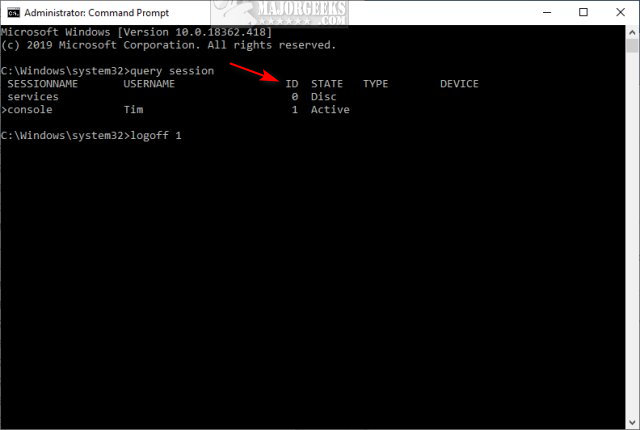
To log someone off, type in logoff ID replacing ID with the ID number.
3: PowerShell
We've always preferred PowerShell whenever possible, but you'll need to know the exact user name. Using the Task Manager or Command Prompt are easier choices, which is why we saved PowerShell for last.
Open PowerShell and type in $sessionID = ((quser /server:'you computer name' | Where-Object { $_ -match 'user name to sign off' }) -split ' +')" onclick="window.open(this.href);return false;">.
Now, type in logoff $sessionID
Similar:
How to Change Your User And Account Names in Windows 10
How to View Full Details of Any User Accounts in Windows
How to Hide User Accounts from the Windows 10 Sign-In Screen
Force Users to Change Account Password at Next Login
How to Delete a User Profile in Windows 10
Reset Your Local Account Password In Windows 10
How to Add or Remove 'Accounts Settings' Context Menu in Windows 10
comments powered by Disqus
1: Task Manager
Open the Task Manager and click on More Details.
Click on the User tab.
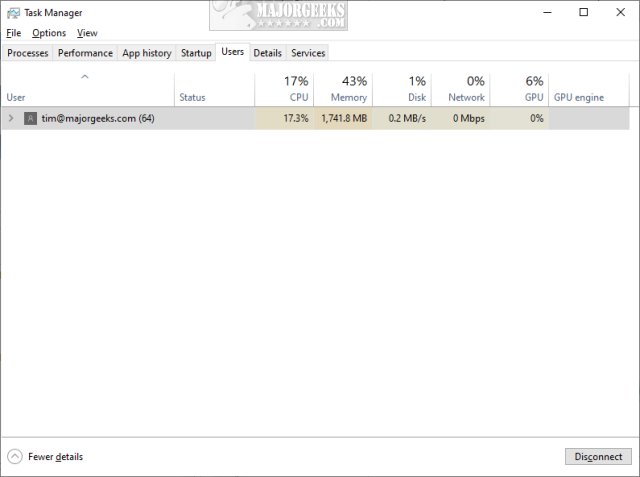
Right-click on the user and click on Sign off.
2: Command Prompt
Open the Command Prompt or PowerShell and type in query session to list all users. Take note of the ID of the person you want to log off.
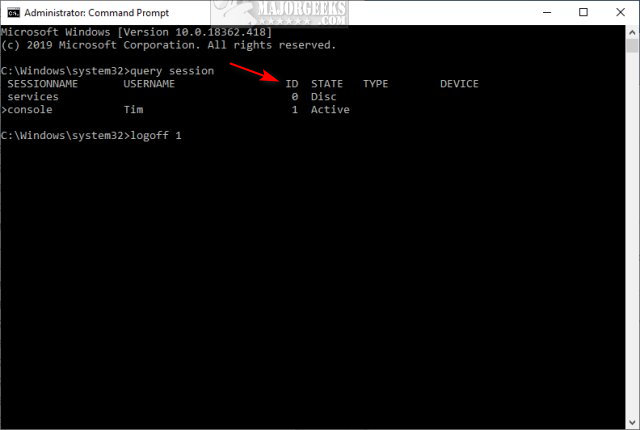
To log someone off, type in logoff ID replacing ID with the ID number.
3: PowerShell
We've always preferred PowerShell whenever possible, but you'll need to know the exact user name. Using the Task Manager or Command Prompt are easier choices, which is why we saved PowerShell for last.
Open PowerShell and type in $sessionID = ((quser /server:'you computer name' | Where-Object { $_ -match 'user name to sign off' }) -split ' +')" onclick="window.open(this.href);return false;">.
Now, type in logoff $sessionID
Similar:
comments powered by Disqus






