How to Clear the Microsoft Windows Store Cache in Windows 10
By Timothy Tibbettson 07/13/2023 |
If you're having problems with the Windows Store, resetting or clearing the Store cache can solve some Windows Store issues, and it's easy to do.
1: Run Wureset.exe
Press the Windows key + X and choose Windows PowerShell (Admin). Right click on that and Run as administrator.
Type in wsreset.exe. and press enter.
Be patient and wait until you see the flashing cursor again, so you know that the cache has been cleared.
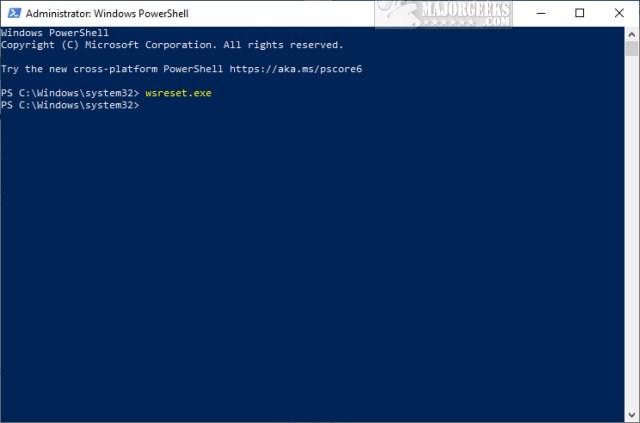
* Some guides recommend running WSReset.exe from the System32 folder and or deleting the Microsoft.WindowsStore folder, but these no longer work or exist in those locations.
2: Run Microsoft Store Apps Troubleshooter
If you received any errors, or PowerShell hung, you'll want to try and run the Windows Store Apps Troubleshooter or System File Checker.
Go to Start > Settings > Updates & Security > Troubleshoot. Scroll down to the Windows Store Apps troubleshooter and click on Run the Troubleshooter. The troubleshooter runs automatically.
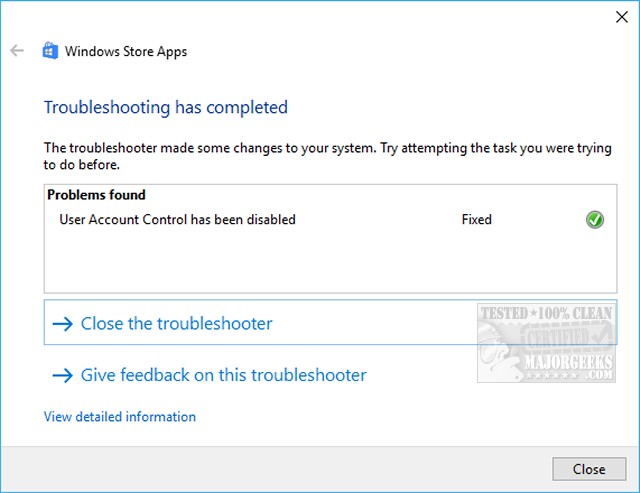
3: Run System File Checker
This step is only if everything else has failed.
Windows 10, Windows 8.1, or Windows 8 users will need to first run the Deployment Image Servicing and Management (DISM) tool before running the System File Checker. DISM will use Windows Update to provide any files that are needed to fix corruptions. If you skip this step, System File Checker might not work. Windows 7 and Vista users can skip this step.
You will need to first open the Command Prompt or PowerShell as administrator.
Type in DISM.exe /Online /Cleanup-image /Restorehealth and press enter. This may take a few minutes.
Running System File Checker
All you need to do is type in sfc /scannow and press the Enter key.

System File Checker will now scan for and replace files from the Windows cache, typically located at C:\Windows\System32\dllcache.
If you need more help diagnosing DISM errors or understanding System File Checker results, see How to Use Microsoft System File Checker or Sfc /Scannow
Similar:
How to Restore Windows Store on Windows 10
Solved: Windows Store Does Not Open - Missing PurgeCaches
Windows Store Cache May Be Damaged
How to Fix 'The Microsoft Store Needs to be Online' Error
How-To Disable the Windows Store on Windows 10 (Video)
comments powered by Disqus
1: Run Wureset.exe
Press the Windows key + X and choose Windows PowerShell (Admin). Right click on that and Run as administrator.
Type in wsreset.exe. and press enter.
Be patient and wait until you see the flashing cursor again, so you know that the cache has been cleared.
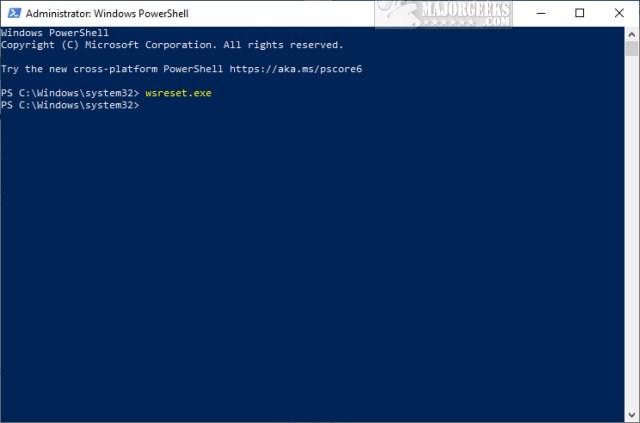
* Some guides recommend running WSReset.exe from the System32 folder and or deleting the Microsoft.WindowsStore folder, but these no longer work or exist in those locations.
2: Run Microsoft Store Apps Troubleshooter
If you received any errors, or PowerShell hung, you'll want to try and run the Windows Store Apps Troubleshooter or System File Checker.
Go to Start > Settings > Updates & Security > Troubleshoot. Scroll down to the Windows Store Apps troubleshooter and click on Run the Troubleshooter. The troubleshooter runs automatically.
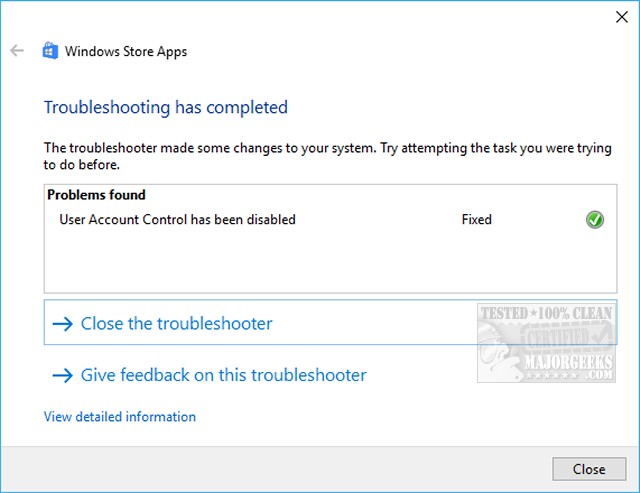
3: Run System File Checker
This step is only if everything else has failed.
Windows 10, Windows 8.1, or Windows 8 users will need to first run the Deployment Image Servicing and Management (DISM) tool before running the System File Checker. DISM will use Windows Update to provide any files that are needed to fix corruptions. If you skip this step, System File Checker might not work. Windows 7 and Vista users can skip this step.
You will need to first open the Command Prompt or PowerShell as administrator.
Type in DISM.exe /Online /Cleanup-image /Restorehealth and press enter. This may take a few minutes.
Running System File Checker
All you need to do is type in sfc /scannow and press the Enter key.

System File Checker will now scan for and replace files from the Windows cache, typically located at C:\Windows\System32\dllcache.
If you need more help diagnosing DISM errors or understanding System File Checker results, see How to Use Microsoft System File Checker or Sfc /Scannow
Similar:
comments powered by Disqus






