How to Create Safe Mode Desktop Shortcuts
By Timothy Tibbettson 06/15/2023 |
Booting into Safe Mode can be simple by pressing the F8 key when you reboot, but it can be even easier by creating Desktop shortcuts. Here's how.
Download the VBS files and extract them to your C drive. A SafeMode folder will be created, so the VBS files are at C:\SafeMode. Of course, you can extract them anywhere you like, but we will use C:\SafeMode for our examples.
Video tutorial:
There are four files we can create shortcuts to:
SafeMode.vbs - Boot into Safe Mode
SafeModeCommandPrompt.vbs - Safe Mode With Command Prompt
SafeModeNetworking.vbs - Safe Mode With Networking
NormalMode.vbs - Reboot back to normal
Right-click on your Desktop and click on New > Shortcut.
Now, copy and paste one of the following to create the Safe Mode shortcut you want:
wscript.exe c:\SafeMode\SafeMode.vbs
wscript.exe c:\SafeMode\SafeModeCommandPrompt.vbs
wscript.exe c:\SafeMode\SafeModeNetworking.vbs
wscript.exe c:\SafeMode\NormalMode.vbs
We recommend everyone create a shortcut to NormalMode to restore Windows to normal mode when you're finished.
Click Next.
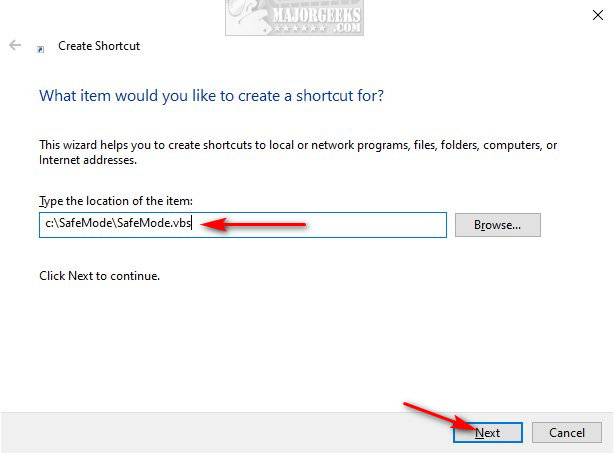
You can optionally change the Shortcut name next and click Finish.
To change the icon, right-click on the shortcut and click Properties. Click on the Shortcut tab and click on Change Icon.
Select an icon and click OK.
Close any open programs, and double-click one of your new shortcuts to test it out.

This tweak is included as part of MajorGeeks Registry Tweaks.
Similar:
How to Boot into Safe Mode
How to Restore a Missing F8 Boot Option
How to Perform a Clean Boot in Windows
comments powered by Disqus
Download the VBS files and extract them to your C drive. A SafeMode folder will be created, so the VBS files are at C:\SafeMode. Of course, you can extract them anywhere you like, but we will use C:\SafeMode for our examples.
There are four files we can create shortcuts to:
Right-click on your Desktop and click on New > Shortcut.
Now, copy and paste one of the following to create the Safe Mode shortcut you want:
We recommend everyone create a shortcut to NormalMode to restore Windows to normal mode when you're finished.
Click Next.
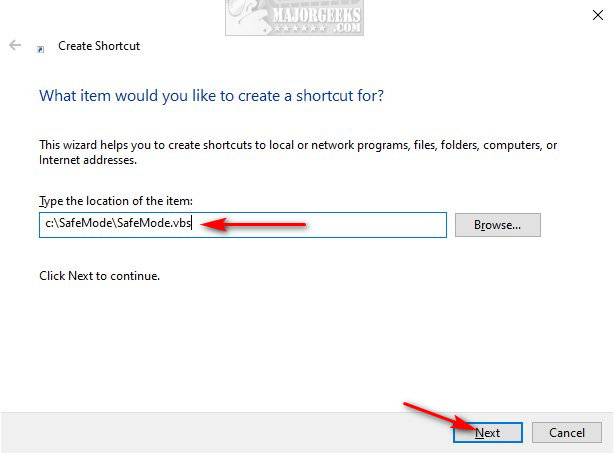
You can optionally change the Shortcut name next and click Finish.
To change the icon, right-click on the shortcut and click Properties. Click on the Shortcut tab and click on Change Icon.
Select an icon and click OK.
Close any open programs, and double-click one of your new shortcuts to test it out.

This tweak is included as part of MajorGeeks Registry Tweaks.
Similar:
comments powered by Disqus






