How to Delete Pending Windows Updates Files in Windows 10 & 11
By Timothy Tibbettson 09/16/2022 |
One suggestion when diagnosing Windows Update issues is to delete the SoftwareDistribution folder. You can delete the SoftwareDistribution folder manually or reset Windows Updates, or use our batch files to delete the contents of the SoftwareDistribution folder automatically.
One problem with deleting the SoftwareDistribution folder is that you have to temporarily pause the Windows Update service, then restart it again when you're finished. We have created a batch and cmd file to automate the process, usually within seconds.
You must be logged in as an Administrator, and you might need to unblock the file.
Download Delete Pending Windows Updates Files in Windows 10 & 11 from MajorGeeks, and extract 'Delete Pending Windows Updates.bat' and 'Delete Pending Windows Updates.cmd.'
Right-click on either file and click Run as administrator.
A Command Prompt window will appear and close when the process is completed.
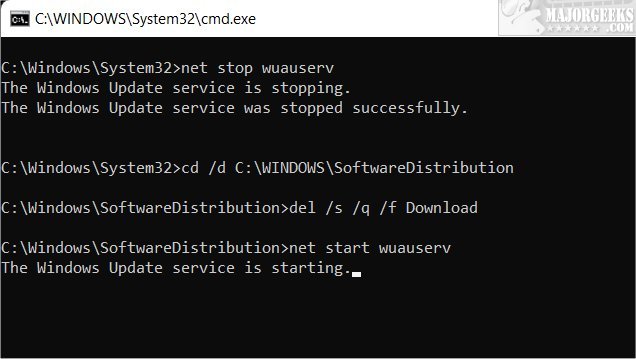
This tweak is included as part of MajorGeeks Windows Tweaks, and donations to the project and MajorGeeks are accepted here.
Similar:
How to Delete the Windows.old Folder from Windows 10 & 11
What Is the $Windows.~Bt Folder and Can I Delete It?
What Are the $GetCurrent and $WINDOWS.~BT Folders and How to Delete Them
What Is the $WinREAgent Folder and Can I Delete It?
How To Delete Pending Windows Updates
comments powered by Disqus
One problem with deleting the SoftwareDistribution folder is that you have to temporarily pause the Windows Update service, then restart it again when you're finished. We have created a batch and cmd file to automate the process, usually within seconds.
You must be logged in as an Administrator, and you might need to unblock the file.
Download Delete Pending Windows Updates Files in Windows 10 & 11 from MajorGeeks, and extract 'Delete Pending Windows Updates.bat' and 'Delete Pending Windows Updates.cmd.'
Right-click on either file and click Run as administrator.
A Command Prompt window will appear and close when the process is completed.
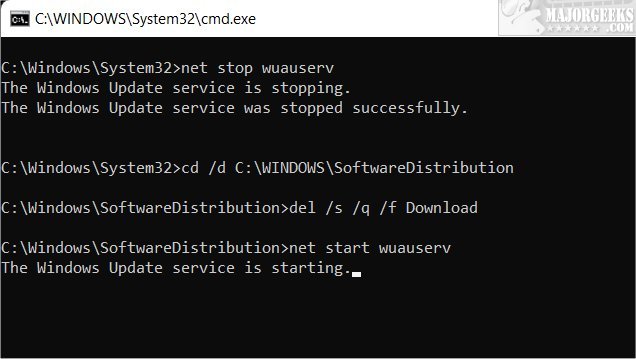
This tweak is included as part of MajorGeeks Windows Tweaks, and donations to the project and MajorGeeks are accepted here.
Similar:
comments powered by Disqus






