How to Delete Old Notifications in Action Center on Windows 10
By Timothy Tibbettson 07/21/2023 |
Notifications in Windows 10 can be a useful feature to keep you productive and informed, but they can also pile up and be distracting or even annoying. In this guide, we look at how to delete a single notification or all notifications.
Before we get started, we should mention how you can turn notifications off or customize which notifications you want to see. Press the Windows Key + S and begin typing notifications and click on Notifications & action settings. Right away, you can rearrange your notification icons and remove the ones you don't use. Scroll down to Notification, and Get notifications from these senders. You should be able to customize your notifications to your needs in just a few minutes.
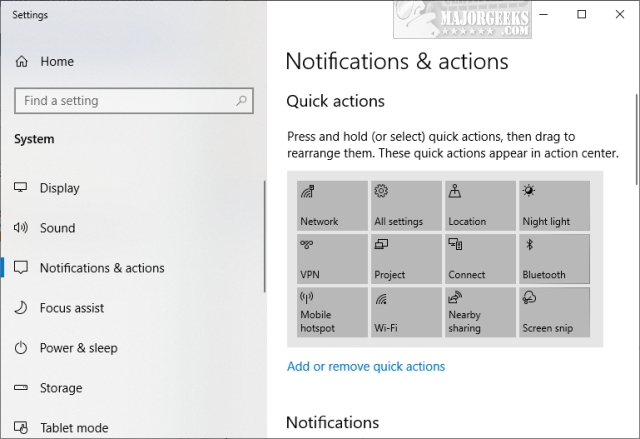
If some settings are grayed out, you might have disabled some settings using third-party privacy applications. Now, let's look at the different ways you can delete your notifications.
1: Delete a Single Notification
Click on the Action Center icon in the lower-right corner of your screen. Hover your mouse over any notification, and an X will appear in the top right corner. Click the x to dismiss that notification.
2: Delete Notifications per Application
If you receive notifications from different apps, they are placed into categories. Click on the Action Center icon and find the application whose message you want to delete. Click on the category name, and an X will appear in the top right corner to delete all messages.
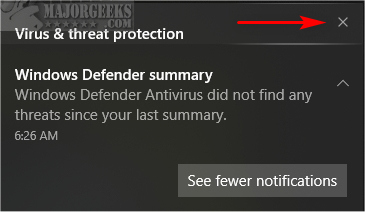
3: Delete all Notifications
Click on the Action Center icon, and you should see Clear all notifications above your Quick Actions.
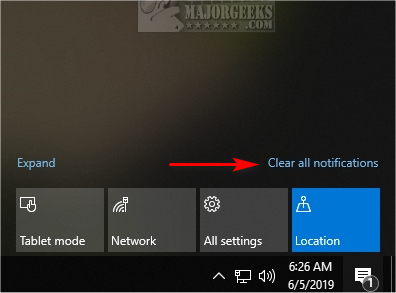
4: Clear Notifications With the Keyboard
If you didn't know, pressing the Windows Key + A is the Action Center's keyboard shortcut. While the keyboard isn't the best option to use the Action Center, it's still, well, an option.
Pressing Shift + Tab will set your focus on clear all notifications, although you might have to press it more than once. Press Space to clear all notifications.
Similar:
Turn Windows Defender Security Center Notifications on or off (Video)
Disable Some or All Notifications on Windows 10
How to Change the Windows 10 Notification Display Time
How To Disable or Enable Notifications on Windows 10
Notifications Missing From Action Center
How to Restore Missing Action Center Notifications
How to Change, Add, or Remove Windows 10 Notification Sounds
comments powered by Disqus
Before we get started, we should mention how you can turn notifications off or customize which notifications you want to see. Press the Windows Key + S and begin typing notifications and click on Notifications & action settings. Right away, you can rearrange your notification icons and remove the ones you don't use. Scroll down to Notification, and Get notifications from these senders. You should be able to customize your notifications to your needs in just a few minutes.
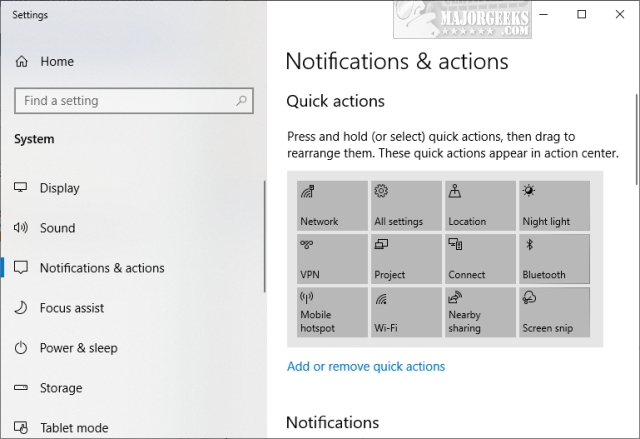
If some settings are grayed out, you might have disabled some settings using third-party privacy applications. Now, let's look at the different ways you can delete your notifications.
1: Delete a Single Notification
Click on the Action Center icon in the lower-right corner of your screen. Hover your mouse over any notification, and an X will appear in the top right corner. Click the x to dismiss that notification.
2: Delete Notifications per Application
If you receive notifications from different apps, they are placed into categories. Click on the Action Center icon and find the application whose message you want to delete. Click on the category name, and an X will appear in the top right corner to delete all messages.
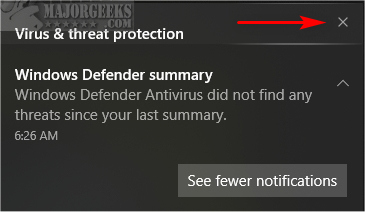
3: Delete all Notifications
Click on the Action Center icon, and you should see Clear all notifications above your Quick Actions.
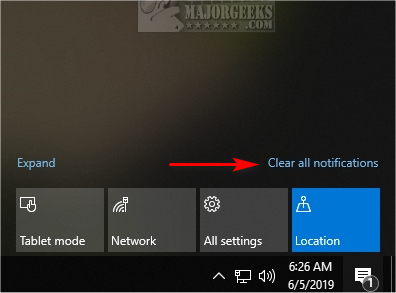
4: Clear Notifications With the Keyboard
If you didn't know, pressing the Windows Key + A is the Action Center's keyboard shortcut. While the keyboard isn't the best option to use the Action Center, it's still, well, an option.
Pressing Shift + Tab will set your focus on clear all notifications, although you might have to press it more than once. Press Space to clear all notifications.
Similar:
comments powered by Disqus






