How to Enable or Disable Media Autoplay in Microsoft Edge
By Timothy Tibbettson 06/15/2023 |
Microsoft Edge has a unique feature that can limit audio and video that play automatically on websites you visit.
While Chrome can block everything, we've noticed that sometimes we want videos to autoplay, and sometimes we don't. The interesting thing about Microsoft Edge is that it will try and learn what websites you visit and whether you interacted with media in the past. From there, you should be able to have autoplay still when you want it.
Click the three dots in the top-right corner.
Click on Settings.
Click on Cookies and site permissions.
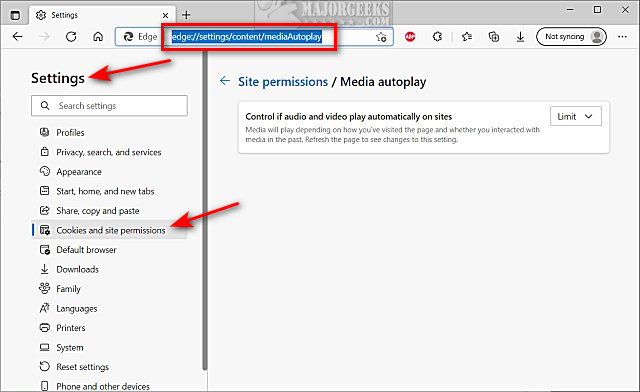
You can also type in edge://settings/content/mediaAutoplay in a new tab.
Click on the dropdown menu next to Control if audio and video play automatically on sites.
Choose from Allow or Limit.
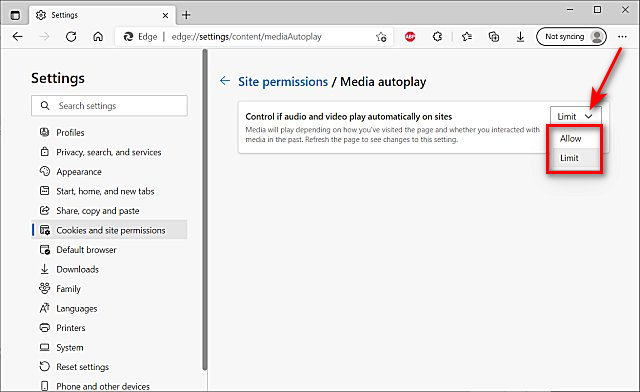
Limit will use the learning method to hopefully decide when to play website media.
Enable or Disable Shopping in Microsoft Edge
How to Block or Allow Pop-ups In Microsoft Edge
How to Disable the Built-in Password Manager in Chrome, Firefox, and Edge
How to Delete Cookies in Microsoft Edge
How to Clear Browsing Data When Microsoft Edge is Closed
comments powered by Disqus
While Chrome can block everything, we've noticed that sometimes we want videos to autoplay, and sometimes we don't. The interesting thing about Microsoft Edge is that it will try and learn what websites you visit and whether you interacted with media in the past. From there, you should be able to have autoplay still when you want it.
Click the three dots in the top-right corner.
Click on Settings.
Click on Cookies and site permissions.
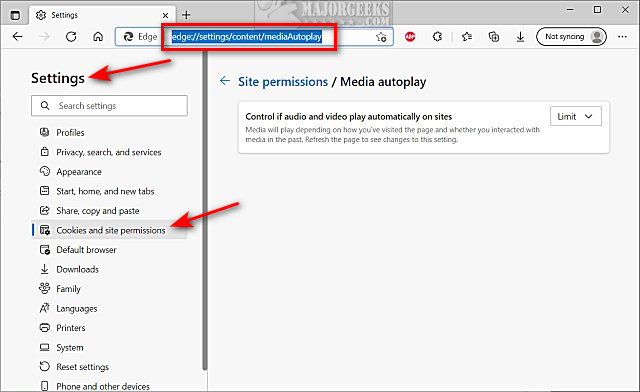
You can also type in edge://settings/content/mediaAutoplay in a new tab.
Click on the dropdown menu next to Control if audio and video play automatically on sites.
Choose from Allow or Limit.
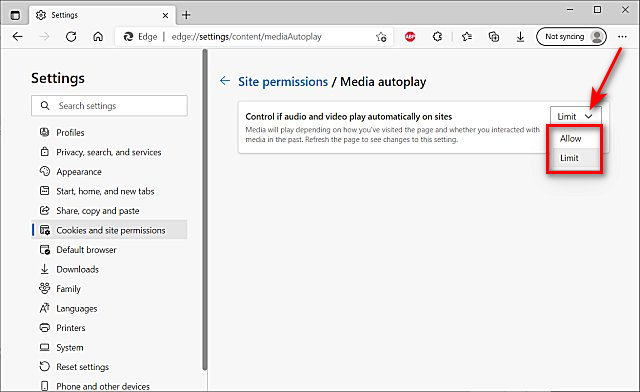
Limit will use the learning method to hopefully decide when to play website media.
comments powered by Disqus






