How to Find or Replace Text in Notepad or WordPad
By Timothy Tibbettson 06/15/2023 |
Windows includes Notepad, a basic text editor that has a few features, including the ability to search and or replace text. You can find and replace text using the menu or keyboard shortcuts.
Video tutorial:
How to Find Text in Notepad
Click Edit > Find in the menu bar, or press the CTRL + F keys.
Type in the text you want to find and select any settings you want, including:
Match case
Wrap around
Direction
Press Find next. The text you are searching for will be highlighted.
Continue pressing Find next until you see cannot find text.
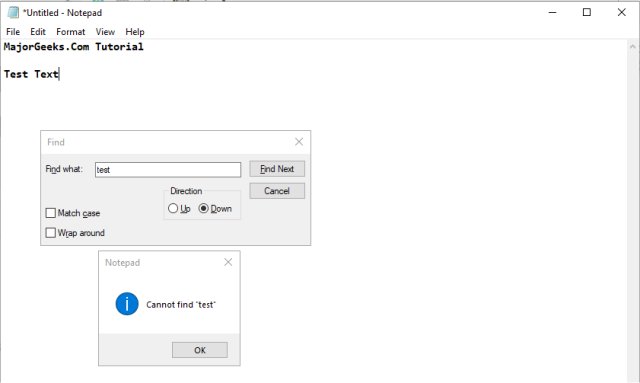
To repeat the process select Up and click Find Next again.
How to Replace Text in Notepad
Replacing text is almost identical.
Click Edit > Replace in the menu bar, or press the CTRL + H keys.
Type in the text you want to find and the text you want to replace with, and select any settings you want, including:
Match case - Search and replace will only make changes if the case (upper and lower) match.
Wrap around - Search and replace will only look from where your mouse cursor is to the end of the document. Wrap around will check to the end of the text file, then from the top of the text, until where your mouse cursor is.
You can click on Find Next and replace one at a time, or our favorite, Replace All, which will automatically search and replace everything.
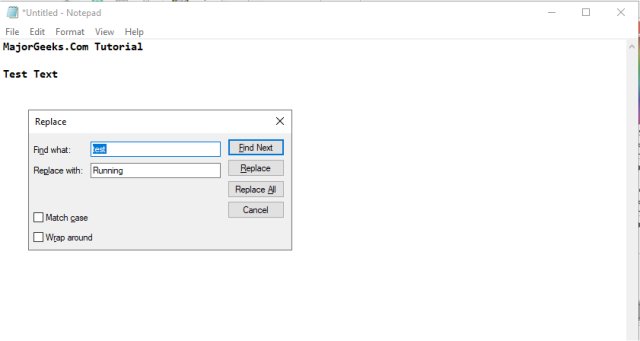
WordPad works the same as NotePad, except you can find Replace near the top-right.
Similar:
How to Add 'Open With Notepad' Context Menu
Here Are All the Copy, Paste, General, File Explorer and Windows Logo Keyboard Shortcuts Available in Windows
Add "Copy As Path' to the Right-Click or Context Menu
How to Fix Copy and Paste Not Working
comments powered by Disqus
How to Find Text in Notepad
Click Edit > Find in the menu bar, or press the CTRL + F keys.
Type in the text you want to find and select any settings you want, including:
Match case
Wrap around
Direction
Press Find next. The text you are searching for will be highlighted.
Continue pressing Find next until you see cannot find text.
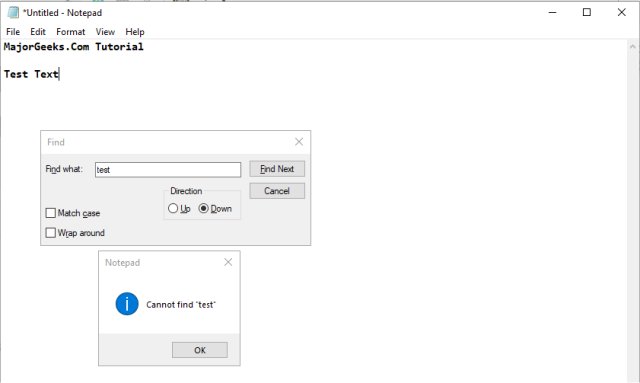
To repeat the process select Up and click Find Next again.
How to Replace Text in Notepad
Replacing text is almost identical.
Click Edit > Replace in the menu bar, or press the CTRL + H keys.
Type in the text you want to find and the text you want to replace with, and select any settings you want, including:
Match case - Search and replace will only make changes if the case (upper and lower) match.
Wrap around - Search and replace will only look from where your mouse cursor is to the end of the document. Wrap around will check to the end of the text file, then from the top of the text, until where your mouse cursor is.
You can click on Find Next and replace one at a time, or our favorite, Replace All, which will automatically search and replace everything.
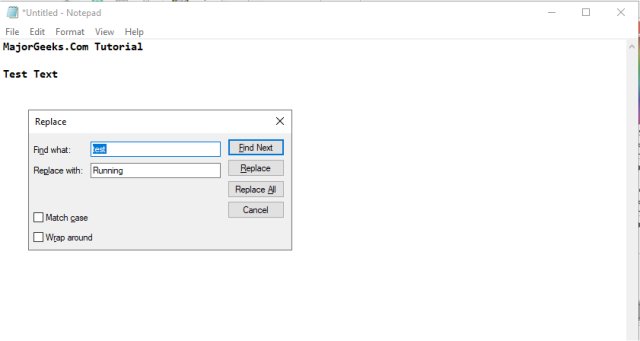
WordPad works the same as NotePad, except you can find Replace near the top-right.
Similar:
How to Add 'Open With Notepad' Context Menu
Here Are All the Copy, Paste, General, File Explorer and Windows Logo Keyboard Shortcuts Available in Windows
Add "Copy As Path' to the Right-Click or Context Menu
How to Fix Copy and Paste Not Working
comments powered by Disqus






