Add "Copy As Path' to the Right-Click or Context Menu
By Timothy Tibbettson 06/19/2023 |
The option to Copy as Path in your Context Menu (or right mouse click) is a built-into Windows 8 and 10 as an extended command meaning it appears only if you press shift and right click. If you use Copy as Path frequently, you can put in permanently into the Context Menu with a simple registry tweak.
We do suggest that you back up the registry before you proceed. Here's how How to Back up or Restore the Windows Registry.
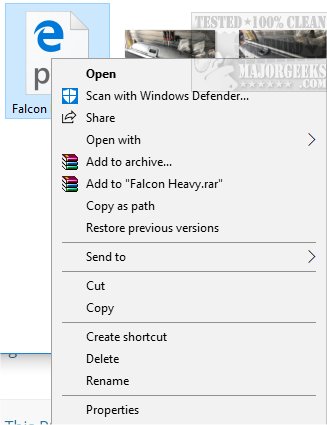
Download Add Copy As Path to the Right-Click or Context Menu and inside the ZIP you will find two files.
Double-click on CopyAsPath-Windows 10.reg to makes the changes and select yes when prompted with the following scary warning.
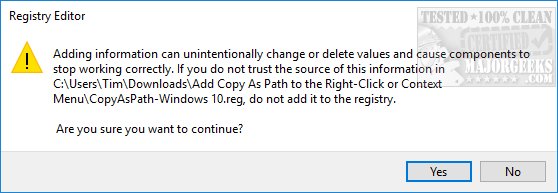
If you change your mind and want to remove it from the Context Menu, double-click on CopyAsPath-Windows 10 - Restore Default.reg and once again click yes when the scary warning pops up.
Similar:
How to Delete, Add, and Edit Context Menu Items
How to Fix a Screwed Up Right-Click Context Menu
Add the Control Panel to the Context Menu in Windows 10
Add 'Kill All Not Responding Tasks' Context Men
Open Powershell Window Here as Administrator Context Menu
How to Add File Hash to the Context Menu
How to Restore Missing Pin to Start Context Menu in Windows 10
How to Add Timeline or TaskView to the Windows 10 Context Menu
Remove the "Share" Context Menu in Windows 10
comments powered by Disqus
We do suggest that you back up the registry before you proceed. Here's how How to Back up or Restore the Windows Registry.
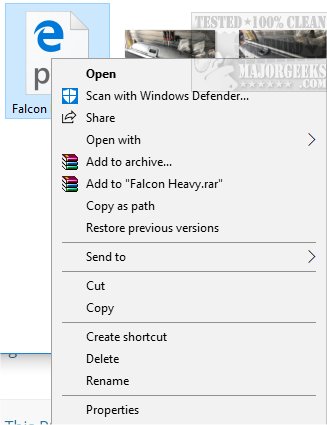
Download Add Copy As Path to the Right-Click or Context Menu and inside the ZIP you will find two files.
Double-click on CopyAsPath-Windows 10.reg to makes the changes and select yes when prompted with the following scary warning.
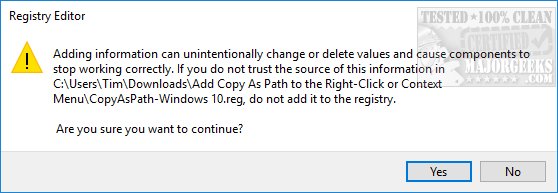
If you change your mind and want to remove it from the Context Menu, double-click on CopyAsPath-Windows 10 - Restore Default.reg and once again click yes when the scary warning pops up.
Similar:
How to Delete, Add, and Edit Context Menu Items
How to Fix a Screwed Up Right-Click Context Menu
Add the Control Panel to the Context Menu in Windows 10
Add 'Kill All Not Responding Tasks' Context Men
Open Powershell Window Here as Administrator Context Menu
How to Add File Hash to the Context Menu
How to Restore Missing Pin to Start Context Menu in Windows 10
How to Add Timeline or TaskView to the Windows 10 Context Menu
Remove the "Share" Context Menu in Windows 10
comments powered by Disqus






