How to Fix Copy and Paste Not Working
By Timothy Tibbettson 06/15/2023 |
The Copy and Paste feature of Windows is very popular. You can right-click to copy and right-click again to paste, or you can use CTRL + C to copy and CTRL + V to paste. But, what can you do if copy and paste aren't working? Try these steps to resolve the problems.
1: Reboot
We've mentioned rebooting many times as a first step. Rebooting restarts all services and processes and also the possibility you're out of memory.
2: Restart File Explorer
If you're copying and pasting from File Explorer, restart it. There are two ways to restart File Explorer.
Use Task Manager
One of our favorite ways to restart File Explorer is to use Task Manager, notably if your taskbar is missing.
Press CTRL+ALT+Delete and click Task Manager. Right-click on Windows Explorer and click Restart.
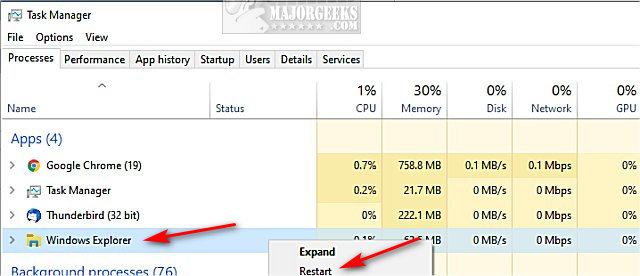
If your taskbar disappears, press the Windows key.
Use Command-Prompt or PowerShell
Using the Command-Prompt or PowerShell type in the following two lines, one at a time:
taskkill /f /im explorer.exe
start explorer.exe
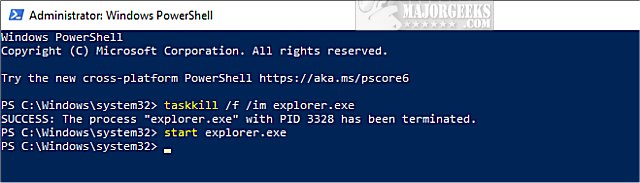
If you add @echo off to the top of those two, you could save it as RestartExplorer.bat and have a custom batch file to restart File Explorer.
3: Keyboard Troubleshooter
If you suspect your keyboard is at fault, click on Start > Settings > Update & Security > Troubleshoot > Keyboard > Run the troubleshooter. Follow the prompts to check for problems.
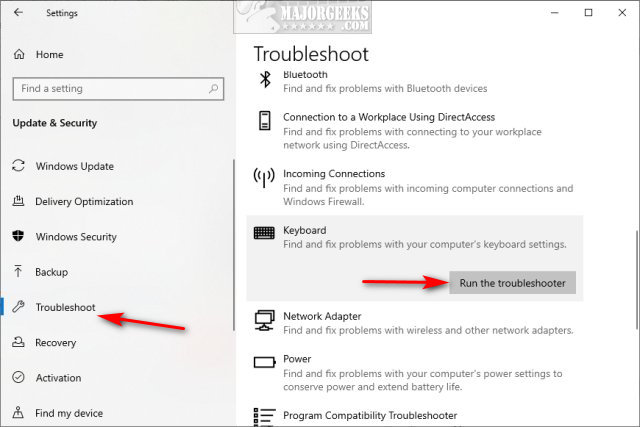
4: Unplug Keyboard and Mouse
It should be worth mentioning you might also try to unplug and plug back in your keyboard and mouse.
If that does not help, try a different USB port as well.
5: Clear the Clipboard History
Open a Command Prompt or PowerShell and type in echo off | clip and press Enter. It only takes seconds, and you won't receive a response.
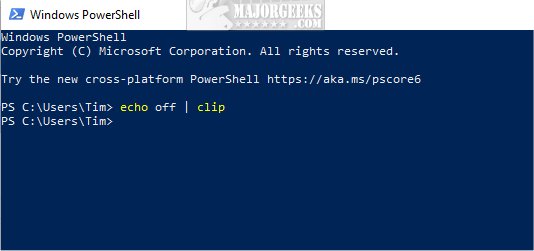
6: Reinstall or Repair Programs
If your problem is related to an application, you might want to try and repair, or worst-case, reinstall. Find the program in Start > Settings > Apps > Apps & Features. Find your program, click on it, and select Modify. If Modify isn't available, click on Uninstall. Often Repair will be an option during the uninstall routine.
7: Run System File Checker
Windows 10, Windows 8.1, or Windows 8 users will need to first run the Deployment Image Servicing and Management (DISM) tool before running the System File Checker. DISM will use Windows Update to provide any files that are needed to fix corruption. If you skip this step, System File Checker might not work. Windows 7 and Vista users can skip this step.
You will need to first open the Command Prompt or PowerShell as administrator.
Type in DISM.exe /Online /Cleanup-image /Restorehealth and press enter. This may take a few minutes.
Running System File Checker
All you need to do is type in sfc /scannow and press the Enter key.

System File Checker will now scan for and replace files from the Windows cache, typically located at C:WindowsSystem32dllcache.
Let us know if we helped or if you have any other suggestions.
Similar:
Here Are All the Copy, Paste, General, File Explorer and Windows Logo Keyboard Shortcuts Available in Windows
How to Copy the Path of a File or a Folder to the Clipboard
Add "Copy As Path' to the Right-Click or Context Menu
How to Fix Low or out of Memory Errors While Copying Files on Windows 10
comments powered by Disqus
1: Reboot
We've mentioned rebooting many times as a first step. Rebooting restarts all services and processes and also the possibility you're out of memory.
2: Restart File Explorer
If you're copying and pasting from File Explorer, restart it. There are two ways to restart File Explorer.
Use Task Manager
One of our favorite ways to restart File Explorer is to use Task Manager, notably if your taskbar is missing.
Press CTRL+ALT+Delete and click Task Manager. Right-click on Windows Explorer and click Restart.
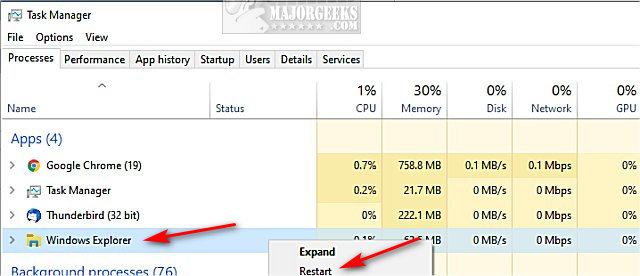
If your taskbar disappears, press the Windows key.
Use Command-Prompt or PowerShell
Using the Command-Prompt or PowerShell type in the following two lines, one at a time:
taskkill /f /im explorer.exe
start explorer.exe
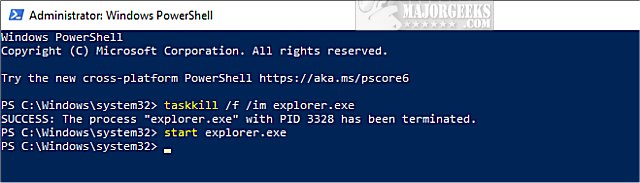
If you add @echo off to the top of those two, you could save it as RestartExplorer.bat and have a custom batch file to restart File Explorer.
3: Keyboard Troubleshooter
If you suspect your keyboard is at fault, click on Start > Settings > Update & Security > Troubleshoot > Keyboard > Run the troubleshooter. Follow the prompts to check for problems.
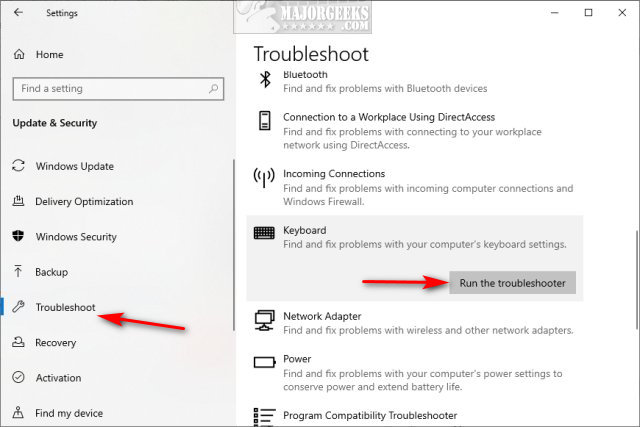
4: Unplug Keyboard and Mouse
It should be worth mentioning you might also try to unplug and plug back in your keyboard and mouse.
If that does not help, try a different USB port as well.
5: Clear the Clipboard History
Open a Command Prompt or PowerShell and type in echo off | clip and press Enter. It only takes seconds, and you won't receive a response.
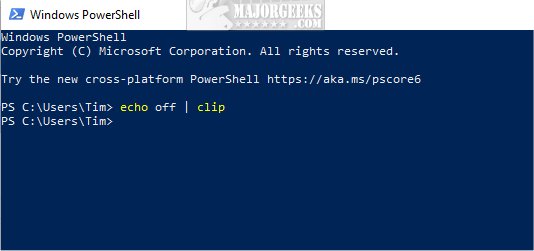
6: Reinstall or Repair Programs
If your problem is related to an application, you might want to try and repair, or worst-case, reinstall. Find the program in Start > Settings > Apps > Apps & Features. Find your program, click on it, and select Modify. If Modify isn't available, click on Uninstall. Often Repair will be an option during the uninstall routine.
7: Run System File Checker
Windows 10, Windows 8.1, or Windows 8 users will need to first run the Deployment Image Servicing and Management (DISM) tool before running the System File Checker. DISM will use Windows Update to provide any files that are needed to fix corruption. If you skip this step, System File Checker might not work. Windows 7 and Vista users can skip this step.
You will need to first open the Command Prompt or PowerShell as administrator.
Type in DISM.exe /Online /Cleanup-image /Restorehealth and press enter. This may take a few minutes.
Running System File Checker
All you need to do is type in sfc /scannow and press the Enter key.

System File Checker will now scan for and replace files from the Windows cache, typically located at C:WindowsSystem32dllcache.
Let us know if we helped or if you have any other suggestions.
Similar:
Here Are All the Copy, Paste, General, File Explorer and Windows Logo Keyboard Shortcuts Available in Windows
How to Copy the Path of a File or a Folder to the Clipboard
Add "Copy As Path' to the Right-Click or Context Menu
How to Fix Low or out of Memory Errors While Copying Files on Windows 10
comments powered by Disqus






