How to Fix Low or out of Memory Errors While Copying Files on Windows 10
By Timothy Tibbettson 06/16/2023 |
When transferring files, you may occasionally run into error messages, including "Out of memory or system resources, Close some windows or programs and try again" and "There is not enough memory to complete this operation – copying files." In this guide, we look at all the known fixes for these errors.
The first two steps should solve the problem for a one-time problem. The final two steps are for those running into these errors repeatedly.
1: Reboot
Rebooting can give you a fresh start and free up memory. It's a simple fix that solves a lot of problems.
2: Restart File Explorer (Windows Explorer)
File Explorer can consume a lot of memory and CPU, so let's restart it. Make sure File Explorer is open for this step.
Press the Windows Key + X and click on Task Manager.
Find Windows Explorer, right-click on that and choose Restart.
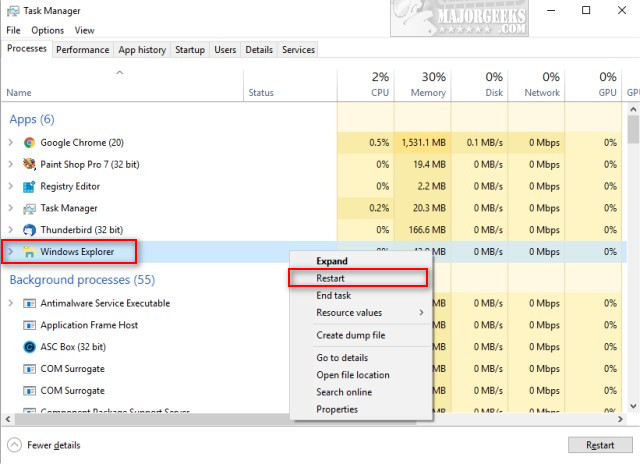
If your Taskbar disappears, press the Windows key.
3: Registry Edit
One possible fix requires editing the registry. If you've never edited the registry, please backup your registry first, or create a System Restore point because it's an odd one.
Press the Windows Key + R, type in regedit and press Enter.
Type ComputerHKEY_LOCAL_MACHINESYSTEMCurrentControlSetControlSession ManagerSubSystems in the search bar.
Double-click on the Windows key in the right pane. In the Value data field look for the numbers after Windows SharedSection=1024,AAAA,BBBB
We need to change the numbers that we showed above as AAAA and BBBB.
32-bit change the value for AAAA to 12288 and the value for BBBB to 1024.
64-bit change the value for AAAA to 20480 and the value for BBBB to 1024.
Reboot.
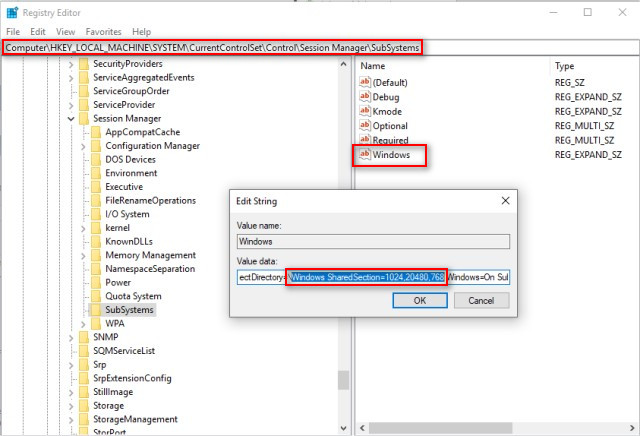
4: Run Microsoft System File Checker
Microsoft System File Checker is a useful, built-in utility that can scan and restore Windows's corrupted files. It is often used and recommended by techs and advanced users; however, it's relatively simple to use. Here's all you need to know to use System File Checker or Sfc /Scannow in text and video format.
Windows 10, Windows 8.1, or Windows 8 users will need to first run the Deployment Image Servicing and Management (DISM) tool before running the System File Checker. DISM will use Windows Update to provide any files that are needed to fix corruption. If you skip this step, System File Checker might not work. Windows 7 and Vista users can skip this step.
You will need to first open the Command Prompt or PowerShell as administrator.
Type in DISM.exe /Online /Cleanup-image /Restorehealth and press enter. This may take a few minutes.
Next, type in sfc /scannow and press the Enter key.

System File Checker will now scan for and replace files from the Windows cache, typically located at C:WindowsSystem32dllcache.
Similar:
How to Use the Windows Memory Diagnostic Tool in Windows
Here Are All the Copy, Paste, General, File Explorer and Windows Logo Keyboard Shortcuts Available in Windows
How to Copy the Path of a File or a Folder to the Clipboard
Add "Copy As Path' to the Right-Click or Context Menu
How to Fix Copy and Paste Not Working
comments powered by Disqus
The first two steps should solve the problem for a one-time problem. The final two steps are for those running into these errors repeatedly.
1: Reboot
Rebooting can give you a fresh start and free up memory. It's a simple fix that solves a lot of problems.
2: Restart File Explorer (Windows Explorer)
File Explorer can consume a lot of memory and CPU, so let's restart it. Make sure File Explorer is open for this step.
Press the Windows Key + X and click on Task Manager.
Find Windows Explorer, right-click on that and choose Restart.
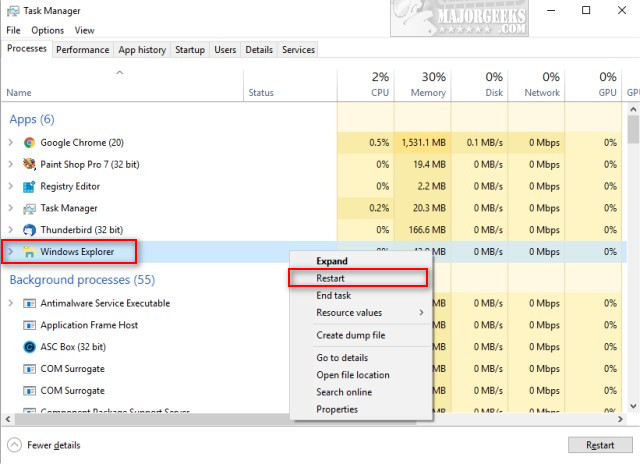
If your Taskbar disappears, press the Windows key.
3: Registry Edit
One possible fix requires editing the registry. If you've never edited the registry, please backup your registry first, or create a System Restore point because it's an odd one.
Press the Windows Key + R, type in regedit and press Enter.
Type ComputerHKEY_LOCAL_MACHINESYSTEMCurrentControlSetControlSession ManagerSubSystems in the search bar.
Double-click on the Windows key in the right pane. In the Value data field look for the numbers after Windows SharedSection=1024,AAAA,BBBB
We need to change the numbers that we showed above as AAAA and BBBB.
32-bit change the value for AAAA to 12288 and the value for BBBB to 1024.
64-bit change the value for AAAA to 20480 and the value for BBBB to 1024.
Reboot.
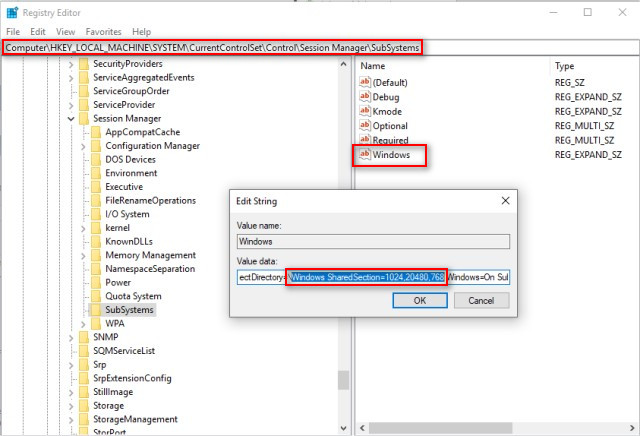
4: Run Microsoft System File Checker
Microsoft System File Checker is a useful, built-in utility that can scan and restore Windows's corrupted files. It is often used and recommended by techs and advanced users; however, it's relatively simple to use. Here's all you need to know to use System File Checker or Sfc /Scannow in text and video format.
Windows 10, Windows 8.1, or Windows 8 users will need to first run the Deployment Image Servicing and Management (DISM) tool before running the System File Checker. DISM will use Windows Update to provide any files that are needed to fix corruption. If you skip this step, System File Checker might not work. Windows 7 and Vista users can skip this step.
You will need to first open the Command Prompt or PowerShell as administrator.
Type in DISM.exe /Online /Cleanup-image /Restorehealth and press enter. This may take a few minutes.
Next, type in sfc /scannow and press the Enter key.

System File Checker will now scan for and replace files from the Windows cache, typically located at C:WindowsSystem32dllcache.
Similar:
How to Use the Windows Memory Diagnostic Tool in Windows
Here Are All the Copy, Paste, General, File Explorer and Windows Logo Keyboard Shortcuts Available in Windows
How to Copy the Path of a File or a Folder to the Clipboard
Add "Copy As Path' to the Right-Click or Context Menu
How to Fix Copy and Paste Not Working
comments powered by Disqus





