How to Fix Microsoft Store Error 0x800704C6
By Timothy Tibbettson 06/23/2023 |
When downloading, installing, or updating your apps from the Windows Store, you might encounter error code 0x800704C6. Here are some steps to fix the problem.
1: Microsoft Store Error 0x800704C6 - Windows Repair
Windows Repair can reset all the Windows Update settings saving you a lot of work.
Download Windows Repair from MajorGeeks.
Boot into Safe Mode.
Click on Jump to Repairs.
Uncheck All Repairs.
Check 27.02 to reset the Store completely and click on Start Repairs.
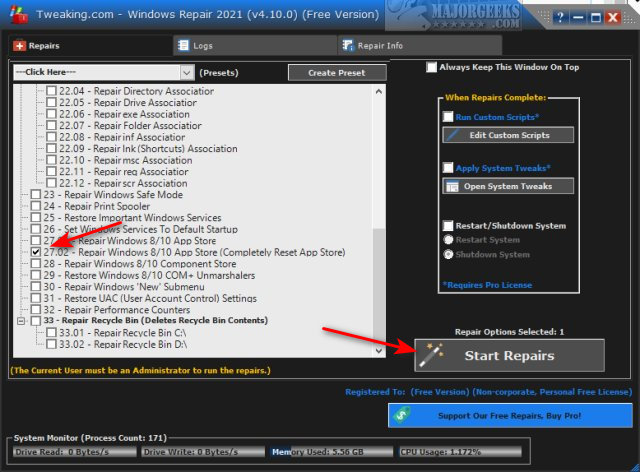
2: Microsoft Store Error 0x800704C6 - Run Troubleshooter
The Windows Store App Troubleshooter should fix the error as a known issue.
Click Start > Settings > Update & security > Troubleshoot.
Scroll down on the right and click on Windows Store Apps.
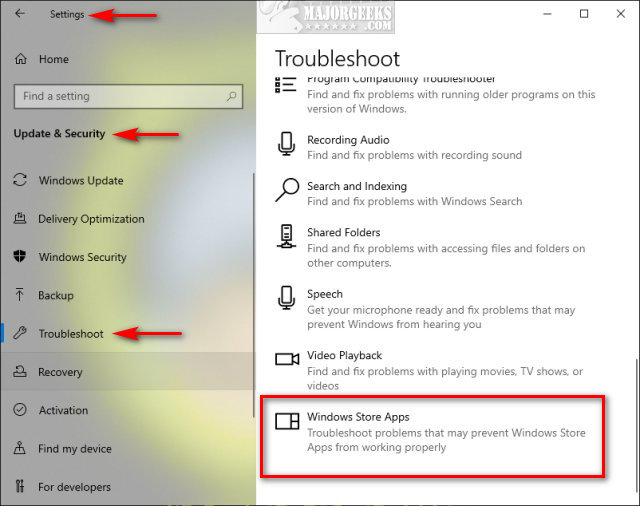
Click on Run the troubleshooter.
Wait while the troubleshooter looks for known problems.
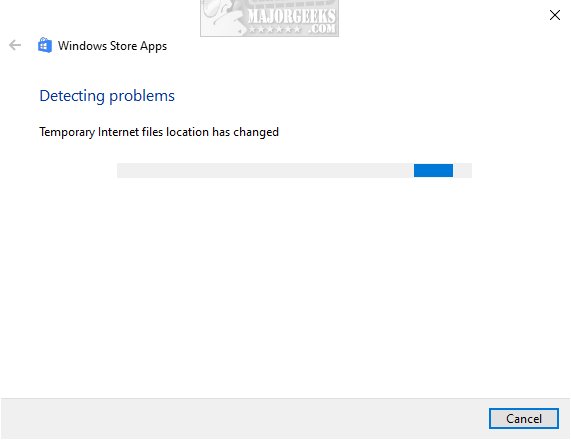
If any problems were discovered, they are almost always fixed automatically.
3: Microsoft Store Error 0x800704C6 - Clear Store Cache
Press the Windows key + X and choose Windows PowerShell (Admin). Right click on that and Run as administrator.
Type in wsreset.exe. and press enter.
Be patient and wait until you see the flashing cursor again, so you know that the cache has been cleared.
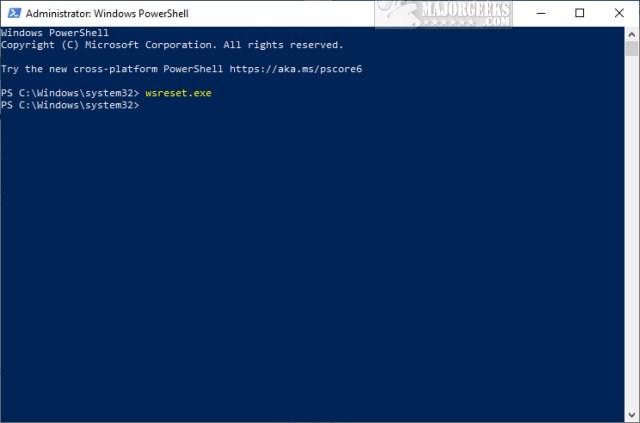
4: Microsoft Store Error 0x800704C6 - Internet Connection or Time
While less likely, people reported two other problems that we assumed you already checked, so we'll cover them both as a last possible step.
Verify your internet connection is working correctly and that your date and time are correct.
Similar:
How to Restore Windows Store on Windows 10
How to Find Your Microsoft Store Downloads & Temporary Files
How to Clear the Microsoft Windows Store Cache in Windows 10
How To Disable the Windows Store on Windows 10 (Video)
How to Check for Updates in Microsoft Store App
Enable or Disable Automatic Updates in Microsoft Store
comments powered by Disqus
1: Microsoft Store Error 0x800704C6 - Windows Repair
Windows Repair can reset all the Windows Update settings saving you a lot of work.
Download Windows Repair from MajorGeeks.
Boot into Safe Mode.
Click on Jump to Repairs.
Uncheck All Repairs.
Check 27.02 to reset the Store completely and click on Start Repairs.
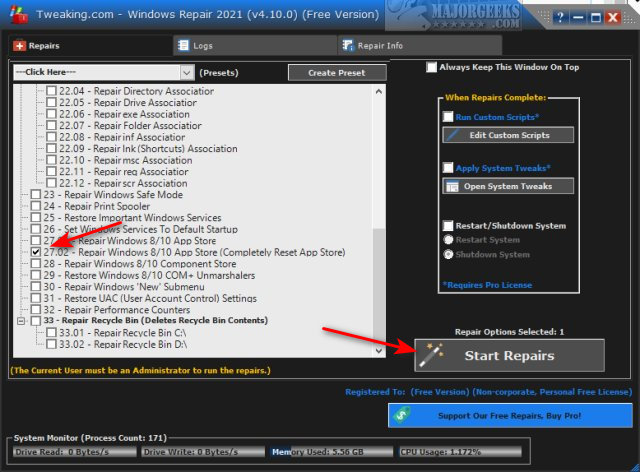
2: Microsoft Store Error 0x800704C6 - Run Troubleshooter
The Windows Store App Troubleshooter should fix the error as a known issue.
Click Start > Settings > Update & security > Troubleshoot.
Scroll down on the right and click on Windows Store Apps.
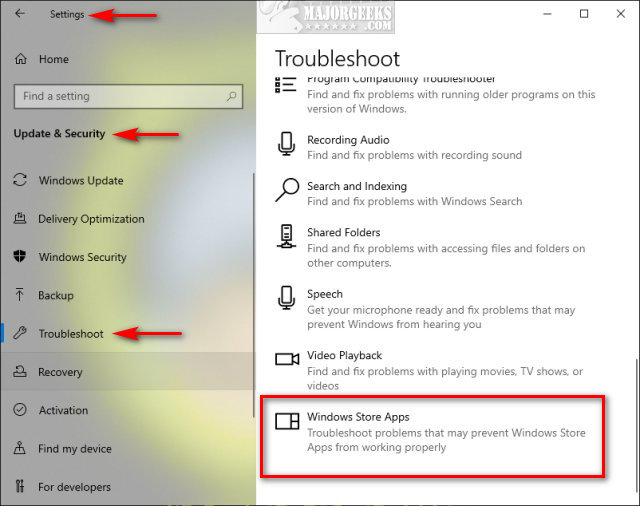
Click on Run the troubleshooter.
Wait while the troubleshooter looks for known problems.
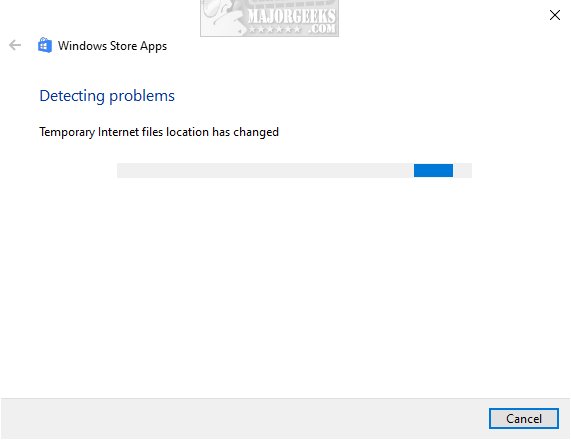
If any problems were discovered, they are almost always fixed automatically.
3: Microsoft Store Error 0x800704C6 - Clear Store Cache
Press the Windows key + X and choose Windows PowerShell (Admin). Right click on that and Run as administrator.
Type in wsreset.exe. and press enter.
Be patient and wait until you see the flashing cursor again, so you know that the cache has been cleared.
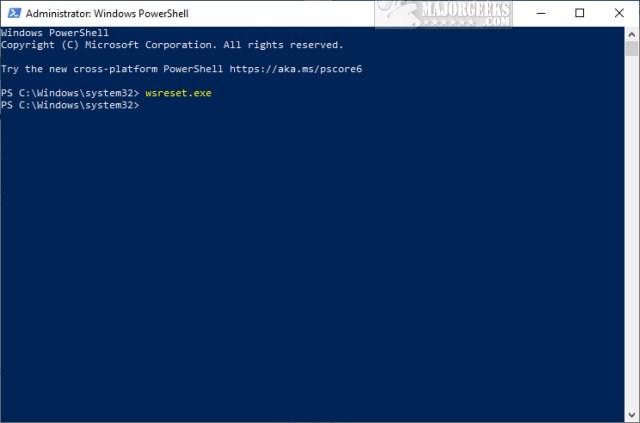
4: Microsoft Store Error 0x800704C6 - Internet Connection or Time
While less likely, people reported two other problems that we assumed you already checked, so we'll cover them both as a last possible step.
Verify your internet connection is working correctly and that your date and time are correct.
Similar:
comments powered by Disqus






