How to Fix Missing Game Mode in Windows 10
By Timothy Tibbettson 06/15/2023 |
If your Windows 10 Game Mode is not working or even missing, here are the steps you can take to get Game Mode up and running.
Before we get started, it's important to note that the N (Europe) and KN (Korean) editions of Windows 10 lack some media-related technologies due to an antitrust lawsuit. Because of the missing features, users of these Windows 10 editions may be missing Game Mode.
For example, you might be missing Windows Media Player, Groove Music, Video, Voice Recorder, and Skype. Because of the missing features, some apps might not work correctly because they rely on the missing apps in the N (Europe) and KN (Korean) editions of Windows 10. If you have one of these editions, please scroll down to the second solution.
1: Verify Game Mode is on
While obvious, we want to verify Game Mode is on by pressing the Windows Key + S, type in, and click on Game Mode. Game Mode should be blue, or On.
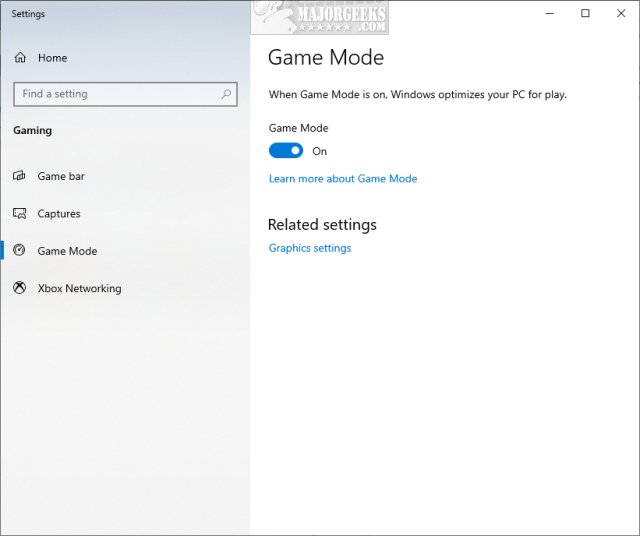
2: Download Windows 10 Media Feature Pack
Downloading the Windows 10 Media Feature Pack will solve the missing Game Mode problem for all users of Windows 8, 8.1, and 10 including N and KN.
The Windows 10 Media Feature Pack installs all of the missing featured mentioned at the beginning of this guide.
3: Registry Issues
Users of all other Windows 10 editions might check their registry for a missing entry.
Open Regedit and type Computer\HKEY_CURRENT_USER\Software\Microsoft\GameBar in the search bar and press Enter. Look for AllowAutoGameMode on the right.
If you don't have AllowAutoGameMode, right-click in the right pane and select New > DWORD (32-bit Value).
Name the new key AllowAutoGameMode. Double-click AllowAutoGameMode and change the Value Data:
0 - Game Mode Off
1 - Game Mode On
4: Accidentally Uninstalled
If you used any third-party privacy or uninstallers, you might have accidentally removed Game Mode, Game Bar, or Xbox features, which in turn broke Game Mode.
O&O AppBuster is a good example, and it not only uninstalls Windows 10 apps, but it can also reinstall them. The app is free and portable, so you have nothing to lose.
Download and run the app and see if you've removed Game Mode.
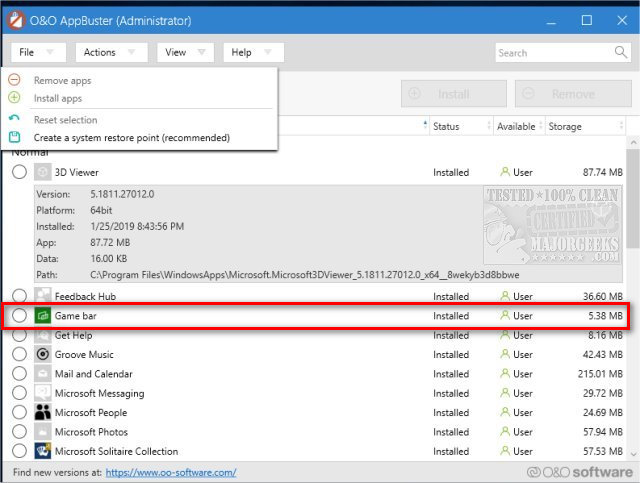
Similar:
How to Turn On or Off Game Mode in Windows 10
How to Uninstall Game Bar in Windows 10
How to Uninstall the Xbox Console Companion
20 Hidden Google Games You Can Play Right Now
A Guide to Discovering Indie Games
comments powered by Disqus
Before we get started, it's important to note that the N (Europe) and KN (Korean) editions of Windows 10 lack some media-related technologies due to an antitrust lawsuit. Because of the missing features, users of these Windows 10 editions may be missing Game Mode.
For example, you might be missing Windows Media Player, Groove Music, Video, Voice Recorder, and Skype. Because of the missing features, some apps might not work correctly because they rely on the missing apps in the N (Europe) and KN (Korean) editions of Windows 10. If you have one of these editions, please scroll down to the second solution.
1: Verify Game Mode is on
While obvious, we want to verify Game Mode is on by pressing the Windows Key + S, type in, and click on Game Mode. Game Mode should be blue, or On.
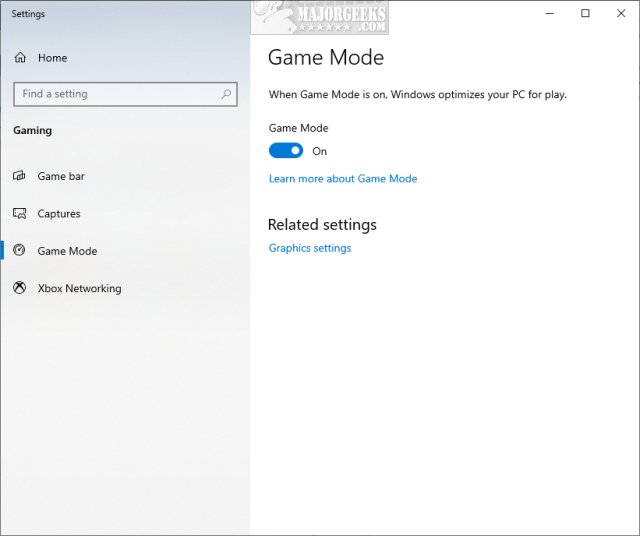
2: Download Windows 10 Media Feature Pack
Downloading the Windows 10 Media Feature Pack will solve the missing Game Mode problem for all users of Windows 8, 8.1, and 10 including N and KN.
The Windows 10 Media Feature Pack installs all of the missing featured mentioned at the beginning of this guide.
3: Registry Issues
Users of all other Windows 10 editions might check their registry for a missing entry.
Open Regedit and type Computer\HKEY_CURRENT_USER\Software\Microsoft\GameBar in the search bar and press Enter. Look for AllowAutoGameMode on the right.
If you don't have AllowAutoGameMode, right-click in the right pane and select New > DWORD (32-bit Value).
Name the new key AllowAutoGameMode. Double-click AllowAutoGameMode and change the Value Data:
0 - Game Mode Off
1 - Game Mode On
4: Accidentally Uninstalled
If you used any third-party privacy or uninstallers, you might have accidentally removed Game Mode, Game Bar, or Xbox features, which in turn broke Game Mode.
O&O AppBuster is a good example, and it not only uninstalls Windows 10 apps, but it can also reinstall them. The app is free and portable, so you have nothing to lose.
Download and run the app and see if you've removed Game Mode.
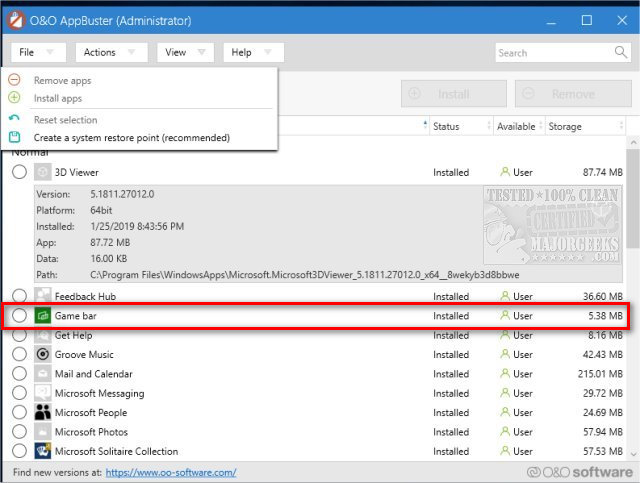
Similar:
comments powered by Disqus






