How to Fix 'Oculus Rift Continue Setup in VR' Black Screen
By Timothy Tibbettson 06/15/2023 |
Recently, after setting up a Rift S and playing for an hour, we came back to an error that states, "Continue Setup in VR," followed by "Move to the center of your play area. Put on your headset and follow the instructions you see in VR." The problem is that the Rift was a black screen, and we couldn't continue setup.
We also noticed some mouse lag while this was happening. Coincidence? Maybe. Our solution was to plug the USB cable from the Rift into a different port. If that fails, try these steps:
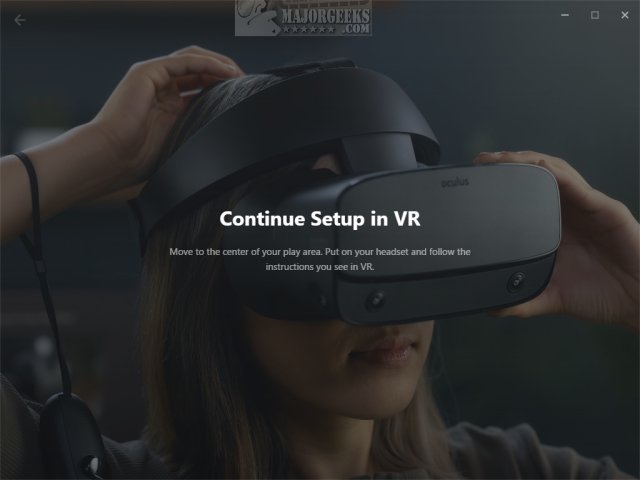
Disconnect and Reconnect your Rift S
Unplug the USB cable from your computer
Unplug the Mini DisplayPort or DisplayPort cable from your computer
Plugin the USB cable (to a different port than previously used, if possible)
When the headset light comes on, plug in the HDMI cable
Disconnect and Reconnect your Rift S Headset
Hold the front of the headset in your lap.
Gently pull away from the facial interface with the foam attached.
Unplug the cable from the headset and wait 5 seconds
Insert the cable back into your headset
Carefully replace the facial interface with the foam back into your headset.
Some posts have suggested that you go to settings on the Oculus app and join the beta. The only problem with this genius idea is the app is stuck on the "Oculus Rift Continue Setup in VR" screen, so you can't click anything.
Similar:
Review - Oculus Rift S
Review: Oculus Quest Standalone Virtual Reality
Oculus Rift - Your Antivirus Software Blocked Installation
How to Fix Oculus Rift Stuck on Three Dots Loading
Error: Can't Reach Oculus Runtime Service
comments powered by Disqus
We also noticed some mouse lag while this was happening. Coincidence? Maybe. Our solution was to plug the USB cable from the Rift into a different port. If that fails, try these steps:
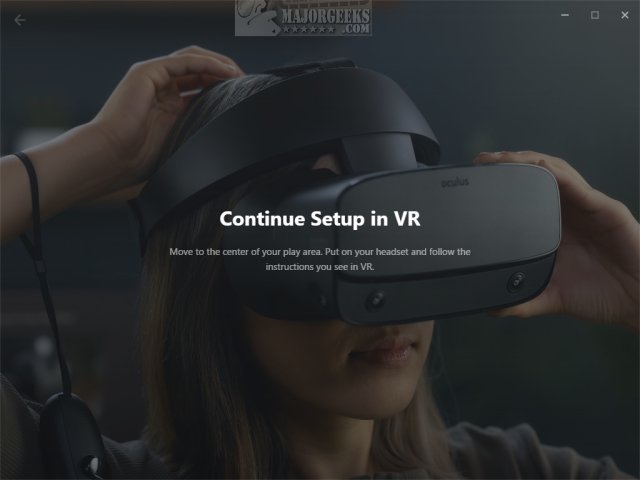
Disconnect and Reconnect your Rift S
Unplug the USB cable from your computer
Unplug the Mini DisplayPort or DisplayPort cable from your computer
Plugin the USB cable (to a different port than previously used, if possible)
When the headset light comes on, plug in the HDMI cable
Disconnect and Reconnect your Rift S Headset
Hold the front of the headset in your lap.
Gently pull away from the facial interface with the foam attached.
Unplug the cable from the headset and wait 5 seconds
Insert the cable back into your headset
Carefully replace the facial interface with the foam back into your headset.
Some posts have suggested that you go to settings on the Oculus app and join the beta. The only problem with this genius idea is the app is stuck on the "Oculus Rift Continue Setup in VR" screen, so you can't click anything.
Similar:
Review - Oculus Rift S
Review: Oculus Quest Standalone Virtual Reality
Oculus Rift - Your Antivirus Software Blocked Installation
How to Fix Oculus Rift Stuck on Three Dots Loading
Error: Can't Reach Oculus Runtime Service
comments powered by Disqus






