How to Fix Power Options Missing or Grayed Out
By Timothy Tibbettson 06/15/2023 |
In this article, we're going to look at two similar problems with Windows Power Options. One is where Power Options can sometimes be overridden and grayed on multiple operating systems. The second issue we will look at is "There are currently no power options available" message in the Start Menu.
Check for a Third-Party Power Management App
On factory-built computers including Samsung, HP, Compaq, Acer, and others, you'll need to check your startup and see if your computer is being managed by a proprietary startup or power app that overrides the one that comes with Windows. These custom power options are often found with Windows 7 and 8. Samsung has Fast Start, and HP has a Power Manager as examples.
You might spot your problem easily by opening the Command Prompt or Powershell as admin and type in powercfg -LIST to bee all available power plans.
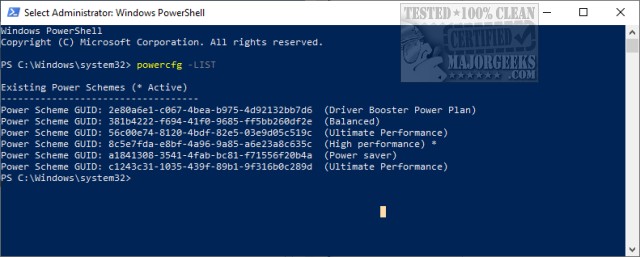
You should see Balanced, Power Saver, High Performance, and Ultimate Performance. Anything else should be looked at as a possible startup conflict. Any missing plans can be restored in the next step, so keep your Command Prompt or PowerShell window open.
Restore Power Plans With PowerShell or Command Prompt
There are numerous options we can execute from the command line to fix problems. For example, type in powercfg /? to see these commands. But, there's a bunch we can give you now that can fix various problems. If these steps don't work, keep the command-line open for the next steps.
Restore all default power plans - powercfg –restoredefaultschemes
Restore specific or missing power plans
High Performance - powercfg -duplicatescheme 8c5e7fda-e8bf-4a96-9a85-a6e23a8c635c
Balanced - powercfg -duplicatescheme 381b4222-f694-41f0-9685-ff5bb260df2e
Power saver- powercfg -duplicatescheme a1841308-3541-4fab-bc81-f71556f20b4a
Ultimate (Win 10 Only) powercfg -duplicatescheme e9a42b02-d5df-448d-aa00-03f14749eb61
Set Active
Power Saver - powercfg.exe /setactive a1841308-3541-4fab-bc81-f71556f20b4a
Balanced plan - powercfg.exe /setactive 381b4222-f694-41f0-9685-ff5bb260df2e
High-Performance - powercfg.exe /setactive 8c5e7fda-e8bf-4a96-9a85-a6e23a8c635c
Check Windows 10 Group Policy Editor
Open Group Policy Editor. Windows 10 home users will need to follow this guide, or try the registry tips below.
Navigate to User Configuration > Administrative Templates > Start Menu and Taskbar.
Double-click Remove and prevent access to the Shut Down, Restart, Sleep, and Hibernate commands. This should be set to Not Configured. If Enabled, click on Disabled.
Navigate to Computer Configuration > Windows Settings > Security Settings > Local Policies > User Rights Assignment.
Double-click Shutdown the system. Grant your domain users with that permission.
Run Power Troubleshooter
Press the Windows Key + S and type in troubleshoot and click on Troubleshoot settings. Scroll down and click on Power and follow the prompts.
Similar:
How to Restore Missing Power Plans or the Add High Performance and Ultimate Performance Power Plans on Windows 10
How to Turn on the Windows 10 Ultimate Performance Power Plan
How to Add or Remove Sleep, Hibernate, or Lock to the Start Menu in Windows 10.
comments powered by Disqus
Check for a Third-Party Power Management App
On factory-built computers including Samsung, HP, Compaq, Acer, and others, you'll need to check your startup and see if your computer is being managed by a proprietary startup or power app that overrides the one that comes with Windows. These custom power options are often found with Windows 7 and 8. Samsung has Fast Start, and HP has a Power Manager as examples.
You might spot your problem easily by opening the Command Prompt or Powershell as admin and type in powercfg -LIST to bee all available power plans.
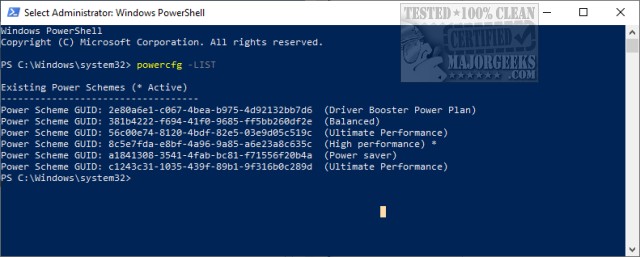
You should see Balanced, Power Saver, High Performance, and Ultimate Performance. Anything else should be looked at as a possible startup conflict. Any missing plans can be restored in the next step, so keep your Command Prompt or PowerShell window open.
Restore Power Plans With PowerShell or Command Prompt
There are numerous options we can execute from the command line to fix problems. For example, type in powercfg /? to see these commands. But, there's a bunch we can give you now that can fix various problems. If these steps don't work, keep the command-line open for the next steps.
Restore all default power plans - powercfg –restoredefaultschemes
Restore specific or missing power plans
Set Active
Check Windows 10 Group Policy Editor
Open Group Policy Editor. Windows 10 home users will need to follow this guide, or try the registry tips below.
Navigate to User Configuration > Administrative Templates > Start Menu and Taskbar.
Double-click Remove and prevent access to the Shut Down, Restart, Sleep, and Hibernate commands. This should be set to Not Configured. If Enabled, click on Disabled.
Navigate to Computer Configuration > Windows Settings > Security Settings > Local Policies > User Rights Assignment.
Double-click Shutdown the system. Grant your domain users with that permission.
Run Power Troubleshooter
Press the Windows Key + S and type in troubleshoot and click on Troubleshoot settings. Scroll down and click on Power and follow the prompts.
Similar:
comments powered by Disqus






