How to Fix Problems Installing Drivers from NVIDIA, Intel, or AMD
By Timothy Tibbettson 06/16/2023 |
Video driver issues including failed installs, freezing during installation and other problems can be very frustrating when your drivers need updating. In this guide, we show you how to install graphics drivers from AMD, Intel, NVIDIA when you're having problems.
Your best bet is to uninstall your old drivers completely. While most driver packages will offer to uninstall old drivers for you, or you can uninstall them yourself in Settings, they don't always get removed entirely, leaving behind files that could remain and your problems can continue.
There's one program out there that stands above all the rest; Display Driver Uninstaller or DDU. DDU is easy enough for anyone to use and even creates a System Restore point for you. AMD offers the AMD Clean Uninstall Utility, and NVIDIA provides a clean install option with their drivers, but DDU works for all video cards and is the best option available.
Here's a video tutorial that shows just how easy DDU is to use.
Before you use DDU, download the latest drivers for your NVIDIA, Intel or AMD graphics card:
Nvidia GeForce Drivers for Windows 10
Nvidia Geforce Drivers for Windows 7Win 8
AMD Radeon for Windows 10 / 8 / 7 32-Bit
AMD Radeon Software Windows 10 / 8 / 7 64-Bit
Intel Graphics Driver for Windows 10 / 8 / 7
Intel Driver & Support Assistant (All Intel Drivers)
Be sure to try and run DDU in Safe Mode without Networking.
Confirm that DDU has detected your correct operating system and video card.
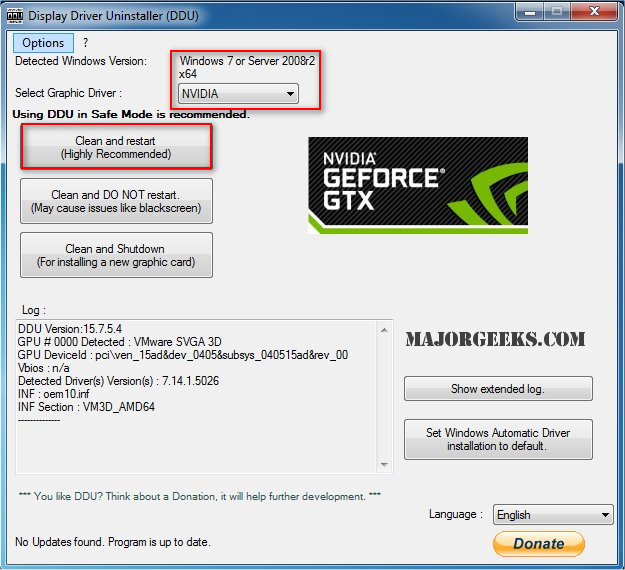
Close all open programs and use the Clean and restart option.
Similar:
How to Find a Missing NVIDIA Control Panel and Restore the Context Menu or Tray Icon
How-To Backup and Restore Your Drivers
How-To Stop Windows Updates From Downloading Drivers on Windows 10
comments powered by Disqus
Your best bet is to uninstall your old drivers completely. While most driver packages will offer to uninstall old drivers for you, or you can uninstall them yourself in Settings, they don't always get removed entirely, leaving behind files that could remain and your problems can continue.
There's one program out there that stands above all the rest; Display Driver Uninstaller or DDU. DDU is easy enough for anyone to use and even creates a System Restore point for you. AMD offers the AMD Clean Uninstall Utility, and NVIDIA provides a clean install option with their drivers, but DDU works for all video cards and is the best option available.
Here's a video tutorial that shows just how easy DDU is to use.
Before you use DDU, download the latest drivers for your NVIDIA, Intel or AMD graphics card:
Nvidia GeForce Drivers for Windows 10
Nvidia Geforce Drivers for Windows 7Win 8
AMD Radeon for Windows 10 / 8 / 7 32-Bit
AMD Radeon Software Windows 10 / 8 / 7 64-Bit
Intel Graphics Driver for Windows 10 / 8 / 7
Intel Driver & Support Assistant (All Intel Drivers)
Be sure to try and run DDU in Safe Mode without Networking.
Confirm that DDU has detected your correct operating system and video card.
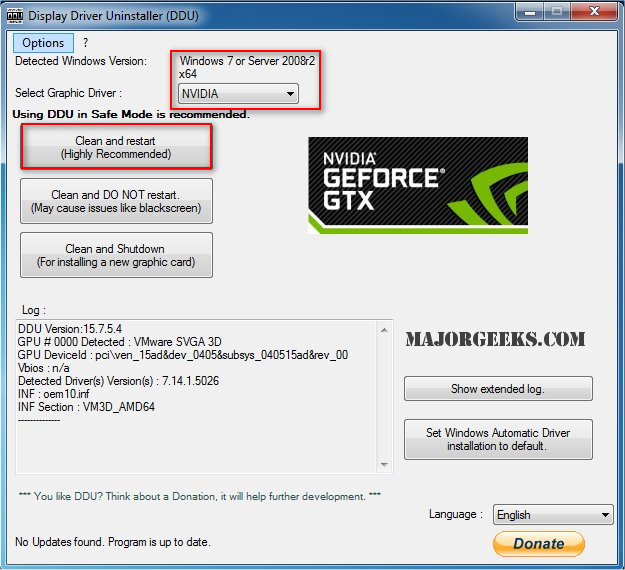
Close all open programs and use the Clean and restart option.
Similar:
comments powered by Disqus






