How to Fix 'Something Happened' When Installing or Updating Windows 10
By Timothy Tibbettson 06/30/2023 |
Some Windows 7 and 8 owners upgrading to Windows 10 might see an error message that reads, "Something happened. Sorry, we’re having trouble determining if your PC can run Windows 10. Please close Setup and try again." In this tutorial, we look at the possible causes.
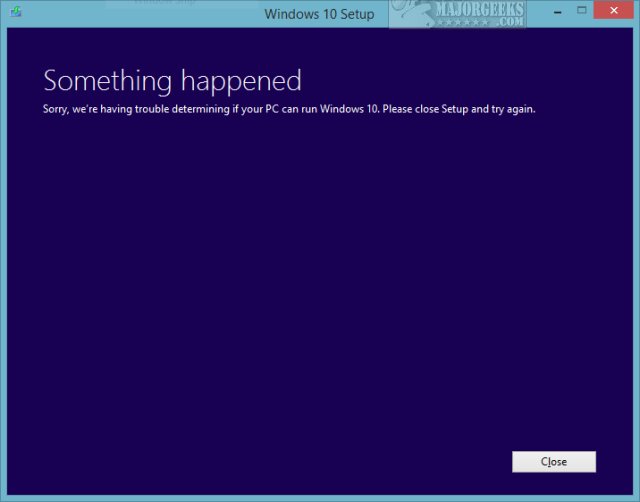
1: Check Windows 10 Minimum Requirements
Microsoft updated the minimum requirements for Windows 10 in the Spring of 2019 before the 1903 Build was released. That said, you'd have to have a really old computer to not meet the Windows 10 minimum requirements.
Every website out there copies and pastes the minimum requirements for Windows 10, but it isn't that simple. That said, we'll begin by repeating the minimum hardware requirements and then other factors that might cause this error:
Processor: 1 gigahertz (GHz) or faster processor
RAM: 1 gigabyte (GB) 2 GB for 64-bit
Hard disk space: 32 GB
Graphics card: DirectX 9 or later
Display resolution: 800 x 600
Microsoft even recommends you have a newer processor, especially as Windows 10 evolves:
"In addition to the requirements above that are needed to run Windows, some features have additional requirements. In some cases, features included with updated versions of Windows 10 will be best experienced with newer processors."
In other words, with millions of possible hardware and software configurations, there will be rare cases that you can't upgrade to Windows 10.
Don't forget that you should have the latest Windows Updates before upgrading to Windows 10. Click Start > Control Panel and check for updates.
An outdated BIOS can also cause the error. Check if you need to update your BIOS.
2: Check Partition Status
We've seen cases where the boot drive and not the C: drive was the active partition.
Press the Windows Key + R, type in diskmgmt.msc and press Enter.
Right-click on the drive you're installing Windows 10 on (usually C , and click on Mark Partition as Active. If that option is grayed out, as seen in the screenshot below, then the drive is active, and that's not your problem.
, and click on Mark Partition as Active. If that option is grayed out, as seen in the screenshot below, then the drive is active, and that's not your problem.
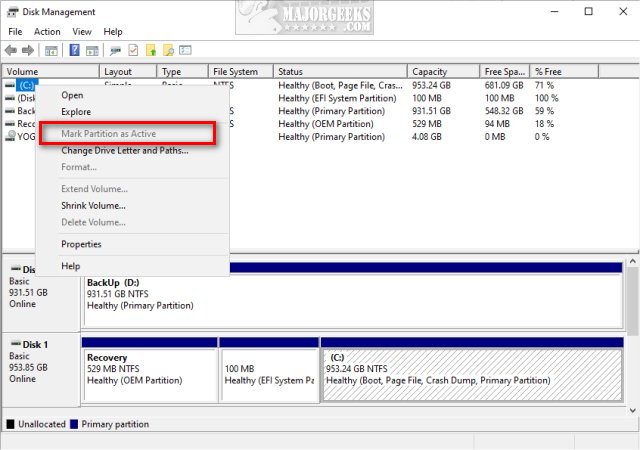
3: Disconnect Any Other Drives
Another problem that we've seen repeatedly was other drives. Make sure any USB or thumb drives are disconnected. If you have a second hard drive, disable that in the BIOS or unplug the drive until Windows 10 is installed.
4: Try Again
Any geek worth his salt will tell you that, while it shouldn't make sense, sometimes all you need to do is try again. Reboot and try the upgrade again.
Similar:
Microsoft Patch Tuesday Explained
Will Windows 10 Receive Windows Updates if It's Not Activated?
Should You Try and Fix Your Own Computer?
Create a Windows 10 Bootable USB Flash Drive With Windows 10 Media Creation Tool
How to Download the Latest Windows 10 ISO Images Directly in Google Chrome
How to Download the Latest Windows 10 ISO Images Directly in Mozilla Firefox.
How to Download the Latest Windows 10 ISO Images Directly in Microsoft Edge
comments powered by Disqus
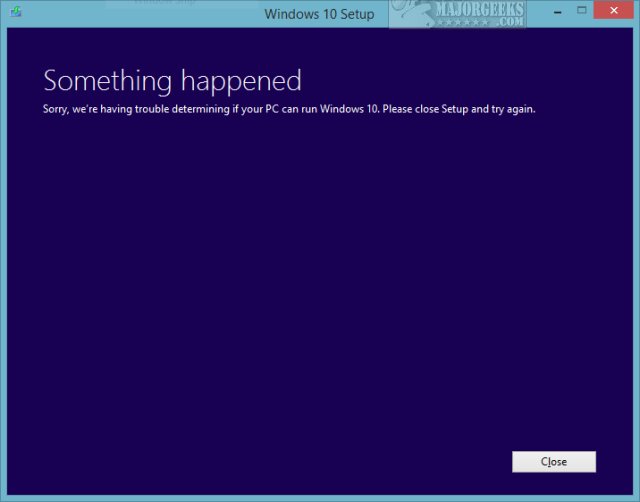
1: Check Windows 10 Minimum Requirements
Microsoft updated the minimum requirements for Windows 10 in the Spring of 2019 before the 1903 Build was released. That said, you'd have to have a really old computer to not meet the Windows 10 minimum requirements.
Every website out there copies and pastes the minimum requirements for Windows 10, but it isn't that simple. That said, we'll begin by repeating the minimum hardware requirements and then other factors that might cause this error:
Processor: 1 gigahertz (GHz) or faster processor
RAM: 1 gigabyte (GB) 2 GB for 64-bit
Hard disk space: 32 GB
Graphics card: DirectX 9 or later
Display resolution: 800 x 600
Microsoft even recommends you have a newer processor, especially as Windows 10 evolves:
"In addition to the requirements above that are needed to run Windows, some features have additional requirements. In some cases, features included with updated versions of Windows 10 will be best experienced with newer processors."
In other words, with millions of possible hardware and software configurations, there will be rare cases that you can't upgrade to Windows 10.
Don't forget that you should have the latest Windows Updates before upgrading to Windows 10. Click Start > Control Panel and check for updates.
An outdated BIOS can also cause the error. Check if you need to update your BIOS.
2: Check Partition Status
We've seen cases where the boot drive and not the C: drive was the active partition.
Press the Windows Key + R, type in diskmgmt.msc and press Enter.
Right-click on the drive you're installing Windows 10 on (usually C
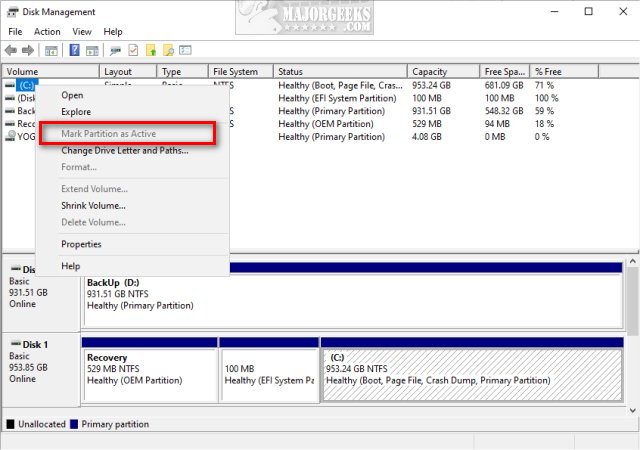
3: Disconnect Any Other Drives
Another problem that we've seen repeatedly was other drives. Make sure any USB or thumb drives are disconnected. If you have a second hard drive, disable that in the BIOS or unplug the drive until Windows 10 is installed.
4: Try Again
Any geek worth his salt will tell you that, while it shouldn't make sense, sometimes all you need to do is try again. Reboot and try the upgrade again.
Similar:
Microsoft Patch Tuesday Explained
Will Windows 10 Receive Windows Updates if It's Not Activated?
Should You Try and Fix Your Own Computer?
Create a Windows 10 Bootable USB Flash Drive With Windows 10 Media Creation Tool
How to Download the Latest Windows 10 ISO Images Directly in Google Chrome
How to Download the Latest Windows 10 ISO Images Directly in Mozilla Firefox.
How to Download the Latest Windows 10 ISO Images Directly in Microsoft Edge
comments powered by Disqus






