How to Fix the User Name or Password Is Incorrect
By Timothy Tibbettson 06/15/2023 |
"The user name or password is incorrect" is an error that appears at the login screen. While this error can appear in certain situations, it most frequently appears after a Windows Update because “Use my sign-in info to automatically finish setting up my device after an update or restart” is enabled.
Before we look at the steps you can take, be sure your caps lock key isn't on and you are using the correct password and case. Also, check for multiple users in the lower-left corner.
1: Disable Automatic Sign-In
Press the Windows Key + S and type in sign and click on Sign-in options.
Scroll down to the Privacy section and turn off Use my sign-in info to automatically finish setting up my device and reopen my apps after an update or restart.
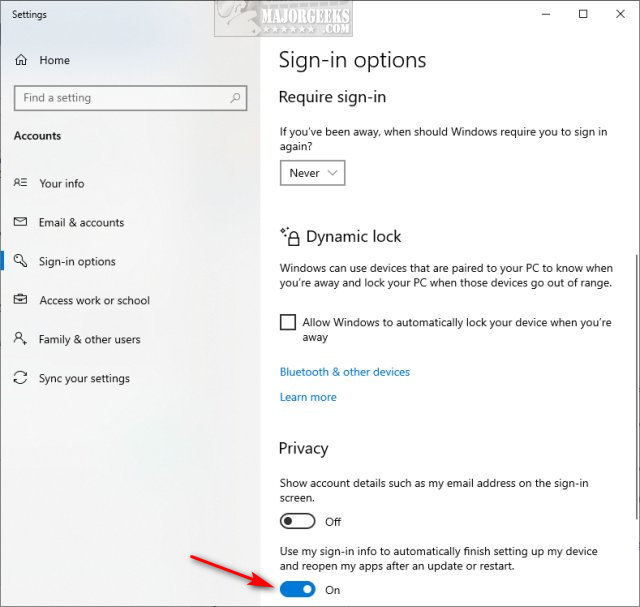
While we're here if you don't use sign-in, scroll back up, find If you've been away, when should Windows require you to sign in again? Change that to Never.
2: Remove User Password
Once again, if you don't need to enter a password to log in, why bother? We're getting off track a bit, but we've repaired numerous computers that required a password, yet there was nothing on the drive to justify that. We assume people are talked into putting a password during Windows setup.
Press the Windows Key + R and type in netplwiz to open User Accounts.
Click on your user name and uncheck Users must enter a username and password to use this computer.
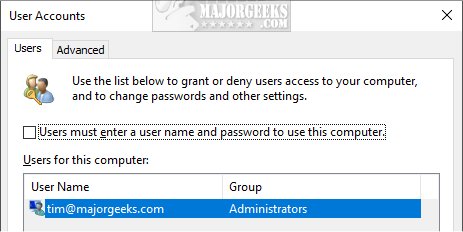
3: Disable Fast Startup
If nothing else has solved your problem, we've seen a bug with Fast Startup cause the problem.
Press the Windows Key + S and type in power and click on Power & sleep settings. Windows 11 uses can begin typing sleep, and click on Change when the PC sleeps when plugged in.
Scroll down on the right and click on Additional power settings.
Click on Choose what the power buttons do.
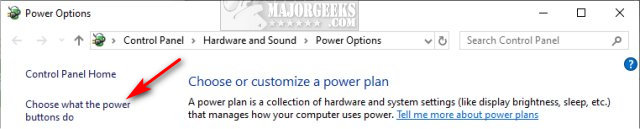
Click on Change settings that are currently unavailable and uncheck Turn on fast startup. Finally, click on Save changes.
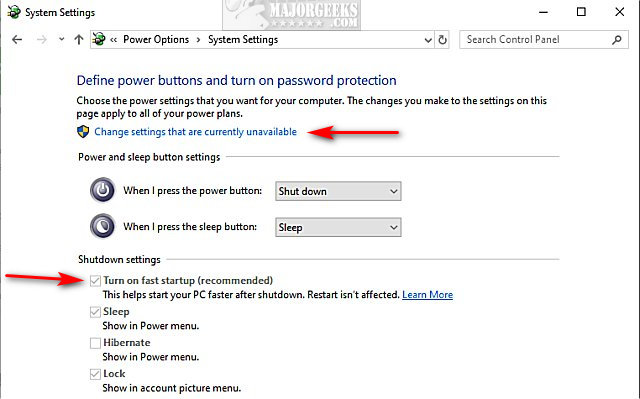
Some sketchy websites also recommend you scan for malware. That is rare and unlikely. Most sites make this claim to try and get you to buy an affiliate program that has nothing to do with this error.
Similar:
How to Change Your User And Account Names in Windows 10
How to View Full Details of Any User Accounts in Windows
How to Hide User Accounts from the Windows 10 Sign-In Screen
3 Ways to Log off Another User in Windows 10
Force Users to Change Account Password at Next Login
comments powered by Disqus
Before we look at the steps you can take, be sure your caps lock key isn't on and you are using the correct password and case. Also, check for multiple users in the lower-left corner.
1: Disable Automatic Sign-In
Press the Windows Key + S and type in sign and click on Sign-in options.
Scroll down to the Privacy section and turn off Use my sign-in info to automatically finish setting up my device and reopen my apps after an update or restart.
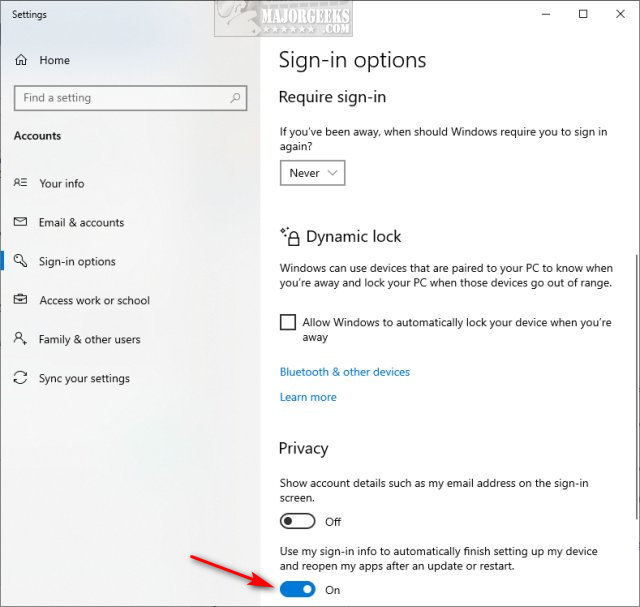
While we're here if you don't use sign-in, scroll back up, find If you've been away, when should Windows require you to sign in again? Change that to Never.
2: Remove User Password
Once again, if you don't need to enter a password to log in, why bother? We're getting off track a bit, but we've repaired numerous computers that required a password, yet there was nothing on the drive to justify that. We assume people are talked into putting a password during Windows setup.
Press the Windows Key + R and type in netplwiz to open User Accounts.
Click on your user name and uncheck Users must enter a username and password to use this computer.
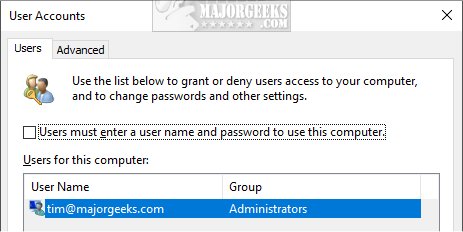
3: Disable Fast Startup
If nothing else has solved your problem, we've seen a bug with Fast Startup cause the problem.
Press the Windows Key + S and type in power and click on Power & sleep settings. Windows 11 uses can begin typing sleep, and click on Change when the PC sleeps when plugged in.
Scroll down on the right and click on Additional power settings.
Click on Choose what the power buttons do.
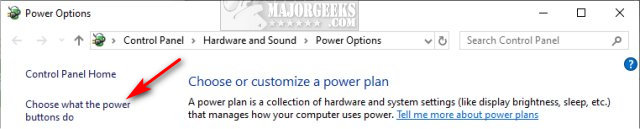
Click on Change settings that are currently unavailable and uncheck Turn on fast startup. Finally, click on Save changes.
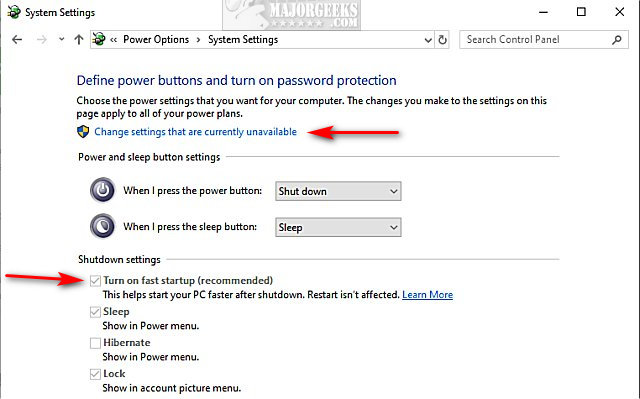
Some sketchy websites also recommend you scan for malware. That is rare and unlikely. Most sites make this claim to try and get you to buy an affiliate program that has nothing to do with this error.
Similar:
comments powered by Disqus





