How to Fix Windows Update Error Code 0x80070002
By Timothy Tibbettson 07/18/2023 |
Another Windows Update error appears as 0x80070002. The message states that "There were some problems installing updates, but we'll try again later. If you keep seeing this and want to search the web or contact support for information, this may help: (0x80070002).
Microsoft has stated that this error occurs when some files in the update are missing, or the Windows Update database on the computer is inconsistent with the database instructions in the update.
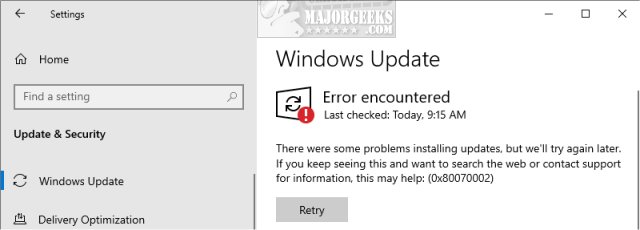
1: Windows Update Error 0x80070002 - Reboot
Many times, a reboot might be required to install pending updates, or to verify that all the Windows Update services are running.
2: Windows Update Error 0x80070002 - Run The Troubleshooter
Always try a troubleshooter when available first. Press Start > Settings > Update & security. Click on Troubleshoot on the left.
Click on Additional troubleshooters.
Scroll down and click on Windows Update, then Run the troubleshooter.
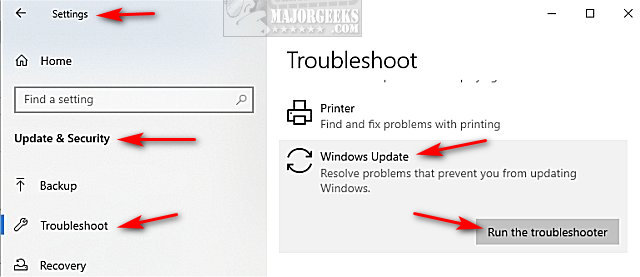
Follow the prompts and automatically repair any problems.
3: Windows Update Error 0x80070002 - Clear BITS Queue
Open an elevated Command Prompt.
Type in bitsadmin.exe /reset /allusers, and press Enter.
4: Windows Update Error 0x80070002 - Windows Repair
Windows Repair can reset all the Windows Update settings saving you a lot of work.
Download Windows Repair from MajorGeeks.
Boot into Safe Mode.
Select Preset: Windows Updates.
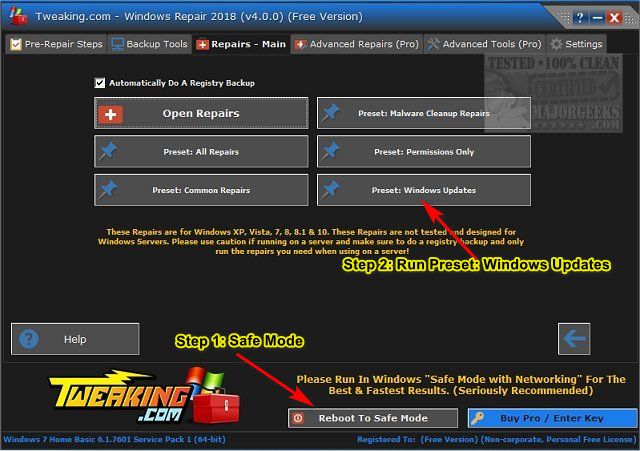
Reboot when completed.
5: Windows Update Error 0x80070002 - Reset Windows Update Agent
Reset Windows Update Agent is designed to reset Windows Update, but it can also run diagnostics and fix other typically related issues with Winsock, registry, and more. A video tutorial is available.
Download Reset Windows Update Agent here.
6: Windows Update Error 0x80070002 - Perform a Clean Boot
A Clean Boot is very similar to Safe Mode but specifically designed to narrow down a problem by allowing a certain number of drivers or startup programs and eliminate them until you find the problem.
Try running Windows Updates from a Clean boot.
Similar:
How-To Delete Pending Windows Updates
How to Block or Defer Windows 10 Major Updates
How to Uninstall Windows 10 Updates
Configure When and How Windows Updates Are Delivered
How-to Change Rollback Days for Windows 10 Feature Upgrades
How to Fix Windows Update Components Must Be Repaired
Getting Windows Ready, Don’t Turn off Your Computer
Some Updates Were Canceled When Running Windows Update
comments powered by Disqus
Microsoft has stated that this error occurs when some files in the update are missing, or the Windows Update database on the computer is inconsistent with the database instructions in the update.
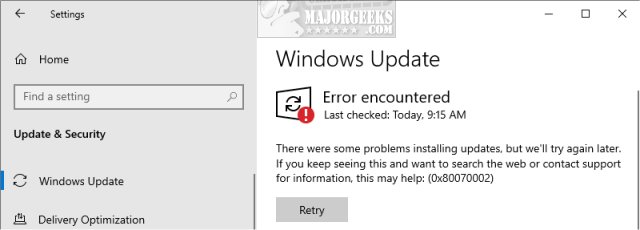
1: Windows Update Error 0x80070002 - Reboot
Many times, a reboot might be required to install pending updates, or to verify that all the Windows Update services are running.
2: Windows Update Error 0x80070002 - Run The Troubleshooter
Always try a troubleshooter when available first. Press Start > Settings > Update & security. Click on Troubleshoot on the left.
Click on Additional troubleshooters.
Scroll down and click on Windows Update, then Run the troubleshooter.
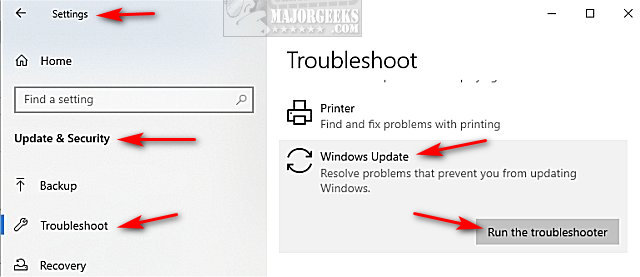
Follow the prompts and automatically repair any problems.
3: Windows Update Error 0x80070002 - Clear BITS Queue
Open an elevated Command Prompt.
Type in bitsadmin.exe /reset /allusers, and press Enter.
4: Windows Update Error 0x80070002 - Windows Repair
Windows Repair can reset all the Windows Update settings saving you a lot of work.
Download Windows Repair from MajorGeeks.
Boot into Safe Mode.
Select Preset: Windows Updates.
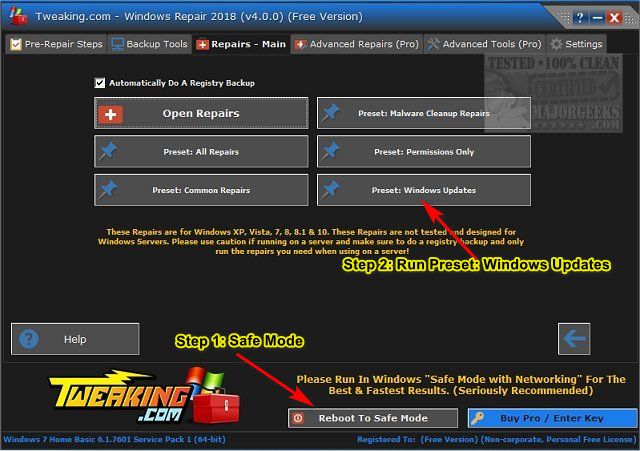
Reboot when completed.
5: Windows Update Error 0x80070002 - Reset Windows Update Agent
Reset Windows Update Agent is designed to reset Windows Update, but it can also run diagnostics and fix other typically related issues with Winsock, registry, and more. A video tutorial is available.
Download Reset Windows Update Agent here.
6: Windows Update Error 0x80070002 - Perform a Clean Boot
A Clean Boot is very similar to Safe Mode but specifically designed to narrow down a problem by allowing a certain number of drivers or startup programs and eliminate them until you find the problem.
Try running Windows Updates from a Clean boot.
Similar:
How-To Delete Pending Windows Updates
How to Block or Defer Windows 10 Major Updates
How to Uninstall Windows 10 Updates
Configure When and How Windows Updates Are Delivered
How-to Change Rollback Days for Windows 10 Feature Upgrades
How to Fix Windows Update Components Must Be Repaired
Getting Windows Ready, Don’t Turn off Your Computer
Some Updates Were Canceled When Running Windows Update
comments powered by Disqus






