How to Hide the Windows 10 Windows Security Tray Icon
By Timothy Tibbettson 07/21/2023 |
If you prefer to keep your tray icons simple, one option is to hide the Windows Security icon. While it's not recommended you do so, who are we to stop you?
If you want to get rid of the icon, but still need to access Windows Security occasionally, you can always find Windows Security in the Start Menu.
Click Start, then scroll down to, and click on, Windows Security. If you right-click, you can pin Windows Security to Start.
Another option is to right-click on your Desktop and select New > Shortcut. Copy and paste in explorer.exe windowsdefender: and follow the final steps to name the new shortcut and select an icon.
To hide the icon, we can accomplish this with Task Manager and optionally use Group Policy Editor or Regedit if the first method fails.
1: Task Manager
Press CTRL+ALT+DEL and click on Task Manager.
Click on the Startup tab.
Right-click on Windows Security notification icon.
Click on Disable.
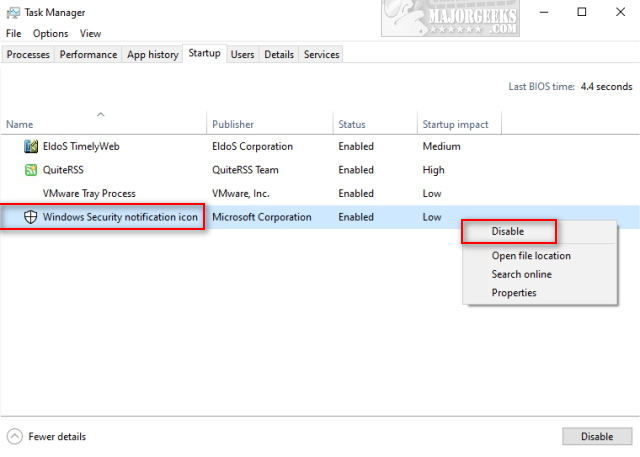
Reboot.
2: Use Group Policy Editor
Open Group Policy Editor and navigate to Computer Configuration > Administrative Templates > Windows Components > Windows Security > Systray.
Click on Enabled and OK.
Reboot.
3: Edit the Registry
Open the Registry editor and copy and paste HKEY_LOCAL_MACHINE\SOFTWARE\Policies\Microsoft\Windows Defender Security Center\Systray into the search bar.
In the right pane, right-click and select New > DWORD (32-bit) Value. Name it HideSystray
Double-click HideSystray and change the Value data to 1.
Similar:
What's the Best Antivirus and Is Windows Defender Good Enough
How to Enable Possibly Unwanted Applications Protection With Windows Defender
Windows Defender Security Center - Sign in to Microsoft for Enhanced Security
Enable Windows Defender Application Guard for Microsoft Edge
comments powered by Disqus
If you want to get rid of the icon, but still need to access Windows Security occasionally, you can always find Windows Security in the Start Menu.
Click Start, then scroll down to, and click on, Windows Security. If you right-click, you can pin Windows Security to Start.
Another option is to right-click on your Desktop and select New > Shortcut. Copy and paste in explorer.exe windowsdefender: and follow the final steps to name the new shortcut and select an icon.
To hide the icon, we can accomplish this with Task Manager and optionally use Group Policy Editor or Regedit if the first method fails.
1: Task Manager
Press CTRL+ALT+DEL and click on Task Manager.
Click on the Startup tab.
Right-click on Windows Security notification icon.
Click on Disable.
Reboot.
2: Use Group Policy Editor
Open Group Policy Editor and navigate to Computer Configuration > Administrative Templates > Windows Components > Windows Security > Systray.
Click on Enabled and OK.
Reboot.
3: Edit the Registry
Open the Registry editor and copy and paste HKEY_LOCAL_MACHINE\SOFTWARE\Policies\Microsoft\Windows Defender Security Center\Systray into the search bar.
In the right pane, right-click and select New > DWORD (32-bit) Value. Name it HideSystray
Double-click HideSystray and change the Value data to 1.
Similar:
comments powered by Disqus






