How to Permanently and Securely Delete Your Facebook Account
By Timothy Tibbettson 06/30/2023 |
Deleting or deactivating your Facebook account is easy to do; however, you might want to use this checklist to make sure all of your personal information, apps, and devices are no longer shared or in use.
This guide is for the security-conscious individual who understands that just deleting your profile isn't enough. Over the years, you've allowed Facebook to use your name, email, address, and credit card information to connect to many websites, apps, shopping.
For each step, click the link for that step name, or go to Facebook settings and click on the path provided.
1: Social Book Post Manager for Chrome
Social Book Post Manager is a freeware Chrome extension designed for cleaning up your Facebook profile in bulk. If you have Google Chrome, using this extension can save you a lot of time below.
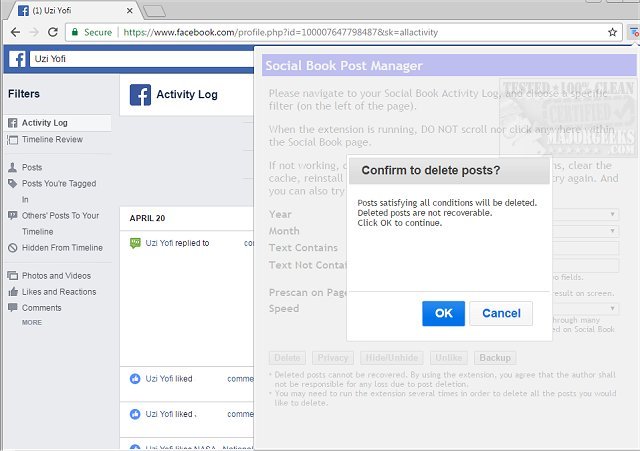
2: Delete Payment Information
Settings > Payments > Account Settings
Facebook may have your credit card, banking, or PayPal information, to name a few. You may have also connected your phone number, address, and email to your payment methods.
Click Remove next to any Payment Methods. Scroll down and remove any addresses or email accounts.
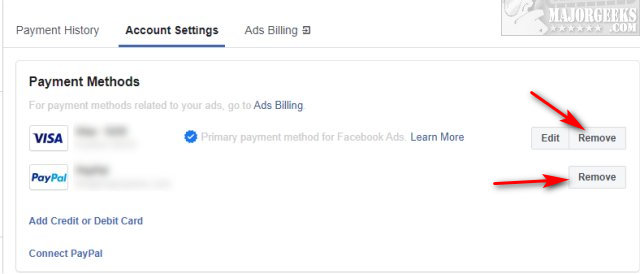
3: Delete Contacts
Odds are Facebook has all of your contacts from your computer or smartphone. Click on Contacts and click on Delete All.
4: Download Your Information
Settings > Your Facebook Information > Download Your Information
Check the boxes for the data you'd like to download, including photos and videos.
At the top, you can select the date range, file type (default HTML), and media quality. Click on Create file. Depending on how much data you have, this could take a while.

5: Remove Apps & Websites
Settings > Apps & Websites
Check all Active websites and apps, and click on Remove. You will also be asked to remove any likes and comments.
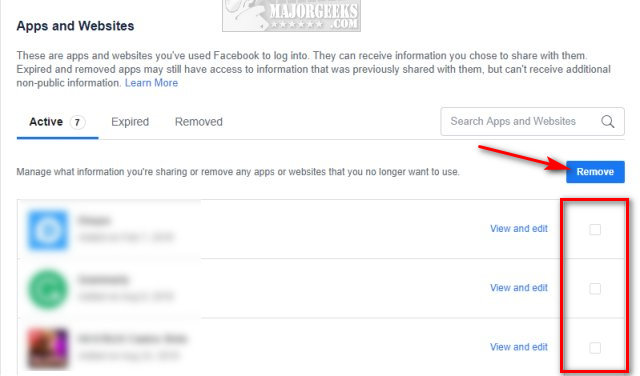
6: Log out of all Devices
Settings > Security and Login > Where You're Logged In
Here you can see all of your devices that have access to Facebook. Click on the three dots and click Log out for all found devices. The list could get long for those who use a lot of devices. In that case, we'd be sure we've logged out any devices you still own.
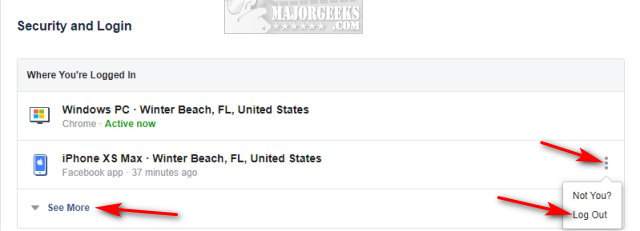
7: Authorized Logins
Settings > Security and Login > Where You're Logged In
These are all the browsers on devices you own or owned that have Facebook access without a login code. Check every box next to all devices and click on Remove.
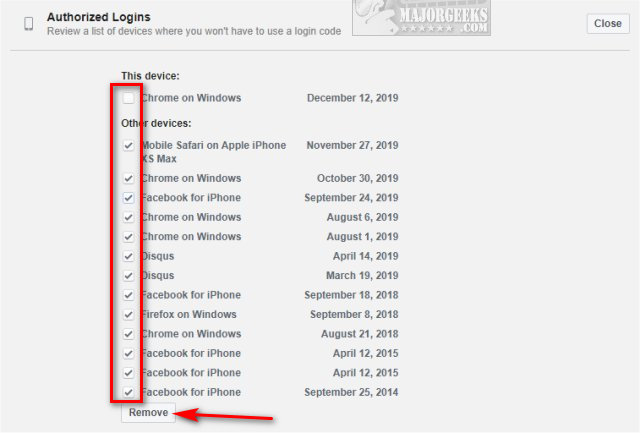
8: App Passwords
Settings > Security and Login > Authorized Logins > Two-Factor Authentication > AppPasswords
If you've created any unique passwords to log into your apps, delete them here.
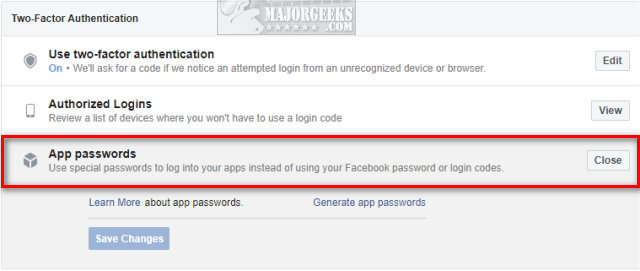
9: Delete History
Settings > Location
If you have your location history on, you can delete that next.
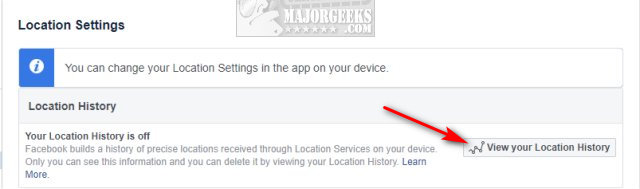
Did we miss anything you feel is essential? Let us know in the comments below.
Similar:
How to Secure Your Facebook Account
How to Stop Facebook’s Targeted Advertising
Turn on or off Facebook Top Fan Badges
How to Delete or Remove Third-Party Facebook Applications and Websites
Manage or Block All Your Apps, Websites and Games That Facebook Can Access (Video)
comments powered by Disqus
This guide is for the security-conscious individual who understands that just deleting your profile isn't enough. Over the years, you've allowed Facebook to use your name, email, address, and credit card information to connect to many websites, apps, shopping.
For each step, click the link for that step name, or go to Facebook settings and click on the path provided.
1: Social Book Post Manager for Chrome
Social Book Post Manager is a freeware Chrome extension designed for cleaning up your Facebook profile in bulk. If you have Google Chrome, using this extension can save you a lot of time below.
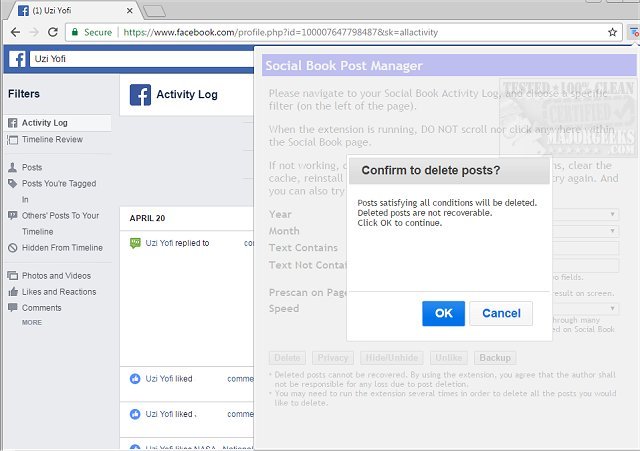
2: Delete Payment Information
Settings > Payments > Account Settings
Facebook may have your credit card, banking, or PayPal information, to name a few. You may have also connected your phone number, address, and email to your payment methods.
Click Remove next to any Payment Methods. Scroll down and remove any addresses or email accounts.
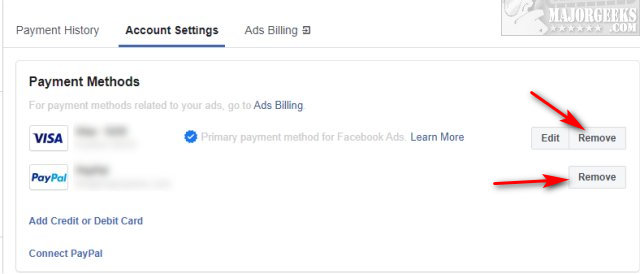
3: Delete Contacts
Odds are Facebook has all of your contacts from your computer or smartphone. Click on Contacts and click on Delete All.
4: Download Your Information
Settings > Your Facebook Information > Download Your Information
Check the boxes for the data you'd like to download, including photos and videos.
At the top, you can select the date range, file type (default HTML), and media quality. Click on Create file. Depending on how much data you have, this could take a while.

5: Remove Apps & Websites
Settings > Apps & Websites
Check all Active websites and apps, and click on Remove. You will also be asked to remove any likes and comments.
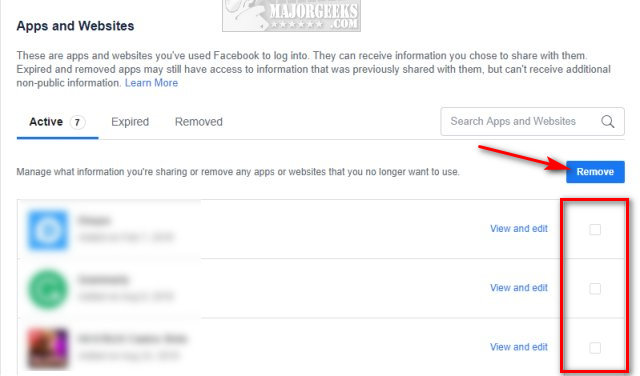
6: Log out of all Devices
Settings > Security and Login > Where You're Logged In
Here you can see all of your devices that have access to Facebook. Click on the three dots and click Log out for all found devices. The list could get long for those who use a lot of devices. In that case, we'd be sure we've logged out any devices you still own.
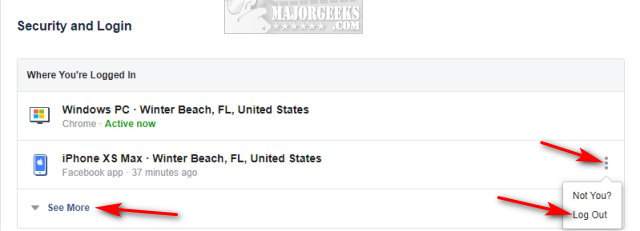
7: Authorized Logins
Settings > Security and Login > Where You're Logged In
These are all the browsers on devices you own or owned that have Facebook access without a login code. Check every box next to all devices and click on Remove.
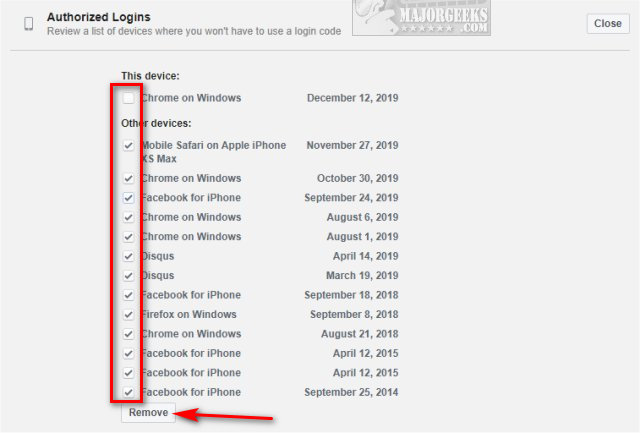
8: App Passwords
Settings > Security and Login > Authorized Logins > Two-Factor Authentication > AppPasswords
If you've created any unique passwords to log into your apps, delete them here.
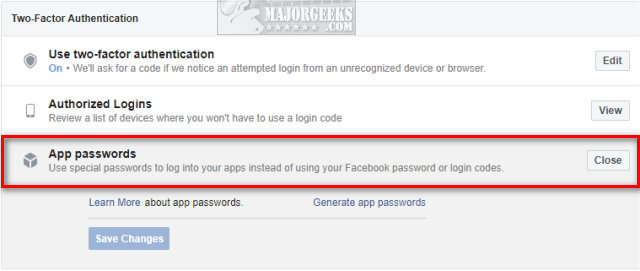
9: Delete History
Settings > Location
If you have your location history on, you can delete that next.
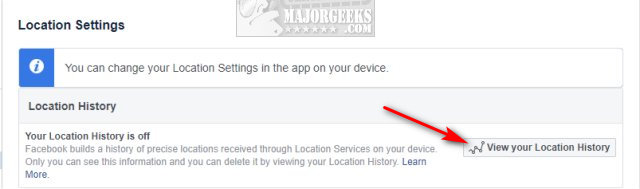
Did we miss anything you feel is essential? Let us know in the comments below.
Similar:
comments powered by Disqus






