How to Stop Facebook’s Targeted Advertising
By Timothy Tibbettson 06/15/2023 |
Facebook, like many large tech companies, tracks your movements and collects information to show targeted advertising. In this guide, we show you how to stop the targeted advertising and even give you back a little bit of privacy.
BgF4X_5ckIA
Desktop users can click on the down arrow in the top right corner, click on Settings, scroll down, and click on Ads. Mobile users can click on the three dots in the lower right corner, scroll down to Settings & Privacy, Settings, scroll down and click on Ad Preferences.
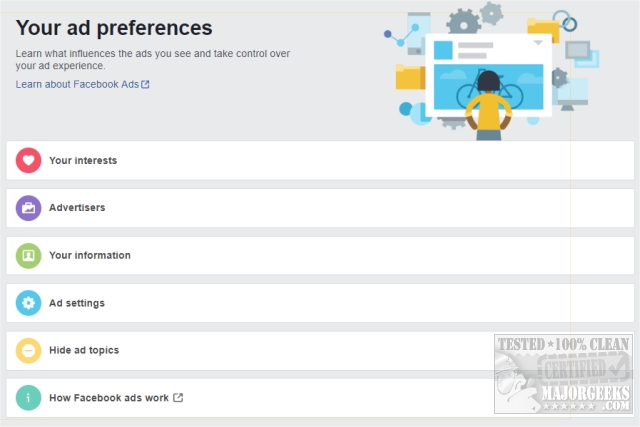
You should see five categories; Your interests, Advertisers, Your information, Ad settings, and Hide ad topics. Have a seat because this is going to take a while.
Your interests
Line your mouse over any of the boxes, and you can see an explanation of why you see these ads. Typically, it's because you clicked, commented or liked a post, page or ad that Facebook considers related. A box with an X will appear. Click on the X to remove it.
Note that there's a row of categories across the top. Click on More at the end of the row to see everything. Also, don't forget to look for the less obvious See more at the bottom of each category.
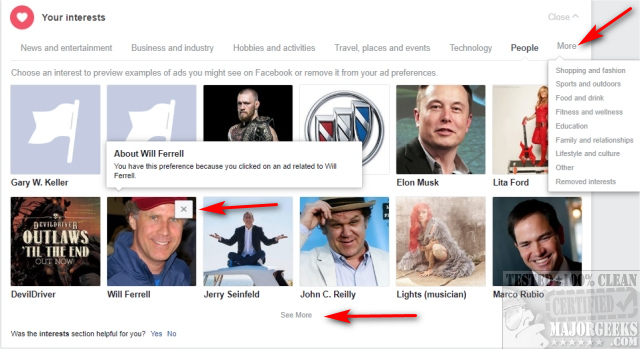
Advertisers
The Advertisers sections work similarly to Your interests. There are categories across the top as well as the More option. Line your mouse over for an explanation and click on X to remove. Some sections have a different choice; hide ads or report that company.
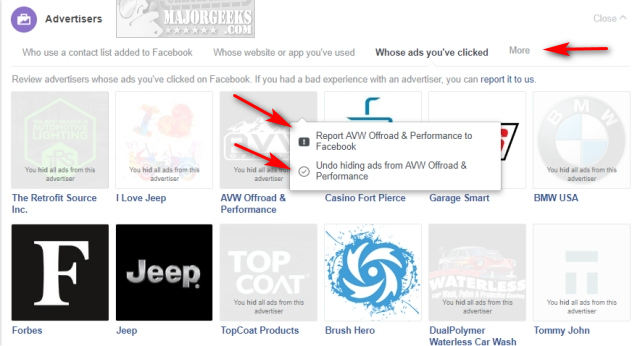
Your Information
Your information is an easy one to edit. There are only a handful of choices, and these are used to target people based on relationship status, employer, job title, and education. Just click each one, so advertisers no longer have this information.
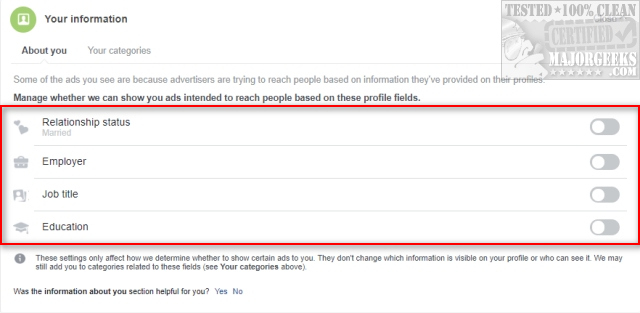
Ad settings
Ad settings have three categories you'll need to click individually; Ads based on data from partners, Ads based on your activity on Facebook Company Products that you see elsewhere, and Ads that include your social actions. Click anywhere in each category, and it will expand to give you more information. The first two allow you to choose allowed or not allowed while the last choice is Only my Friends or No One.
Hide ad topics
Hide ad topics can have any number of categories (we had Alcohol, parenting, and pets, which is weird because I love 2 out of those 3) that you can hide for 6 months, 1 year, or permanently.
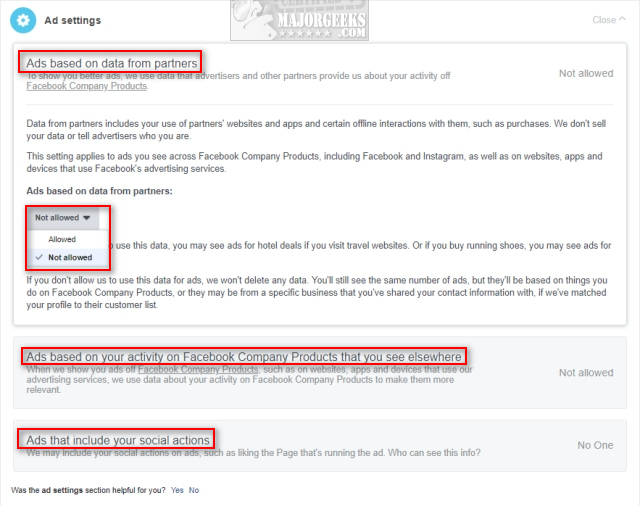
Usually, at this point, we love to say "That's it!" but sadly that doesn't apply here. If you used Facebook for years, you will be clicking until you have carpal tunnel syndrome to clear out all of your tracking history and preferences, but, we think it's worth it.
Similar:
How to Secure Your Facebook Account
How to Stop Facebook’s Targeted Advertising
The Truth About Facebook Ads
Sorry, This Content Isn't Available Right Now Facebook Error
How to Delete or Remove Third-Party Facebook Applications and Websites
How to Delete Facebook Posts in Bulk With Chrome or Firefox (Video)
How to Tell If Your Facebook Data Was Harvested by Cambridge Analytica
Manage or Block All Your Apps, Websites and Games That Facebook Can Access (Video)
How to Download All Your Facebook Data
comments powered by Disqus
Desktop users can click on the down arrow in the top right corner, click on Settings, scroll down, and click on Ads. Mobile users can click on the three dots in the lower right corner, scroll down to Settings & Privacy, Settings, scroll down and click on Ad Preferences.
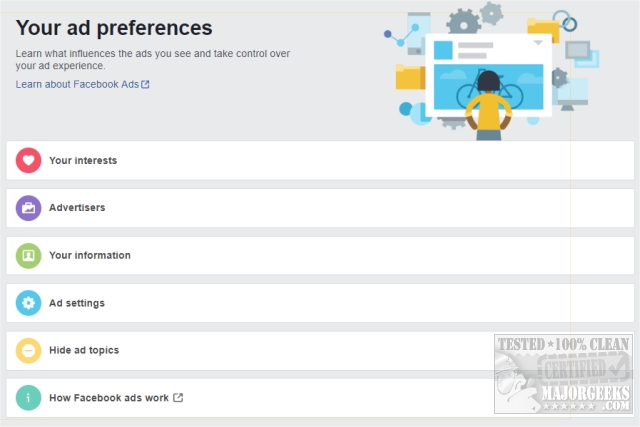
You should see five categories; Your interests, Advertisers, Your information, Ad settings, and Hide ad topics. Have a seat because this is going to take a while.
Your interests
Line your mouse over any of the boxes, and you can see an explanation of why you see these ads. Typically, it's because you clicked, commented or liked a post, page or ad that Facebook considers related. A box with an X will appear. Click on the X to remove it.
Note that there's a row of categories across the top. Click on More at the end of the row to see everything. Also, don't forget to look for the less obvious See more at the bottom of each category.
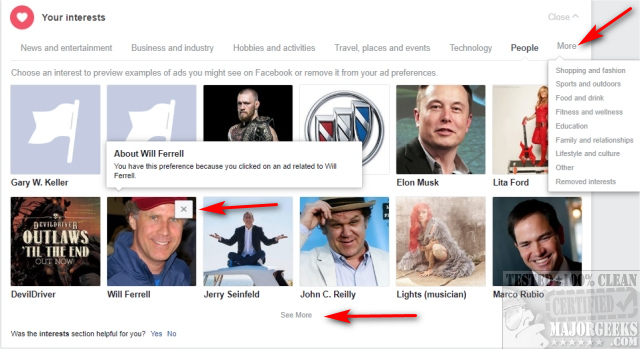
Advertisers
The Advertisers sections work similarly to Your interests. There are categories across the top as well as the More option. Line your mouse over for an explanation and click on X to remove. Some sections have a different choice; hide ads or report that company.
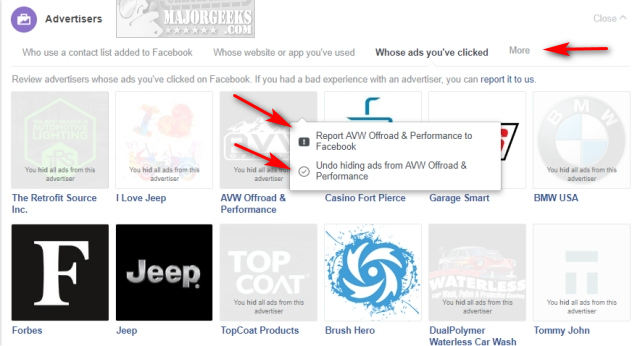
Your Information
Your information is an easy one to edit. There are only a handful of choices, and these are used to target people based on relationship status, employer, job title, and education. Just click each one, so advertisers no longer have this information.
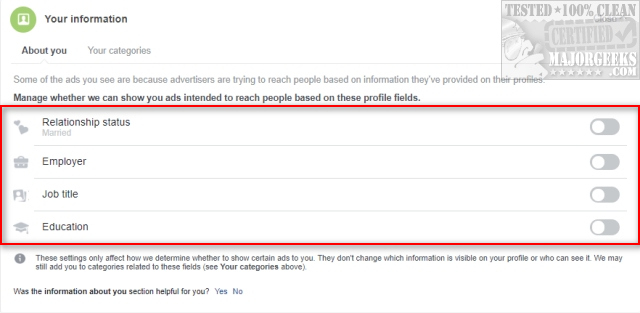
Ad settings
Ad settings have three categories you'll need to click individually; Ads based on data from partners, Ads based on your activity on Facebook Company Products that you see elsewhere, and Ads that include your social actions. Click anywhere in each category, and it will expand to give you more information. The first two allow you to choose allowed or not allowed while the last choice is Only my Friends or No One.
Hide ad topics
Hide ad topics can have any number of categories (we had Alcohol, parenting, and pets, which is weird because I love 2 out of those 3) that you can hide for 6 months, 1 year, or permanently.
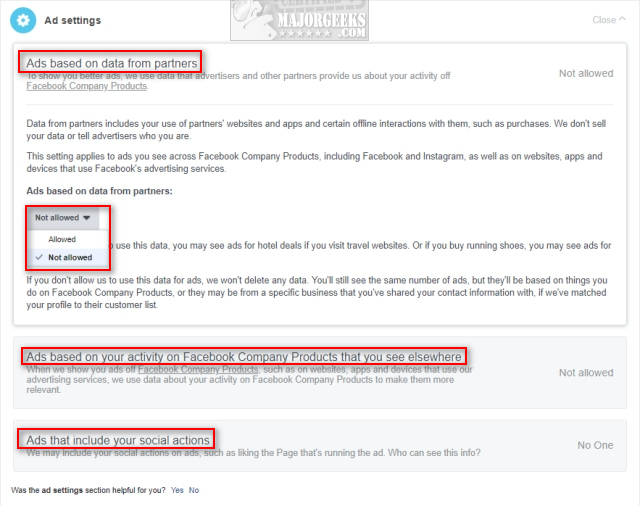
Usually, at this point, we love to say "That's it!" but sadly that doesn't apply here. If you used Facebook for years, you will be clicking until you have carpal tunnel syndrome to clear out all of your tracking history and preferences, but, we think it's worth it.
Similar:
How to Secure Your Facebook Account
How to Stop Facebook’s Targeted Advertising
The Truth About Facebook Ads
Sorry, This Content Isn't Available Right Now Facebook Error
How to Delete or Remove Third-Party Facebook Applications and Websites
How to Delete Facebook Posts in Bulk With Chrome or Firefox (Video)
How to Tell If Your Facebook Data Was Harvested by Cambridge Analytica
Manage or Block All Your Apps, Websites and Games That Facebook Can Access (Video)
How to Download All Your Facebook Data
comments powered by Disqus






