How to Pin Xbox Game Bar Widgets in Windows 10
By Timothy Tibbettson 06/15/2023 |
The Xbox Game Bar offers widgets that overlay other Windows. The Performance Widget is one that most gamers will appreciate because you can track processor (CPU), graphics (GPU), and memory (RAM) load at all times.
Other widgets that you can pin have a star icon next to them, and currently, that includes Audio, Capture, Xbox Achievements, and Xbox Social.
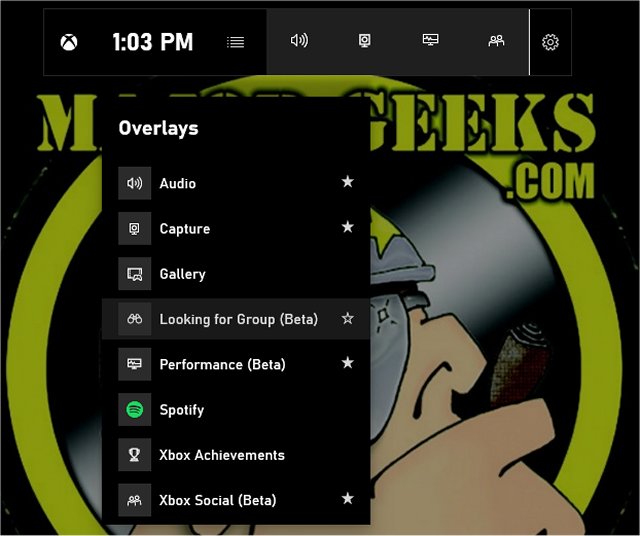
Open the Xbox Game Bar by clicking Start > Xbox Game Bar.
Click on the four rows near the top, and click on the widget you want to pin. For our examples, we'll be using Performance.
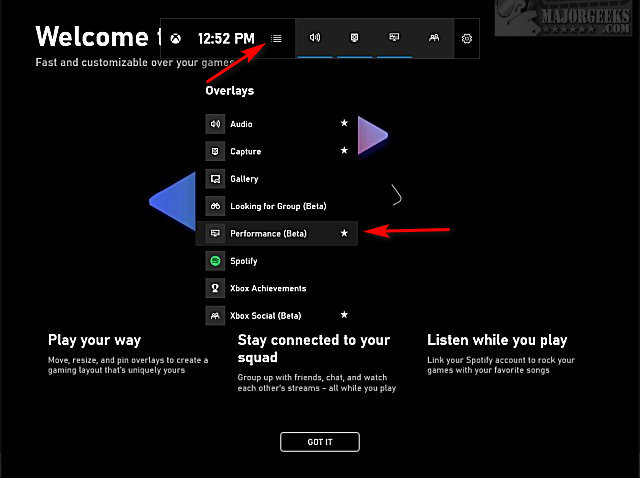
Click on the Pin icon to pin a widget, or click on the X to close a widget.
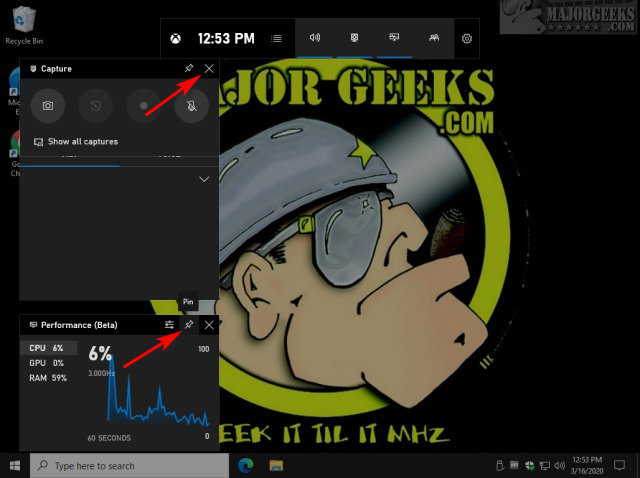
Click on your Desktop, and the Game Bar will close leaving the Widget front and center.
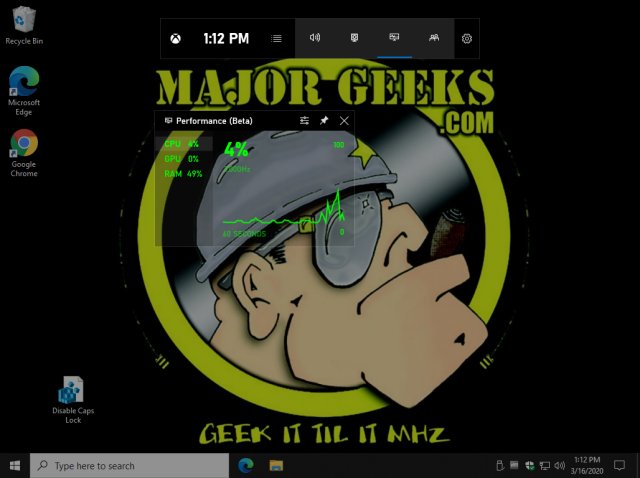
Similar:
How to Uninstall the Xbox Game Bar in Windows 10
How to Uninstall the Xbox Console Companion
How to Turn On or Off Xbox Game Bar in Windows 10
Remove Windows 10 Apps Using PowerShell
comments powered by Disqus
Other widgets that you can pin have a star icon next to them, and currently, that includes Audio, Capture, Xbox Achievements, and Xbox Social.
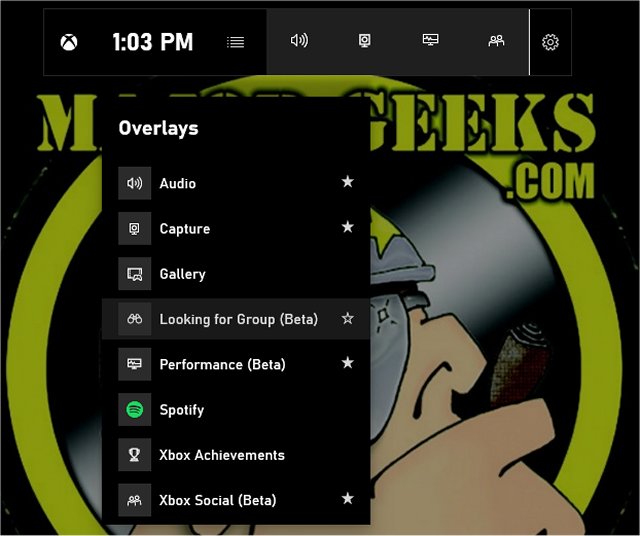
Open the Xbox Game Bar by clicking Start > Xbox Game Bar.
Click on the four rows near the top, and click on the widget you want to pin. For our examples, we'll be using Performance.
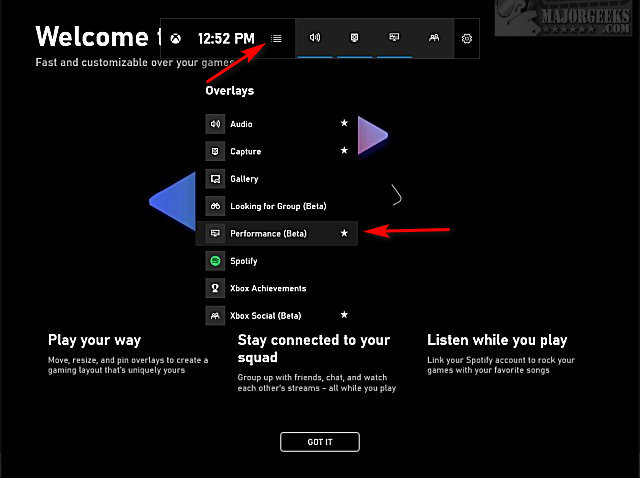
Click on the Pin icon to pin a widget, or click on the X to close a widget.
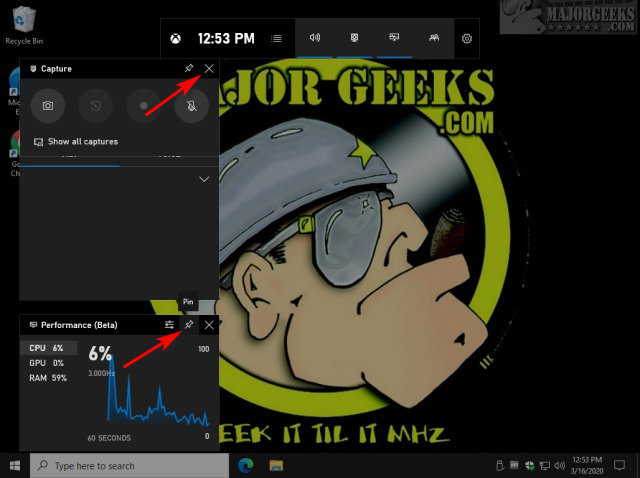
Click on your Desktop, and the Game Bar will close leaving the Widget front and center.
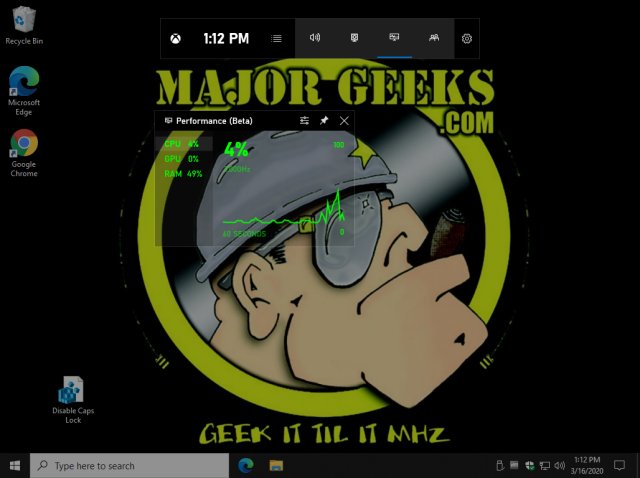
Similar:
comments powered by Disqus






