How to Find, Change, or Remove Number of Days to Go Back to the Previous Version of Windows
By Timothy Tibbettson 06/15/2023 |
Once you upgrade to Windows 10 or a new feature update, your old installation is saved in the Windows.old folder in case you want to roll back. The backup is saved, by default, for 10 days. This tutorial shows you how to find, change, or remove the number of days you can go back to the previous version of Windows.
We will be using PowerShell for all three steps.
Video Tutorial:
1: Find Number of Days to Go Back to the Previous Version of Windows
Type in DISM /Online /Get-OSUninstallWindow
The number of days remaining is listed next to Uninstall Window.
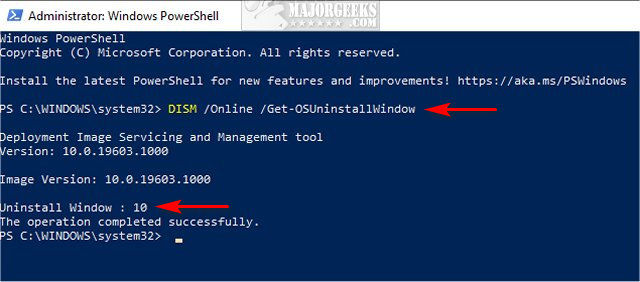
If you receive an error 1168, the days have already expired, and the temporary files needed to roll back are gone. There's nothing you can do now.
Keep PowerShell open.
2: Change Number of Days to Go Back to the Previous Version of Windows
Type in DISM /Online /Set-OSUninstallWindow /Value:30 and replace 30 with the number of days you want from 1-60.
3: Remove Number of Days to Go Back to the Previous Version of Windows
Type in DISM /Online /Remove-OSUninstall
The Windows.old folder and the Windows10Upgrade Folder will not be removed, but you can follow the tutorial below to delete those folders.
Similar:
How to Delete the Windows.old Folder from Windows 10
How to Delete the Windows10Upgrade Folder
What Are the $GetCurrent and $WINDOWS.~BT Folders and How to Delete Them
How to Clean Up the WinSxS folder (Component Store) in Windows 10
What Is the $Windows.~Bt Folder and Can I Delete It?
What Is the $SysReset Folder and Can I Delete It in Windows 10?
How to Reinstall Windows 10 Without Losing Your Files
comments powered by Disqus
We will be using PowerShell for all three steps.
1: Find Number of Days to Go Back to the Previous Version of Windows
Type in DISM /Online /Get-OSUninstallWindow
The number of days remaining is listed next to Uninstall Window.
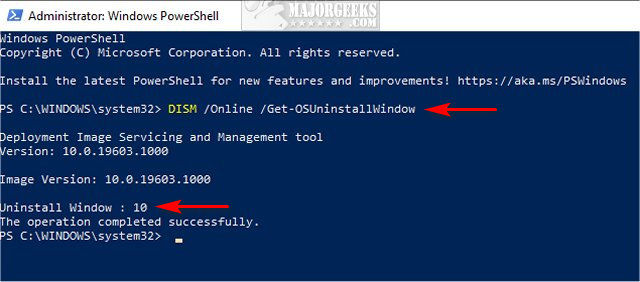
If you receive an error 1168, the days have already expired, and the temporary files needed to roll back are gone. There's nothing you can do now.
Keep PowerShell open.
2: Change Number of Days to Go Back to the Previous Version of Windows
Type in DISM /Online /Set-OSUninstallWindow /Value:30 and replace 30 with the number of days you want from 1-60.
3: Remove Number of Days to Go Back to the Previous Version of Windows
Type in DISM /Online /Remove-OSUninstall
The Windows.old folder and the Windows10Upgrade Folder will not be removed, but you can follow the tutorial below to delete those folders.
Similar:
comments powered by Disqus





