How To Reset Winsock on Windows 1087
By Timothy Tibbettson 07/05/2023 |
Winsock is a technical specification that defines how Windows network software can access network services, especially TCP/IP. If you're having internet issues, resetting Winsock is harmless and could solve your problem.
Creating a Restore Point is always a good idea before proceeding.
Start by opening Command Prompt or PowerShell as admin. There are two commands we can use depending on if you use IPv4 or IPv6.
Start by typing in netsh winsock reset and press the Enter key.
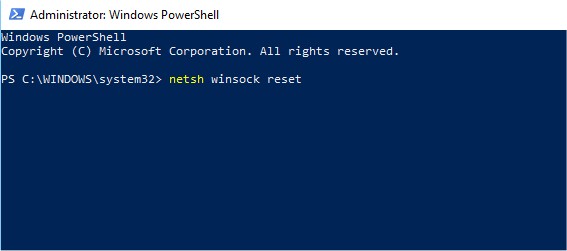
If that didn't work, try these commands:
IPv4: netsh int ipv4 reset
IPv6: type netsh int ipv6 reset
To optionally create a log file, add c:winsocklog.txt replacing the drive and file name if you like.
Similar:
How-To Reset TCP/IP or Internet Protocol
Network Diagnostics Troubleshooter Reports Problem With Wireless Adapter or Access Point
comments powered by Disqus
Creating a Restore Point is always a good idea before proceeding.
Start by opening Command Prompt or PowerShell as admin. There are two commands we can use depending on if you use IPv4 or IPv6.
Start by typing in netsh winsock reset and press the Enter key.
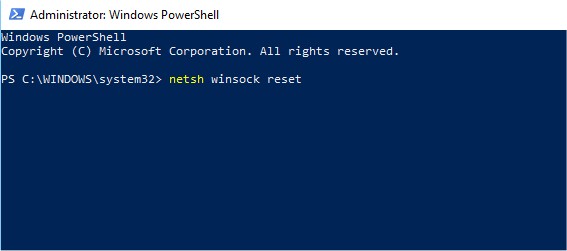
If that didn't work, try these commands:
IPv4: netsh int ipv4 reset
IPv6: type netsh int ipv6 reset
To optionally create a log file, add c:winsocklog.txt replacing the drive and file name if you like.
Similar:
comments powered by Disqus






