How to Retrieve Your WI-FI Network Adapter Information
By Timothy Tibbettson 10/04/2022 |
Using the Command Prompt or PowerShell, you can quickly retrieve all of the information you might need about your Wi-Fi adapter for any skill level.
Of course, this information can also be discovered in Settings or the Control Panel, but using the Command Prompt is fast and easy. You can find out, for example, the brand, model, SSID, band, channel, and more. You can also find out all of your network driver information too!
Open the Command Prompt or Powershell.
Type in netsh wlan show interfaces
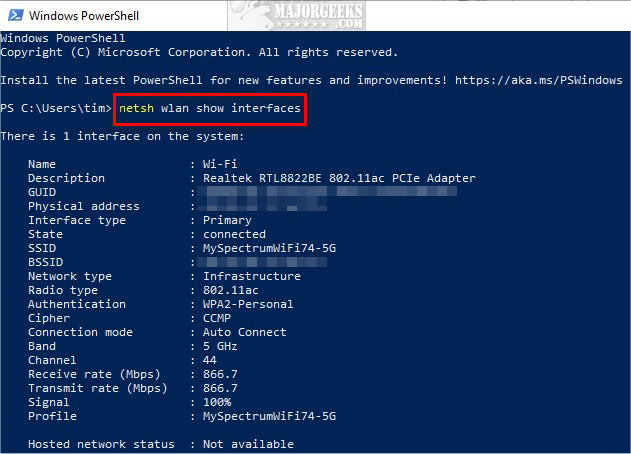
You should now see the following information:
Name
Description
GUID Physical address
Interface type
State
SSID
BSSID
Network type
Radio type
Authentication
Cipher
Connection mode
Band
Channel
Receive rate (Mbps)
Transmit rate (Mbps)
Signal
Profile
Hosted network status
Next, let's check out your current drivers.
Type in netsh wlan show drivers
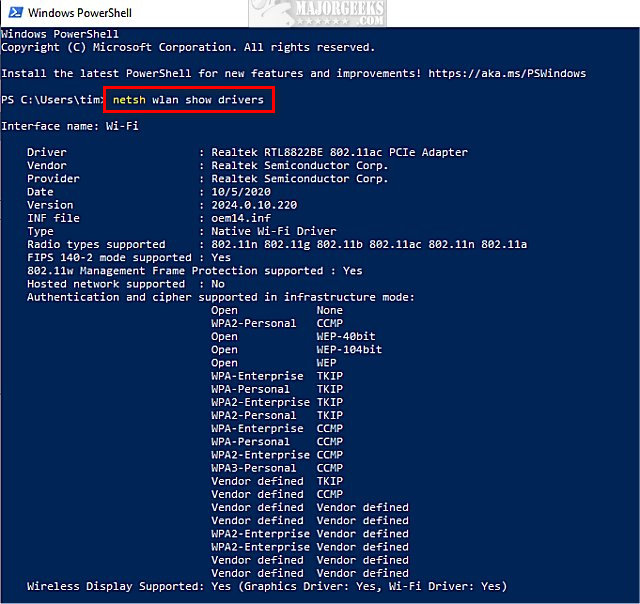
You should now see the following information:
Driver
Vendor
Provider
Date
Version
INF file
Type
Radio types supported
FIPS 140-2 mode supported
802.11 Management Frame Protection supported
Hosted network supported
Authentication and cipher supported
Wireless display supported
Similar:
How to View Wireless Network Signal Strength in Windows 10
How to Change Preferred Band (2.4 GHz or 5 GHz) for Wireless Network Adapters
How to Reset and Renew Your Internet Connection With a Batch File
How to Improve Your Wireless Network Performance
How to Fix Slow Internet on Windows 10
comments powered by Disqus
Of course, this information can also be discovered in Settings or the Control Panel, but using the Command Prompt is fast and easy. You can find out, for example, the brand, model, SSID, band, channel, and more. You can also find out all of your network driver information too!
Open the Command Prompt or Powershell.
Type in netsh wlan show interfaces
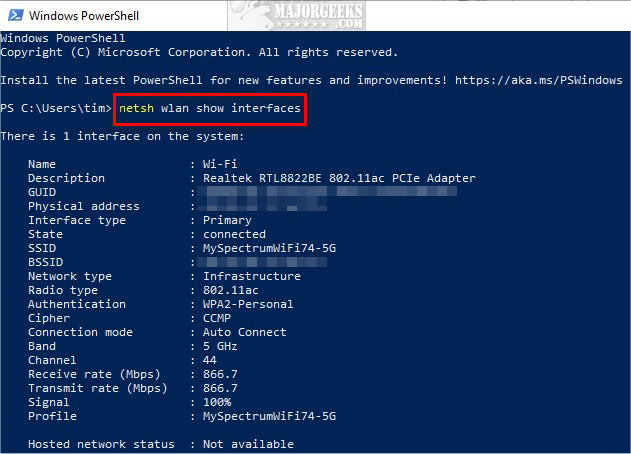
You should now see the following information:
Next, let's check out your current drivers.
Type in netsh wlan show drivers
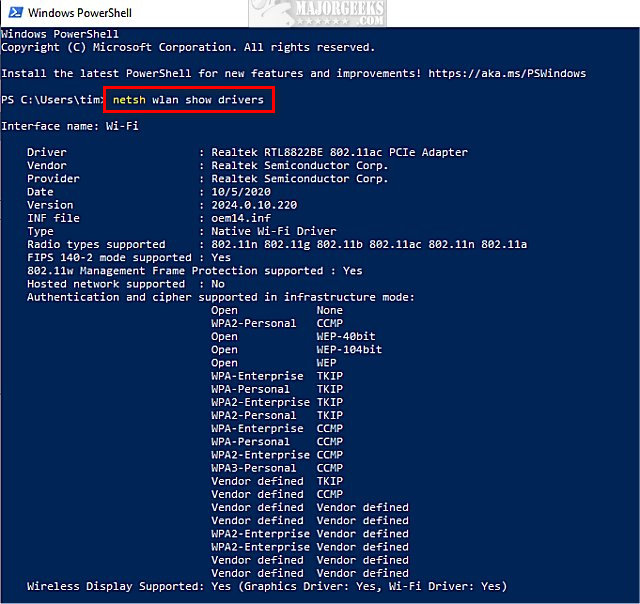
You should now see the following information:
Similar:
comments powered by Disqus






