How to Change Preferred Band (2.4 GHz or 5 GHz) for Wireless Network Adapters
By Timothy Tibbettson 06/29/2023 |
Wireless adapters can run in 2.4 GHz or 5 GHz, which also refers to as bands in Windows. If you're experiencing problems with your wireless connection, you could try and specify the preferred band.
While one would assume 5 GHz is better, the reality is that 2.4 GHz can cover larger areas and even penetrate objects that could cause interference better.
Most adapters allow you to set a preferred band. There are a few exceptions, so if you can't find the Preferred band, then there's nothing you can do.
Open Device Manager and find your wireless adapter.
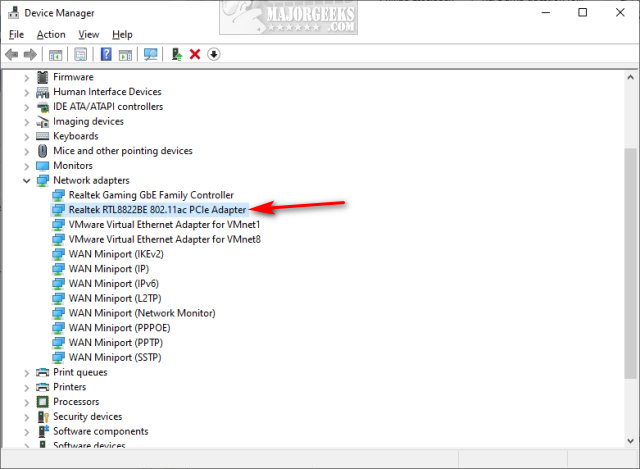
Double-click to open the Adapter Properties.
Click on the Advanced tab.
Click on Preferred band.
Click the drop-down box and try 2.4 or 5.
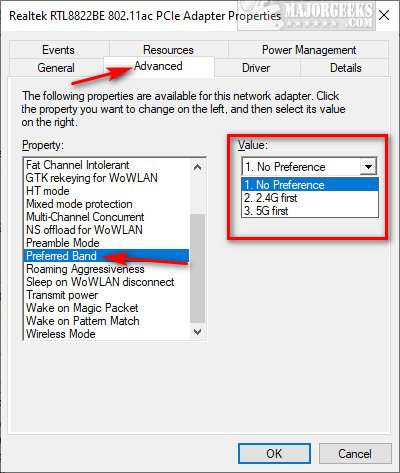
You may lose your internet connection briefly.
Note: The default setting is No preference. If changing bands does not fix your problem, be sure to leave the Preferred band set to 1. No Preference.
Test your speed before and after at https://www.speedtest.net
We've written many tutorials on monitoring, diagnosing, or fixing internet problems. Check out the similar links below.
Similar:
5GHz Wi-Fi Not Showing up in Windows
What is Windows Auto-Tuning?
How to Improve Your Wireless Network Performance
How to Fix Slow Internet on Windows 10
How to See Your Network Adapter Speed in Windows 10
comments powered by Disqus
While one would assume 5 GHz is better, the reality is that 2.4 GHz can cover larger areas and even penetrate objects that could cause interference better.
Most adapters allow you to set a preferred band. There are a few exceptions, so if you can't find the Preferred band, then there's nothing you can do.
Open Device Manager and find your wireless adapter.
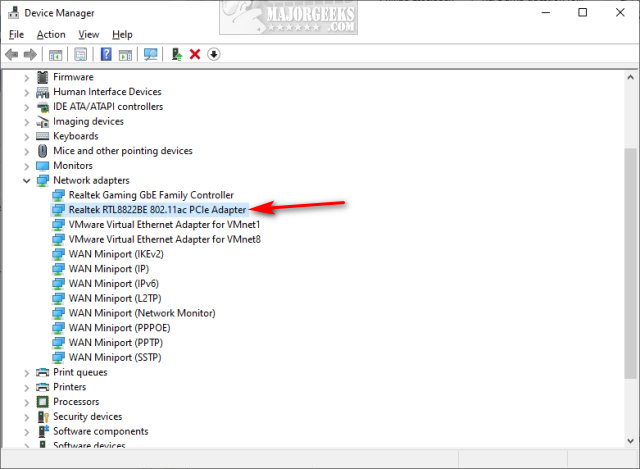
Double-click to open the Adapter Properties.
Click on the Advanced tab.
Click on Preferred band.
Click the drop-down box and try 2.4 or 5.
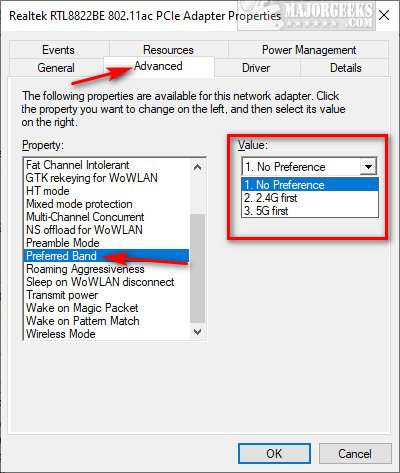
You may lose your internet connection briefly.
Note: The default setting is No preference. If changing bands does not fix your problem, be sure to leave the Preferred band set to 1. No Preference.
Test your speed before and after at https://www.speedtest.net
We've written many tutorials on monitoring, diagnosing, or fixing internet problems. Check out the similar links below.
Similar:
comments powered by Disqus






