How to Switch Between Windows, Hunspell, or no Spellchecker in Chromium Microsoft Edge
By Timothy Tibbettson 07/18/2023 |
Microsoft has made the Windows Spellcheck part of the Chromium-based Microsoft Edge as well as the default "Hunspell spellchecker." Here is how you can choose the spellcheck you prefer or disable spellcheck completely.
If you're not happy with the Chromium Hunspell spellchecker then switching to the native Windows spell check might be worth a try. Of course, you can also disable spellchecking entirely, which is an excellent option if you use a program like Grammarly.
Be sure you are using the latest version of Microsoft Edge.
Type edge://flags/#win-use-native-spellchecker into the search bar.
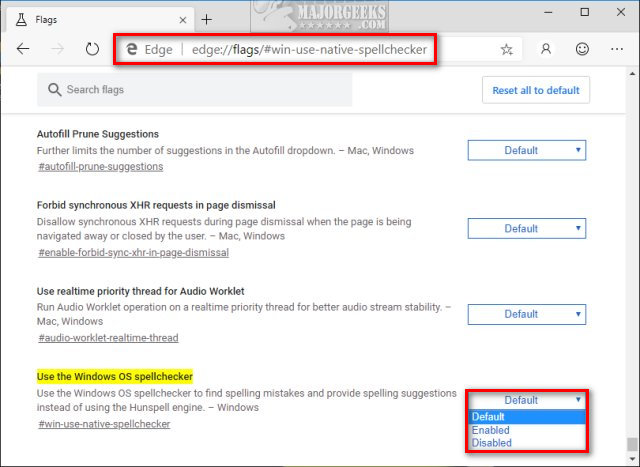
You have three choices:
1: Default - Use the Hunspell spellchecker that comes with any Chromium-baed browser.
2: Enabled - Use the Windows spell check.
3: Disabled - Don't use any spell checking.
Similar:
How to Enable or Disable About:Flags Page in Microsoft Edge
How to Install Extensions on Microsoft Edge from Chrome Web Store
Install Any Website as a Progressive Web App with Microsoft Edge
How to Change the Default Search Engine in the Chromium-Based Microsoft Edge
How to Manage Passwords, Payment Info, and Addresses in Chromium-Based Microsoft Edge
comments powered by Disqus
If you're not happy with the Chromium Hunspell spellchecker then switching to the native Windows spell check might be worth a try. Of course, you can also disable spellchecking entirely, which is an excellent option if you use a program like Grammarly.
Be sure you are using the latest version of Microsoft Edge.
Type edge://flags/#win-use-native-spellchecker into the search bar.
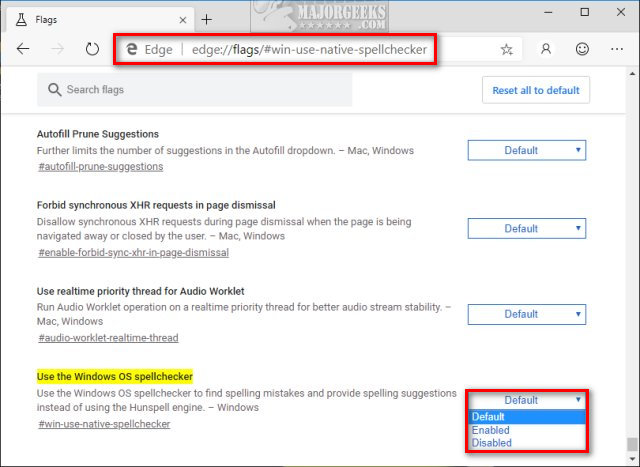
You have three choices:
1: Default - Use the Hunspell spellchecker that comes with any Chromium-baed browser.
2: Enabled - Use the Windows spell check.
3: Disabled - Don't use any spell checking.
Similar:
How to Enable or Disable About:Flags Page in Microsoft Edge
How to Install Extensions on Microsoft Edge from Chrome Web Store
Install Any Website as a Progressive Web App with Microsoft Edge
How to Change the Default Search Engine in the Chromium-Based Microsoft Edge
How to Manage Passwords, Payment Info, and Addresses in Chromium-Based Microsoft Edge
comments powered by Disqus






