How to Uninstall Suggested Apps and Ads in Windows 10 Settings
By Timothy Tibbettson 06/30/2023 |
Because you don't see enough suggested apps (ads) in Windows 10, you might notice "Suggested apps" appears in your Settings menu. Here's how to disable the Settings advertisements.
You might also want to consider How to Disable All Advertising and Sponsored Apps in Windows 10 which includes how to disable this and all known Windows 10 advertising.
This video guides you through the steps of disabling all advertising and sponsored apps in Windows 10:
Go to Start > Settings > Privacy.
Uncheck Show me suggested content in the Settings app.
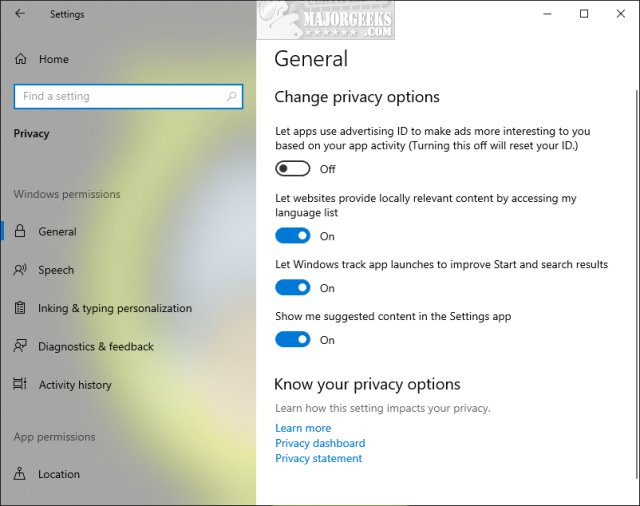
Advanced users can open the Registry Editor and change the Value data of SubscribedContent-338393Enabled to 0 found under:
HKEY_CURRENT_USER\Software\Microsoft\Windows\CurrentVersion\ContentDeliveryManager
Similar:
How to Disable All Advertising and Sponsored Apps in Windows 10
How to Disable Windows 10 Activity History Permanently
How to Disable Advertising ID for Relevant Ads in Windows 10
comments powered by Disqus
You might also want to consider How to Disable All Advertising and Sponsored Apps in Windows 10 which includes how to disable this and all known Windows 10 advertising.
Go to Start > Settings > Privacy.
Uncheck Show me suggested content in the Settings app.
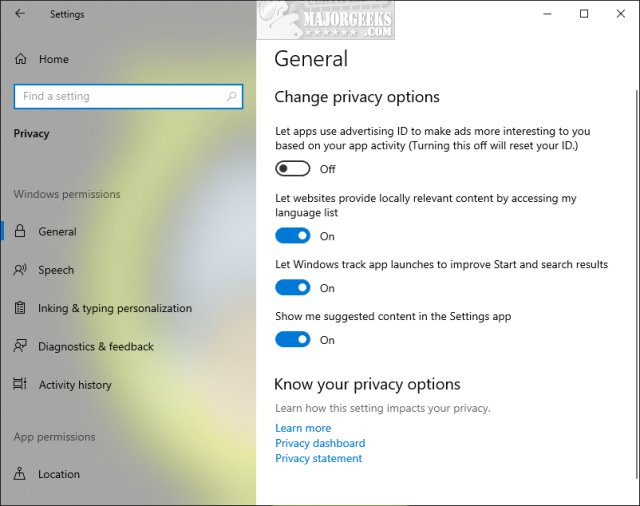
Advanced users can open the Registry Editor and change the Value data of SubscribedContent-338393Enabled to 0 found under:
HKEY_CURRENT_USER\Software\Microsoft\Windows\CurrentVersion\ContentDeliveryManager
Similar:
comments powered by Disqus






