How to Securely Delete Files in Windows 10 With PowerShell and Cipher
By Timothy Tibbettson 06/15/2023 |
Most Windows users know when you delete a file that it's not truly "gone." Deleted files initially go to the recycle bin, and once removed from there, they can be recovered from your hard drive assuming the data hasn't been overwritten. Windows has a little-known utility that can securely wipe free space, including files, folders, or your entire drive. Here's how to use it.
We can accomplish this using Cipher with Windows PowerShell because while Cipher does not have a graphical user interface, it is still easy for anyone to use.
Press the Windows Key + S and begin typing PowerShell, then right-click on Windows PowerShell and Run as Administrator.
You can securely delete all free space on your hard drive by typing in cipher /w:C:.
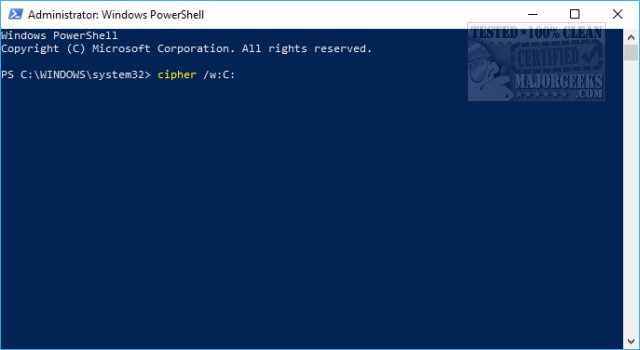
This command will only securely wipe all free space that has deleted files. It will not touch any other files on your drive, so it's safe. It is also the easiest and fastest command to wipe all deleted files securely.
If there's one downside, Cipher is very slow. A large hard drive could take all night (or all day if you're a vampire), and even secure deleting a single folder can take a half-hour or more.
For example, let's say you wanted to securely wipe all deleted files from Documents.
In this case, we would type Cipher /w:C:UsersUsernameDocuments, where 'Username' is replaced with your username.
If you don't know the full path, open File Explorer, This PC, Local Disk (C , and find the folder you want to wipe securely. In the screenshot below, we navigated to our Documents folder, right-clicked near the last word (Documents), and selected Copy address as text.
, and find the folder you want to wipe securely. In the screenshot below, we navigated to our Documents folder, right-clicked near the last word (Documents), and selected Copy address as text.
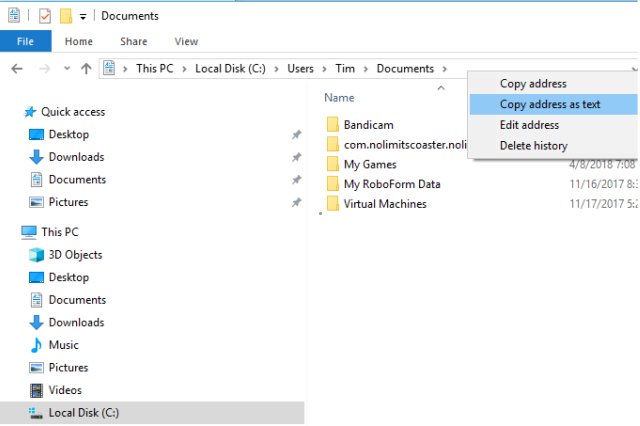
That gave me C:UsersTimDocuments. Now I type in Cipher /w: and paste C:UsersTimDocuments followed by pressing Enter. You can use this for Photos, Downloads, Videos, or any folder you like.

Sometimes Cipher will leave behind a folder and files called EFSTMPWP. What Is the EFSTMPWP Folder and Can You Delete It?.
That's it!
Similar:
Best Drive Cleaner? CCleaner VS Wise Disk Cleaner VS PrivaZer
How to Use Storage Sense to Delete Junk Files in Windows 10 Automatically
How to Securely Delete Files in Windows 10 With PowerShell and Cipher
Remove Windows 10, 8 and 8.1 Built-In Apps Using PowerShell
How to Check If Your Hard Drive Is SSD or HDD
How-to Manage Startup Apps in Windows 10
comments powered by Disqus
We can accomplish this using Cipher with Windows PowerShell because while Cipher does not have a graphical user interface, it is still easy for anyone to use.
Press the Windows Key + S and begin typing PowerShell, then right-click on Windows PowerShell and Run as Administrator.
You can securely delete all free space on your hard drive by typing in cipher /w:C:.
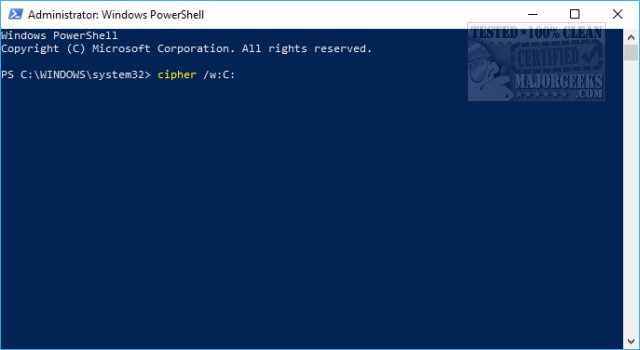
This command will only securely wipe all free space that has deleted files. It will not touch any other files on your drive, so it's safe. It is also the easiest and fastest command to wipe all deleted files securely.
If there's one downside, Cipher is very slow. A large hard drive could take all night (or all day if you're a vampire), and even secure deleting a single folder can take a half-hour or more.
For example, let's say you wanted to securely wipe all deleted files from Documents.
In this case, we would type Cipher /w:C:UsersUsernameDocuments, where 'Username' is replaced with your username.
If you don't know the full path, open File Explorer, This PC, Local Disk (C
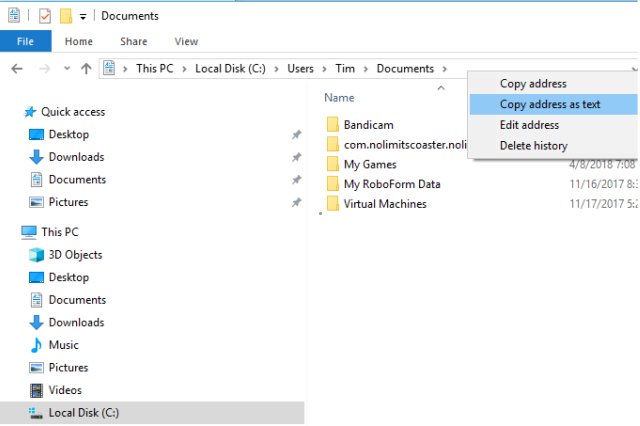
That gave me C:UsersTimDocuments. Now I type in Cipher /w: and paste C:UsersTimDocuments followed by pressing Enter. You can use this for Photos, Downloads, Videos, or any folder you like.

Sometimes Cipher will leave behind a folder and files called EFSTMPWP. What Is the EFSTMPWP Folder and Can You Delete It?.
That's it!
Similar:
Best Drive Cleaner? CCleaner VS Wise Disk Cleaner VS PrivaZer
How to Use Storage Sense to Delete Junk Files in Windows 10 Automatically
How to Securely Delete Files in Windows 10 With PowerShell and Cipher
Remove Windows 10, 8 and 8.1 Built-In Apps Using PowerShell
How to Check If Your Hard Drive Is SSD or HDD
How-to Manage Startup Apps in Windows 10
comments powered by Disqus






