How to Create a List of Installed Programs in Windows 10 & 11
By Timothy Tibbettson 08/15/2022 |
Using the Command Prompt, you can print a list of all installed programs to a text file on your computer.
There are a lot of reasons to see all of your installed software. For example, before reinstalling Windows, software auditing, sharing with a friend, or finding old software you forgot you had installed. While you can browse all installed apps in Settings, a text document can be a neat, clean way to list all your installed software.
Open Windows Terminal.
Type in wmic
Type in:
/output:C:\InstallList.txt product get name,version
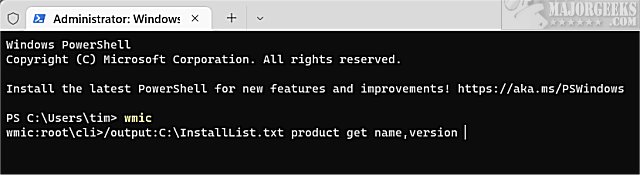
You can change C:\InstallList.txt to any file name or location you wish.
The text document will be created in seconds. Double-click the file in the location you saved it to, and it will open in your preferred text editor.
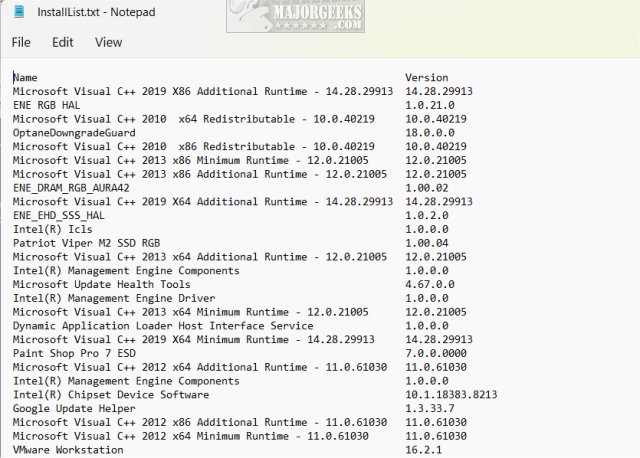
Similar:
How To Uninstall Programs
Remove Windows 11, 10, 8 and 8.1 Built-In Apps Using PowerShell
How to Uninstall Programs Not Listed in Control Panel
How to Manually Remove Program Entries from the Apps & Features List
comments powered by Disqus
There are a lot of reasons to see all of your installed software. For example, before reinstalling Windows, software auditing, sharing with a friend, or finding old software you forgot you had installed. While you can browse all installed apps in Settings, a text document can be a neat, clean way to list all your installed software.
Open Windows Terminal.
Type in wmic
Type in:
/output:C:\InstallList.txt product get name,version
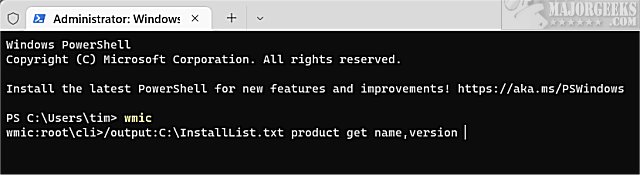
You can change C:\InstallList.txt to any file name or location you wish.
The text document will be created in seconds. Double-click the file in the location you saved it to, and it will open in your preferred text editor.
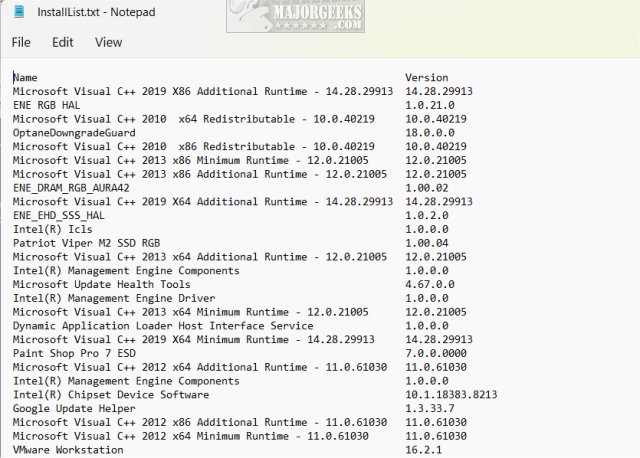
Similar:
comments powered by Disqus






