How to Fix Logitech Setpoint Runtime Error
By Timothy Tibbettson 06/26/2023 |
The Logitech Setpoint runtime error is a common Logitech error, and here are some time-tested solutions to the problem.
1: Logitech Setpoint Runtime Error - Uninstall or Reinstall
Let me stop you here before you uninstall and or reinstall.
Windows comes with numerous mouse options making the Setpoint software pointless for most people. Many people think they need Setpoint for their mouse to work properly. You don't.
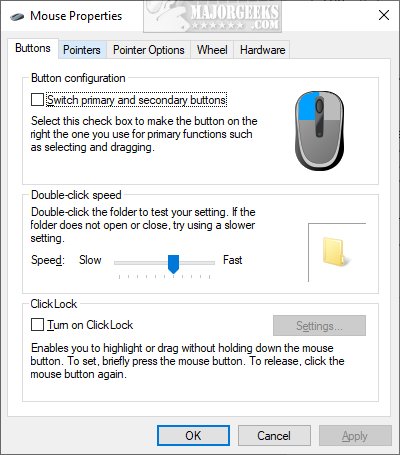
You can't get a Logitech Setpoint error if you don't have Setpoint installed. I prefer IOBit Uninstaller to be sure that the software is completely uninstalled.
If you want the Logitech Setpoint software, you can download for 32-Bit or 64-Bit operating systems.
2: Logitech Setpoint Runtime Error - Delete msvcp110.dll
Open File Explorer, navigate to C:\ProgramFiles\Logitech\SetPointP\msvcp110.dll, and leave File Explorer open.
Open Task Manager and end all Logitech processes.
Delete msvcp110.dll.
If you run into problems because the mouse disappeared, try from Safe Mode.
msvcp110.dll will be replaced when you reboot and is the most frequent cause of the Logitech Setpoint runtime error.
3: Logitech Setpoint Runtime Error - Update Microsoft .Net Runtimes
Download and install the latest Microsoft .Net Framework.
4: Logitech Setpoint Runtime Error - Compatibility Mode
Locate the Logitech executable causing the problem. Right-click on the file and click Properties. Click on the Compatibility tab. Choose an operating system under Run this program in compatibility mode for. You might need to try a few operating systems.
Similar:
How to Troubleshoot a Mouse That's Slow, Lagging or Jumpy
Logitech Firmware Update Tool
Logitech Unifying Software
How to Enable Mouse Pointer Trails
What Is the Pause and Break Key on the Keyboard For?
Three Ways to Turn Sticky Keys Off or on in Windows 10
comments powered by Disqus
1: Logitech Setpoint Runtime Error - Uninstall or Reinstall
Let me stop you here before you uninstall and or reinstall.
Windows comes with numerous mouse options making the Setpoint software pointless for most people. Many people think they need Setpoint for their mouse to work properly. You don't.
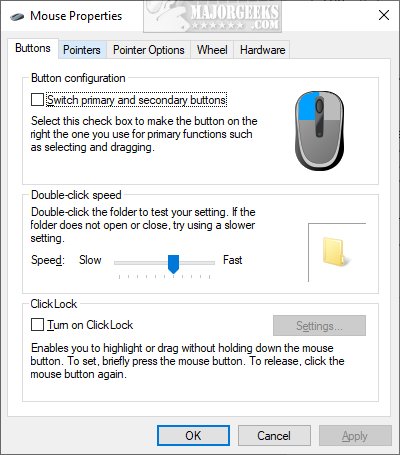
You can't get a Logitech Setpoint error if you don't have Setpoint installed. I prefer IOBit Uninstaller to be sure that the software is completely uninstalled.
If you want the Logitech Setpoint software, you can download for 32-Bit or 64-Bit operating systems.
2: Logitech Setpoint Runtime Error - Delete msvcp110.dll
Open File Explorer, navigate to C:\ProgramFiles\Logitech\SetPointP\msvcp110.dll, and leave File Explorer open.
Open Task Manager and end all Logitech processes.
Delete msvcp110.dll.
If you run into problems because the mouse disappeared, try from Safe Mode.
msvcp110.dll will be replaced when you reboot and is the most frequent cause of the Logitech Setpoint runtime error.
3: Logitech Setpoint Runtime Error - Update Microsoft .Net Runtimes
Download and install the latest Microsoft .Net Framework.
4: Logitech Setpoint Runtime Error - Compatibility Mode
Locate the Logitech executable causing the problem. Right-click on the file and click Properties. Click on the Compatibility tab. Choose an operating system under Run this program in compatibility mode for. You might need to try a few operating systems.
Similar:
comments powered by Disqus






