Add or Remove 'Look For an App in the Microsoft Store' Context Menu in Windows 11
By Timothy Tibbettson 09/02/2022 |
When you right-click to open a file, one option is to choose Open with and Choose another app, followed by "Look for an app in the Microsoft Store." You can remove "Look for an app in the Microsoft Store" to help clean up your Context Menu.
Note that this is not the same as the original "Search the Microsoft Store" option that you see first.
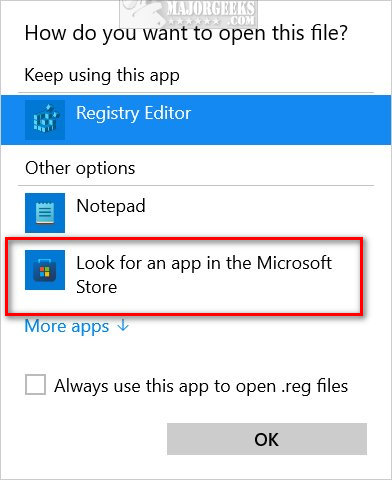
Download Add or Remove 'Look For an App in the Microsoft Store' Context Menu in Windows 11 from MajorGeeks and extract the two files.
Double-click on Look For an App in the Microsoft Store - REMOVE.reg or Look For an App in the Microsoft Store - ADD.reg (Default).
Click Yes when prompted by User Account Control.
Click Yes when prompted by Registry Editor.
Click OK when prompted by the Registry Editor.
This tweak is included as part of MajorGeeks Windows Tweaks, and donations to the project and MajorGeeks are accepted here.
Advanced users can open the Registry Files in Notepad to make the changes manually.
Similar:
How to Remove 'Show More Options' From the Windows 11 Context Menu
How to Delete, Add, and Edit Context Menu Items
Remove the "Share" Context Menu in Windows 10
How to Add or Remove Edit With Photos Context Menu in Windows 10
Add or Remove 'Scan with Windows Defender' Context Menu
comments powered by Disqus
Note that this is not the same as the original "Search the Microsoft Store" option that you see first.
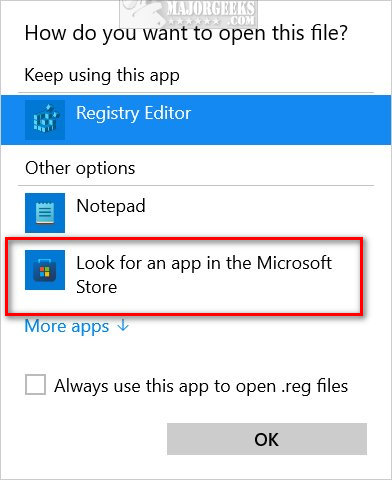
Download Add or Remove 'Look For an App in the Microsoft Store' Context Menu in Windows 11 from MajorGeeks and extract the two files.
Double-click on Look For an App in the Microsoft Store - REMOVE.reg or Look For an App in the Microsoft Store - ADD.reg (Default).
Click Yes when prompted by User Account Control.
Click Yes when prompted by Registry Editor.
Click OK when prompted by the Registry Editor.
This tweak is included as part of MajorGeeks Windows Tweaks, and donations to the project and MajorGeeks are accepted here.
Advanced users can open the Registry Files in Notepad to make the changes manually.
Similar:
comments powered by Disqus






