Remove the "Share" Context Menu in Windows 10
By Timothy Tibbettson 06/19/2023 |
With the latest Windows 10, we're sure you've noticed some changes. We recently showed you how to remove the remove the "Give Access to" context menu in Windows 10 and today we're going to show you how to Remove the Share Context Menu in Windows 10.
If you right-click on a file or folder, the Share looks like this:
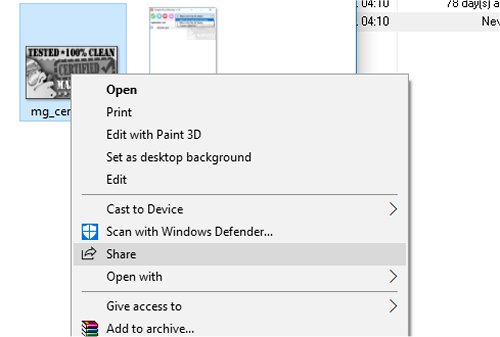
We do suggest that you back up the registry before you proceed. Here's how How to Back up or Restore the Windows Registry.
Removing it is not as simple as most things, for now. You'll need to create a registry key. Press WIN+R (WIN being the Windows key) and enter regedit and browse to the Shell Extensions folder:
Right-click on the ModernSharing key and select delete. After a reboot, the Share context menu is gone.
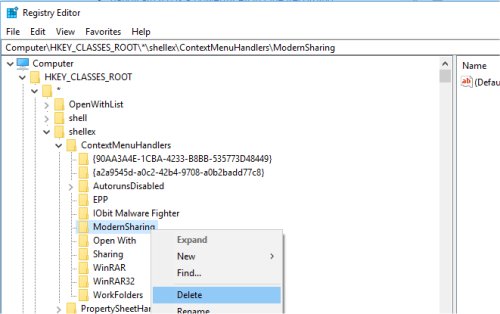
Should you want to restore the Share context menu, you'll need to recreate the key you delete, which is why we suggested you back up, but it's not hard to do:
Go back to ComputerHKEY_CLASSES_ROOT*shellexContextMenuHandlers
Right-click and choose New, Key
Name it ModernSharing.
The empty string on the right can be double-clicked and the value set to {e2bf9676-5f8f-435c-97eb-11607a5bedf7}.
Please note this will not affect your ability to share, only remove the right-click context menu item.
Similar:
How to Delete, Add, and Edit Context Menu Items
How to Fix a Screwed Up Right-Click Context Menu
Add the Control Panel to the Context Menu in Windows 10
Add 'Kill All Not Responding Tasks' Context Men
Open Powershell Window Here as Administrator Context Menu
How to Add File Hash to the Context Menu
How to Restore Missing Pin to Start Context Menu in Windows 10
How to Add Timeline or TaskView to the Windows 10 Context Menu
comments powered by Disqus
If you right-click on a file or folder, the Share looks like this:
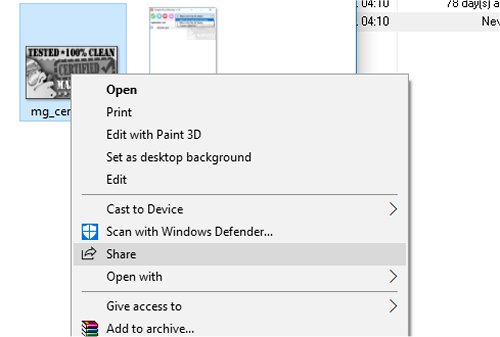
We do suggest that you back up the registry before you proceed. Here's how How to Back up or Restore the Windows Registry.
Removing it is not as simple as most things, for now. You'll need to create a registry key. Press WIN+R (WIN being the Windows key) and enter regedit and browse to the Shell Extensions folder:
ComputerHKEY_CLASSES_ROOT*shellexContextMenuHandlersModernSharing
Right-click on the ModernSharing key and select delete. After a reboot, the Share context menu is gone.
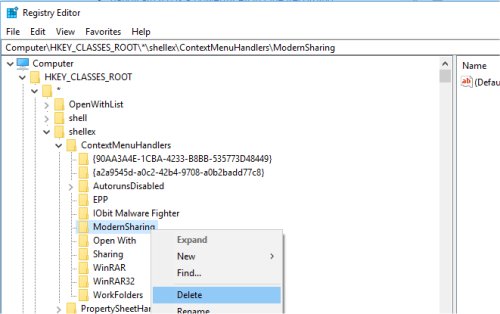
Should you want to restore the Share context menu, you'll need to recreate the key you delete, which is why we suggested you back up, but it's not hard to do:
Go back to ComputerHKEY_CLASSES_ROOT*shellexContextMenuHandlers
Right-click and choose New, Key
Name it ModernSharing.
The empty string on the right can be double-clicked and the value set to {e2bf9676-5f8f-435c-97eb-11607a5bedf7}.
Please note this will not affect your ability to share, only remove the right-click context menu item.
Similar:
How to Delete, Add, and Edit Context Menu Items
How to Fix a Screwed Up Right-Click Context Menu
Add the Control Panel to the Context Menu in Windows 10
Add 'Kill All Not Responding Tasks' Context Men
Open Powershell Window Here as Administrator Context Menu
How to Add File Hash to the Context Menu
How to Restore Missing Pin to Start Context Menu in Windows 10
How to Add Timeline or TaskView to the Windows 10 Context Menu
comments powered by Disqus






