How to Limit Wireless Data Usage by Using a Metered Connection
By Timothy Tibbettson 06/23/2023 |
Windows 10 users who have a limited data plan and want more control over their data usage can make any internet connection a metered connection.
One great use for a metered connection is when using your smartphone as a metered connection because many hotspot plans limit the data you can use.
Click on the network icon in the lower-right corner of your Taskbar. Right-click on your wireless internet connection and click Properties.
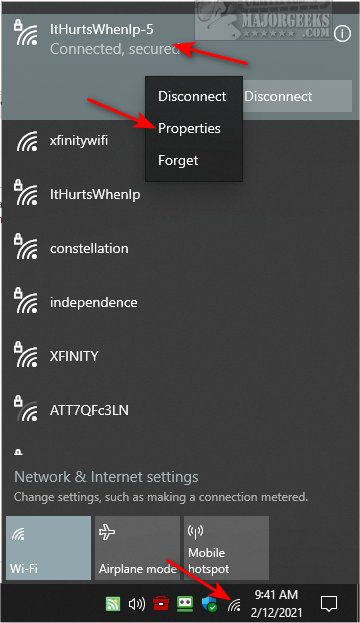
Scroll down to Metered Connection and toggle that on or off.
Next, let's decide your data limit.
Click on Set a data limit to help control data usage on this network.
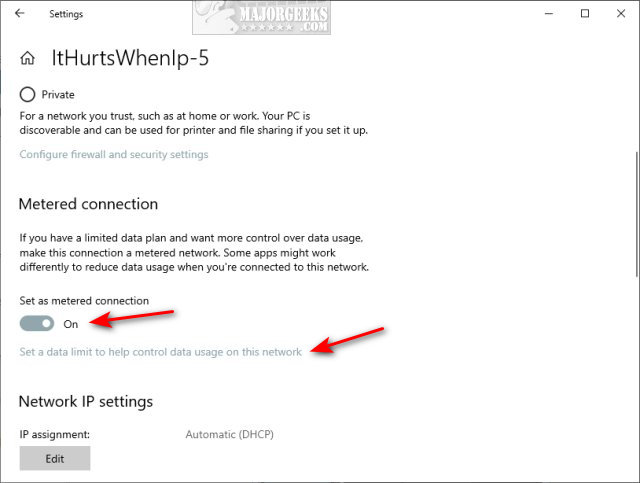
Click on Data usage.
You can see how much bandwidth is being used by your applications.
Click on Enter limit.
Select the Limit type (Monthly, One time, or Unlimited)
Select the day of the month to reset the limit.
Enter the data limit in MB or GB. GB is often the best choice. For example, if you have a 60GB limit, enter 60 and choose GB from the dropdown box.
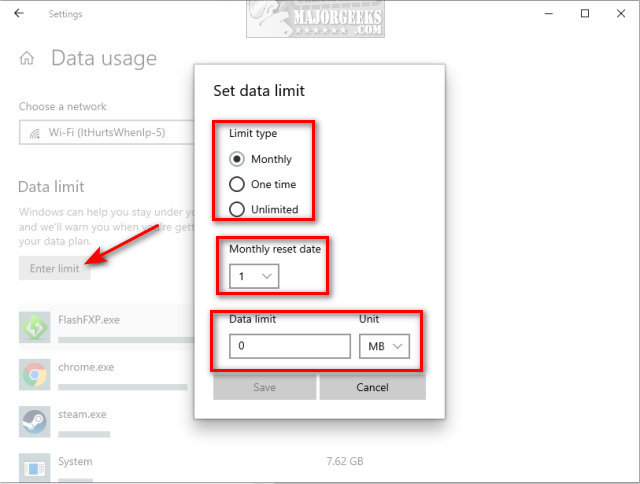
Click on Save.
Similar:
How to Improve Your Wireless Network Performance
How to Show Your Internet Upload, Download, and Usage on the Taskbar
How to View Wireless Network Signal Strength in Windows 10
5GHz Wi-Fi Not Showing up in Windows
comments powered by Disqus
One great use for a metered connection is when using your smartphone as a metered connection because many hotspot plans limit the data you can use.
Click on the network icon in the lower-right corner of your Taskbar. Right-click on your wireless internet connection and click Properties.
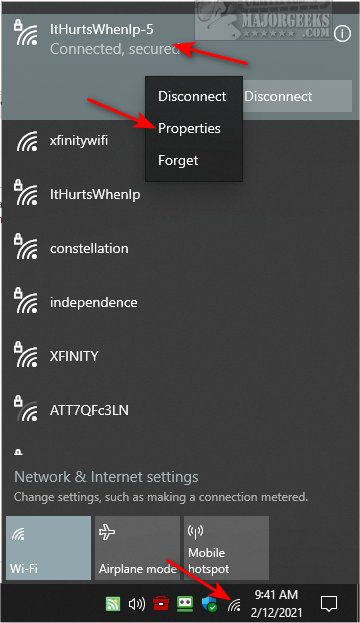
Scroll down to Metered Connection and toggle that on or off.
Next, let's decide your data limit.
Click on Set a data limit to help control data usage on this network.
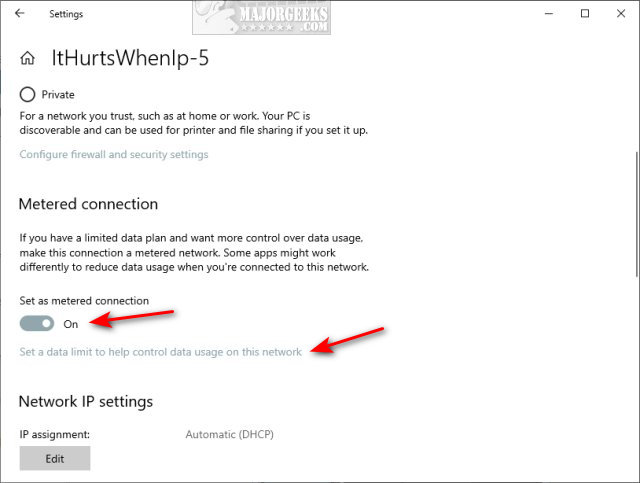
Click on Data usage.
You can see how much bandwidth is being used by your applications.
Click on Enter limit.
Select the Limit type (Monthly, One time, or Unlimited)
Select the day of the month to reset the limit.
Enter the data limit in MB or GB. GB is often the best choice. For example, if you have a 60GB limit, enter 60 and choose GB from the dropdown box.
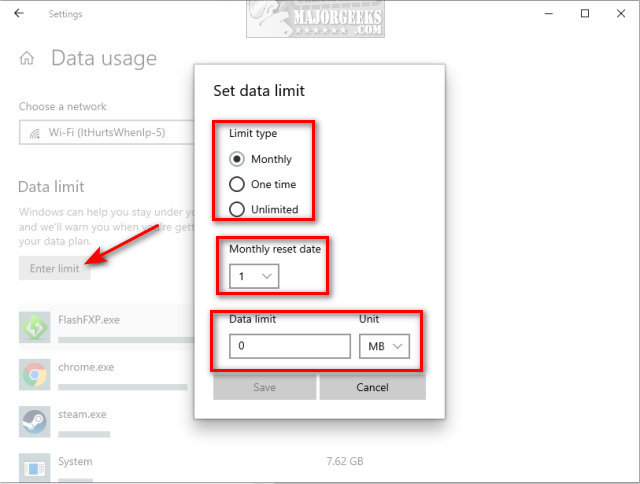
Click on Save.
Similar:
comments powered by Disqus






