How to Show Your Internet Upload, Download, and Usage on the Taskbar
By Timothy Tibbettson 06/15/2023 |
At times, monitoring internet speeds can be useful in diagnosing internet problems or monitoring bandwidth use on a daily or monthly basis. Windows cannot display your internet speeds on the taskbar, but we can accomplish this with NetSpeedMonitor.
Please read before you download - NetSpeedMonitor was developed just before the release of Windows 10 but still runs on Windows 10 and 8 if you use Compatibility mode. NetSpeedMonitor is worth using because it's easy to use, free, and features a wealth of options.
Download NetSpeedMonitor from MajorGeeks and install.
You will be asked to select a language, your network adapter, and if you want to enable logging. All this information and more can be changed by right-clicking on the tray icon later.
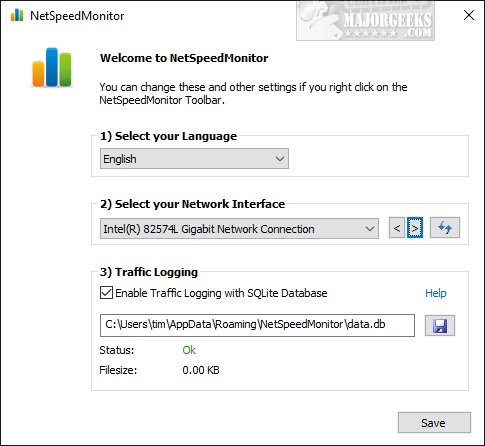
Finally, you will be asked if you want NetSpeed Monitor on your Taskbar. Click Yes.
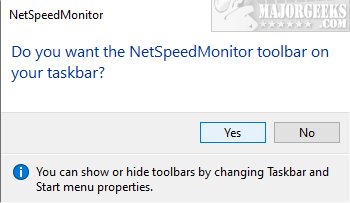
NetSpeedMonitor will then appear in your taskbar.
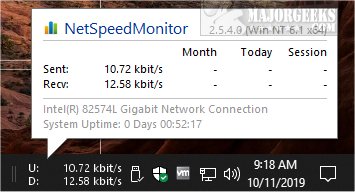
You can right-click on the tray icon and select from numerous options. There are multiple options to choose an adapter, tooltips, reset, layout, and more.
Two options come to mind that we can advise you on, both are in the General settings section. The rest are personal choices.
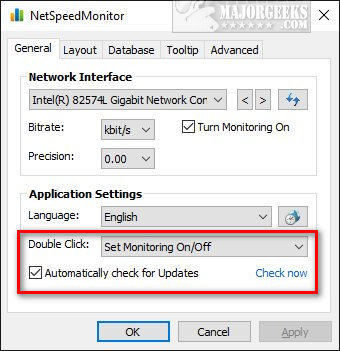
Automatically check for updates - As discussed, NetSpeedMonitor hasn't been updated in years, so uncheck this option.
Double-Click - Here, you can decide what happens if you double-click the tray icon. You can choose from 17 different options.
We love all the settings available, especially the ability to see network usage by session, day, or month.
Similar:
How to Customize the Windows 10 Taskbar
How to Add Color to Your Start, Taskbar, Action Center, and Title Bars
Hide the Windows Defender Security Center Icon on the Windows 10 Taskbar
How to Center Your Taskbar Icons in Windows 10
How to Remove the Clock From Windows 10 Taskbar
Get More Windows Screen Space With a Smaller Taskbar
How to Show Your Internet Upload, Download, and Usage on the Taskbar
Enable or Disable the Windows Update Status Taskbar Notification
comments powered by Disqus
Please read before you download - NetSpeedMonitor was developed just before the release of Windows 10 but still runs on Windows 10 and 8 if you use Compatibility mode. NetSpeedMonitor is worth using because it's easy to use, free, and features a wealth of options.
Download NetSpeedMonitor from MajorGeeks and install.
You will be asked to select a language, your network adapter, and if you want to enable logging. All this information and more can be changed by right-clicking on the tray icon later.
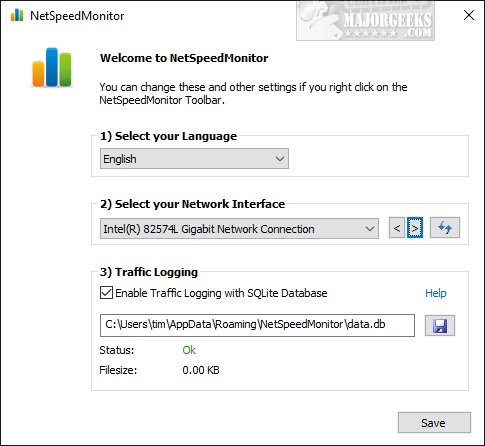
Finally, you will be asked if you want NetSpeed Monitor on your Taskbar. Click Yes.
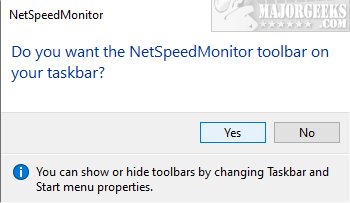
NetSpeedMonitor will then appear in your taskbar.
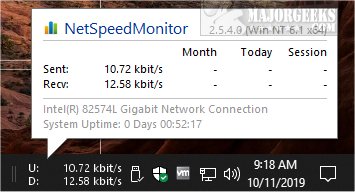
You can right-click on the tray icon and select from numerous options. There are multiple options to choose an adapter, tooltips, reset, layout, and more.
Two options come to mind that we can advise you on, both are in the General settings section. The rest are personal choices.
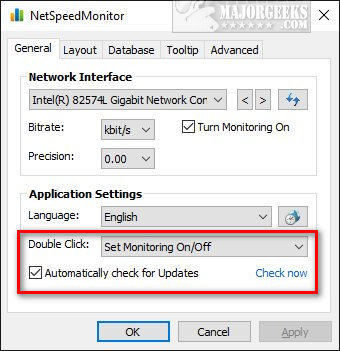
Automatically check for updates - As discussed, NetSpeedMonitor hasn't been updated in years, so uncheck this option.
Double-Click - Here, you can decide what happens if you double-click the tray icon. You can choose from 17 different options.
We love all the settings available, especially the ability to see network usage by session, day, or month.
Similar:
comments powered by Disqus






