5GHz Wi-Fi Not Showing up in Windows
By Timothy Tibbettson 06/29/2023 |
Wireless adapters can run in 2.4 GHz or 5 GHz, which also is referred to as bands in Windows. If you're experiencing problems with your 5GHz Wi-Fi not appearing in Windows, here are the steps you can try, including verifying that 5GHz is supported.
While one would assume 5 GHz is better, the reality is that 2.4 GHz can cover larger areas and even penetrate objects that could cause interference better, albeit at a slower speed.
Video tutorial:
Updating Drivers
Updating drivers is often Tech Support 101.
Check out How to Download the Latest Drivers for Windows and follow Step 3 to download the latest drivers from your computer manufacturer or brand.
Verify 5GHz is Supported
Open the Command Prompt or PowerShell and type in netsh wlan show drivers.
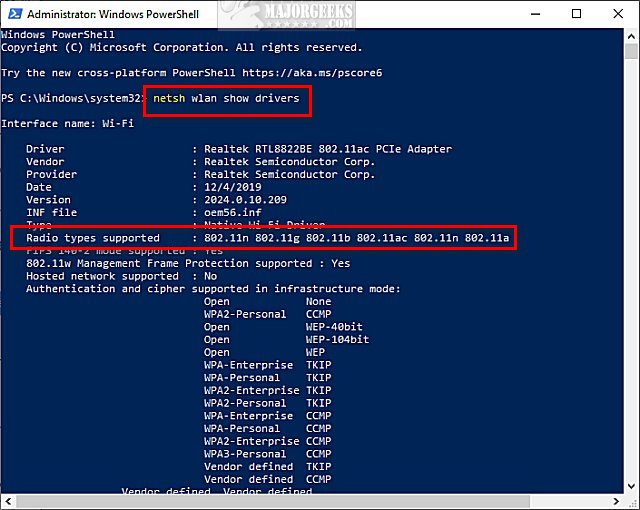
Compare the numbers you see with the following:
802.11n, 802.11g, and 802.11b - 2.4GHz only.
802.11g and 802.11n - 2.4 GHz only.
802.11a and 802.11g and 802.11n - 2.4 GHz and 5GHz.
Similar:
How to Change Preferred Band (2.4 GHz or 5 GHz) for Wireless Network Adapters
What is Windows Auto-Tuning?
How to Improve Your Wireless Network Performance
How to Fix Slow Internet on Windows 10
How to See Your Network Adapter Speed in Windows 10
comments powered by Disqus
While one would assume 5 GHz is better, the reality is that 2.4 GHz can cover larger areas and even penetrate objects that could cause interference better, albeit at a slower speed.
Updating Drivers
Updating drivers is often Tech Support 101.
Check out How to Download the Latest Drivers for Windows and follow Step 3 to download the latest drivers from your computer manufacturer or brand.
Verify 5GHz is Supported
Open the Command Prompt or PowerShell and type in netsh wlan show drivers.
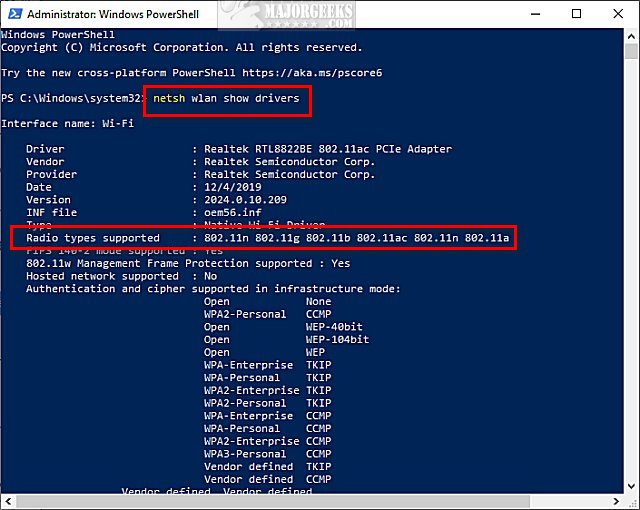
Compare the numbers you see with the following:
802.11n, 802.11g, and 802.11b - 2.4GHz only.
802.11g and 802.11n - 2.4 GHz only.
802.11a and 802.11g and 802.11n - 2.4 GHz and 5GHz.
Similar:
comments powered by Disqus






