Open Quick Link (Win+X) Power Options to Control Panel or Settings
By Timothy Tibbettson 06/15/2023 |
Windows 10 now opens Power Options to Settings instead of the Control Panel. If you like, you can modify this action so that you can open Power Options in the Control Panel using the Windows 10 Quick Link (Windows Key + X or right-click on Start).
We can make the changes by simply replacing the shortcut to perform the action you want.
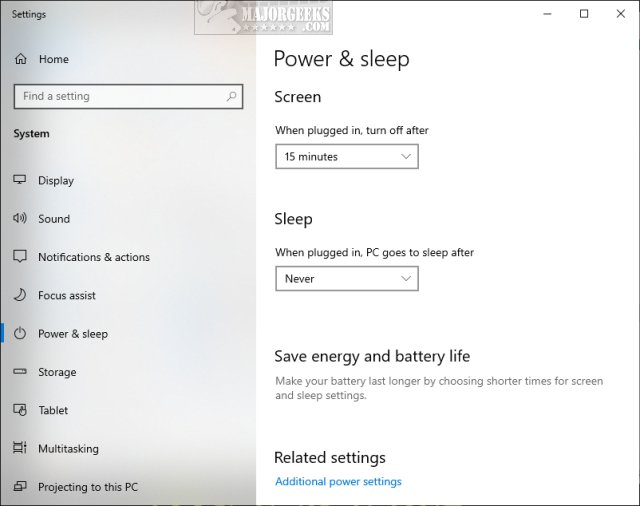
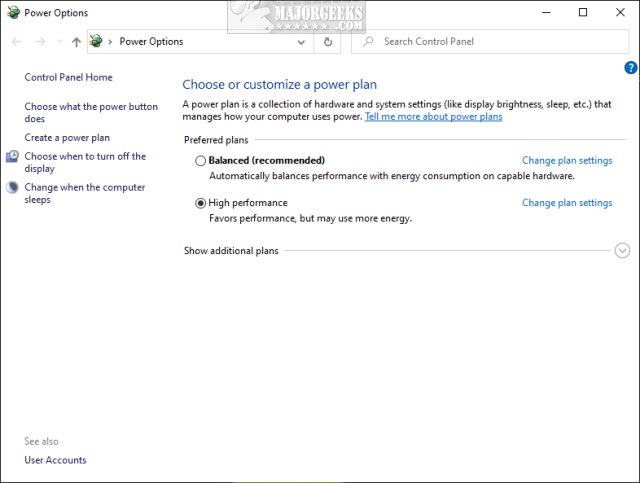
Download Open Quick Link Power Options to Control Panel or Settings and extract the files and folders.
You have two folders, both with a file named 08 - PowerAndSleep, but each folder has the file for what you want to do:
Power Options - Control Panel
Power Options - Settings (Default)
Next, we need to extract the file for what you want to do to %LocalAppdata%\Microsoft\Windows\WinX\Group3
There are three ways to extract the file:
1: Drag-and-drop the file from the folder for what you want to do. For example, to open Control Panel, you would drag and drop 08 - PowerAndSleep from the Power Options - Control Panel folder.
2: Open %LocalAppdata%\Microsoft\Windows\WinX\Group3. On the left side, go to the folder with the file you want, right-click and click Copy. Now click the back arrow in File Explorer and right-click on the right side, and click Paste.
3: If you have a program like WinRar, 7-Zip, or PeaZip, you can extract the file directly to %LocalAppdata%\Microsoft\Windows\WinX\Group3.
All three steps will prompt you to overwrite the existing file. Click Yes.
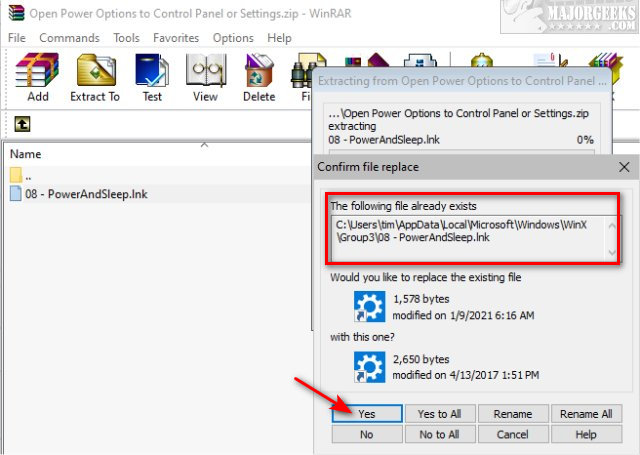
Similar:
How to Add Services to Control Panel in Windows
How to Open the Control Panel Instead of Settings on Windows 10
6 Ways to Open Settings in Windows 10
Create a Shortcut to Any Windows 10 Control Panel Setting
Add All Tasks or God Mode to the Control Panel
comments powered by Disqus
We can make the changes by simply replacing the shortcut to perform the action you want.
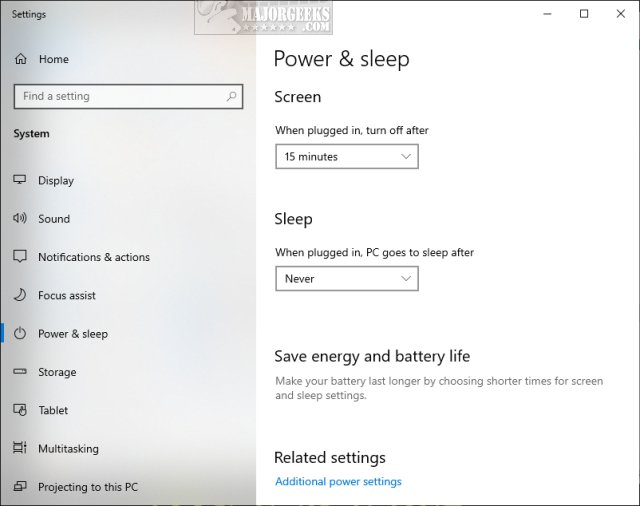
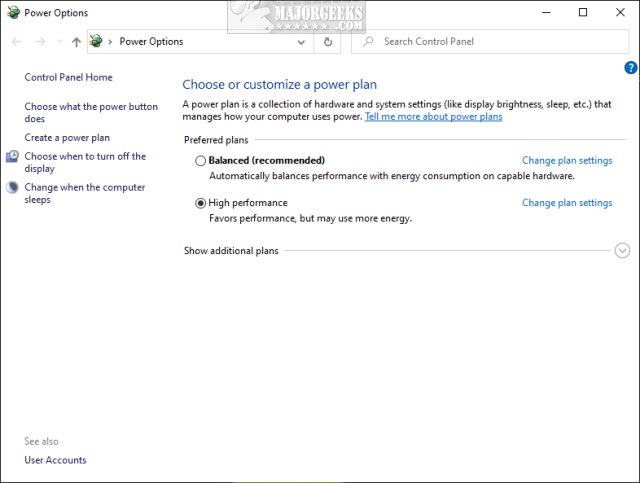
Download Open Quick Link Power Options to Control Panel or Settings and extract the files and folders.
You have two folders, both with a file named 08 - PowerAndSleep, but each folder has the file for what you want to do:
Power Options - Control Panel
Power Options - Settings (Default)
Next, we need to extract the file for what you want to do to %LocalAppdata%\Microsoft\Windows\WinX\Group3
There are three ways to extract the file:
1: Drag-and-drop the file from the folder for what you want to do. For example, to open Control Panel, you would drag and drop 08 - PowerAndSleep from the Power Options - Control Panel folder.
2: Open %LocalAppdata%\Microsoft\Windows\WinX\Group3. On the left side, go to the folder with the file you want, right-click and click Copy. Now click the back arrow in File Explorer and right-click on the right side, and click Paste.
3: If you have a program like WinRar, 7-Zip, or PeaZip, you can extract the file directly to %LocalAppdata%\Microsoft\Windows\WinX\Group3.
All three steps will prompt you to overwrite the existing file. Click Yes.
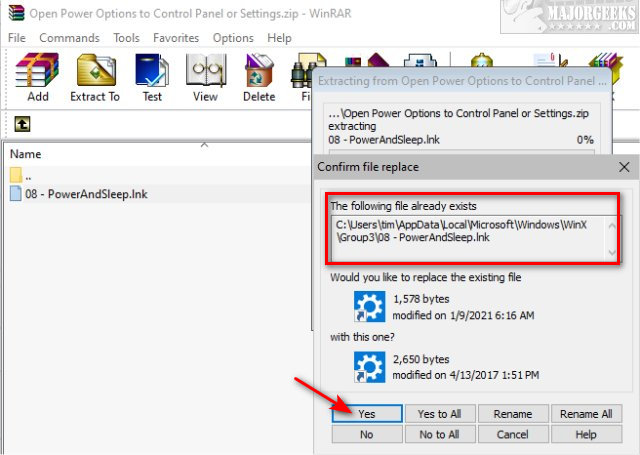
Similar:
comments powered by Disqus






