How to Change Optimize Drives Scheduled Settings
By Timothy Tibbettson 09/20/2022 |
Optimize Drives is a Windows feature that can defragment or optimize the TRIM on your hard drives. By default, your drive is optimized weekly. If you like, you can change or even remove the schedule optimizations.
Open File Explorer and right-click on any hard drive, then click Properties.
Click on the Tools tab.
Click on Optimize.
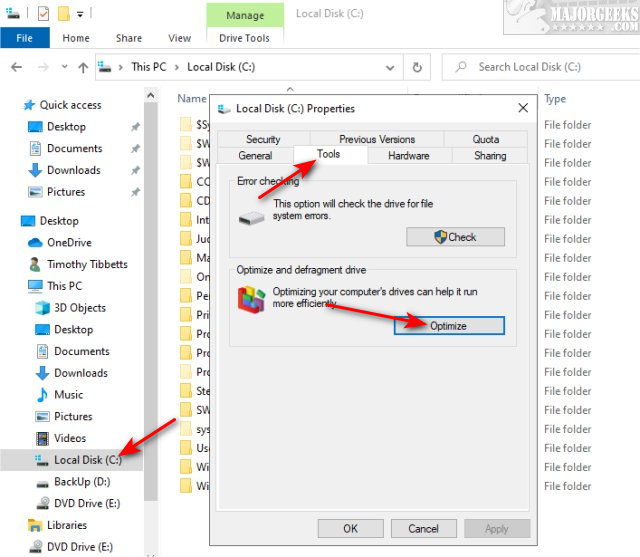
Under Scheduled optimization click on Change settings.
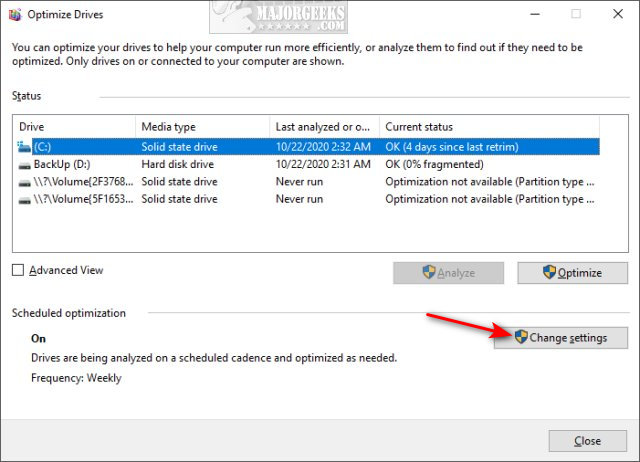
If you want to disable scheduled optimization, uncheck Run on a schedule (recommended)
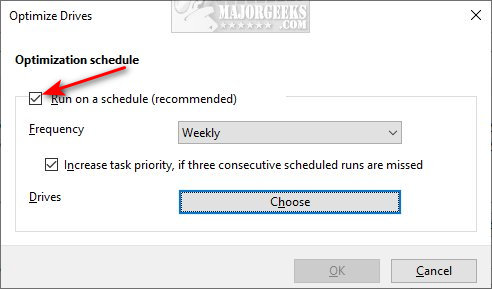
To change the optimized drive schedule, click on Choose under Drives. Pick the drives(s) you want to change.
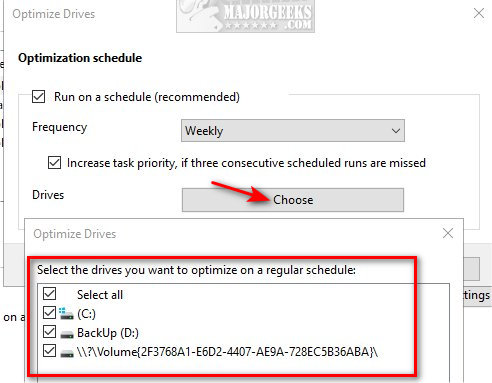
You can choose from Daily, Weekly, or Monthly. Click the dropdown box, make a choice, and click Choose.
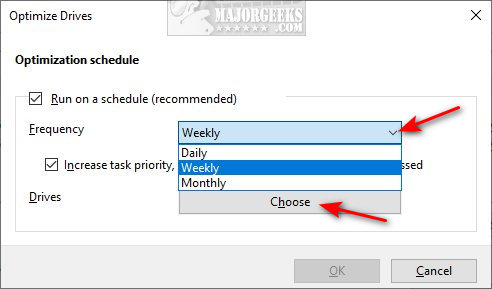
Because traditional hard drives have moving parts and tend to be the most commonly failed hardware, we recommend once a month.
SSD drives are a little trickier. Many people prefer to leave their SSD drives alone (disable scheduling). Our recommendation? Optimize the TRIM monthly.
Similar:
How to Defragment Your Hard Drive
How to Check Your Hard Disk Health Using WMIC
How to Check SMART Predict Failure in Windows
Everything You Need to Know About SSD Trim
How to Enable or Disable TRIM Support for SSD (Solid State Drives)
comments powered by Disqus
Open File Explorer and right-click on any hard drive, then click Properties.
Click on the Tools tab.
Click on Optimize.
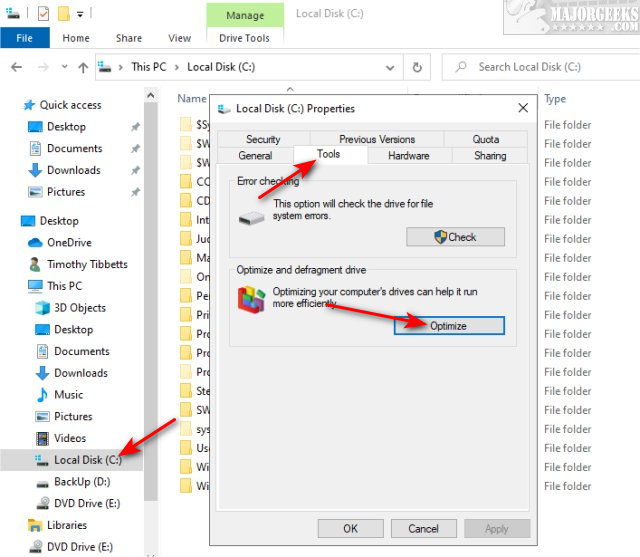
Under Scheduled optimization click on Change settings.
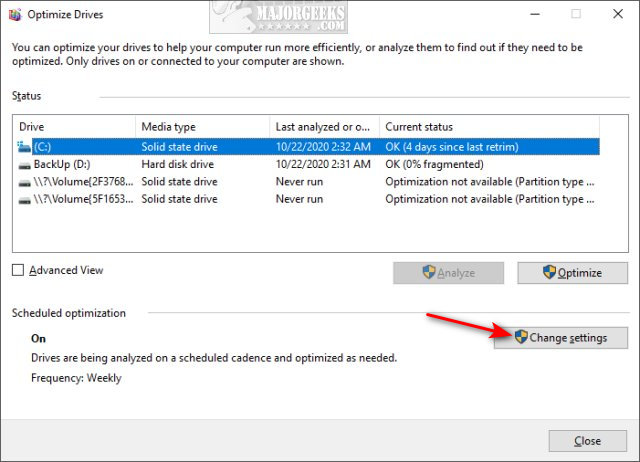
If you want to disable scheduled optimization, uncheck Run on a schedule (recommended)
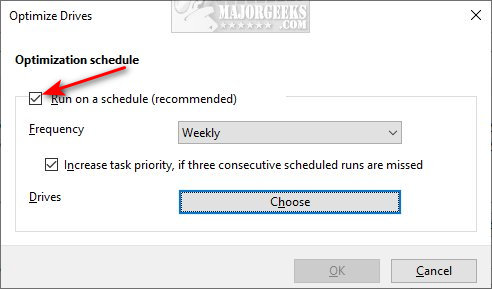
To change the optimized drive schedule, click on Choose under Drives. Pick the drives(s) you want to change.
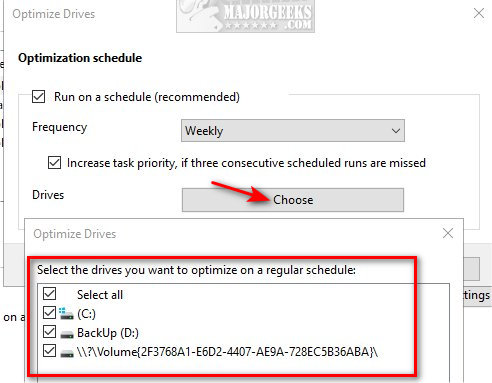
You can choose from Daily, Weekly, or Monthly. Click the dropdown box, make a choice, and click Choose.
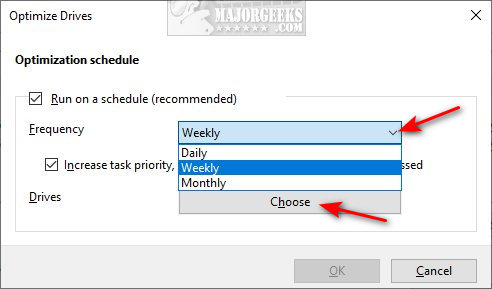
Because traditional hard drives have moving parts and tend to be the most commonly failed hardware, we recommend once a month.
SSD drives are a little trickier. Many people prefer to leave their SSD drives alone (disable scheduling). Our recommendation? Optimize the TRIM monthly.
Similar:
comments powered by Disqus






