How to Pin Any Microsoft Store App or Game to the Start Menu or Taskbar
By Timothy Tibbettson 09/22/2022 |
If you use the Microsoft Store regularly, you might want to pin some of your favorite apps or games to the Start Menu or Taskbar for quick access.
Open the Microsoft Store. Click Start > All apps > Microsoft Store.
Click on Library near the bottom right corner.
You can browse through All app or click on Apps or Games to narrow your search.
Click on the three dots on the right of any app or game.
Click on Pin to taskbar or Pin to start.
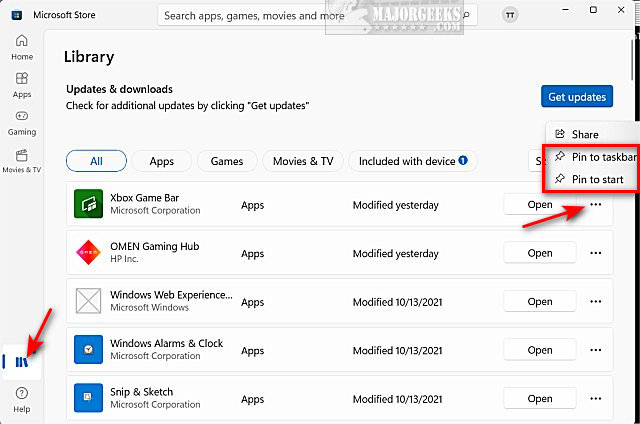
If you change your mind, right-click on the app you pinned in the Start menu or Taskbar, and click Unpin from (Start or Taskbar).
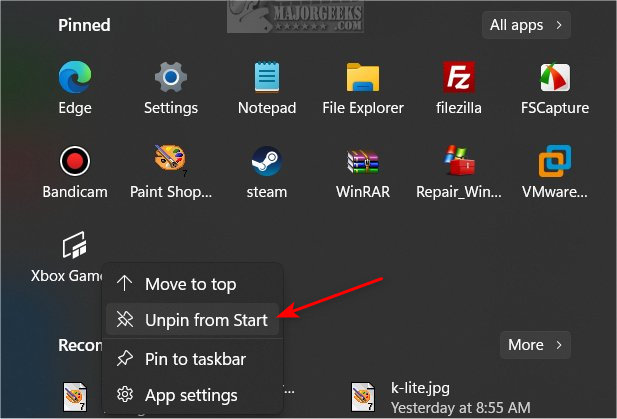
Similar:
How to Restore Windows Store on Windows 10
How to Find Your Microsoft Store Downloads & Temporary Files
How to Clear the Microsoft Windows Store Cache in Windows 10
How to Check for Updates in Microsoft Store App
Enable or Disable Automatic Updates in Microsoft Store
comments powered by Disqus
Open the Microsoft Store. Click Start > All apps > Microsoft Store.
Click on Library near the bottom right corner.
You can browse through All app or click on Apps or Games to narrow your search.
Click on the three dots on the right of any app or game.
Click on Pin to taskbar or Pin to start.
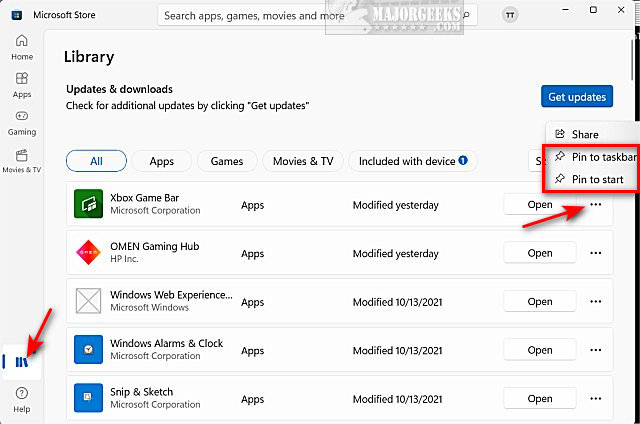
If you change your mind, right-click on the app you pinned in the Start menu or Taskbar, and click Unpin from (Start or Taskbar).
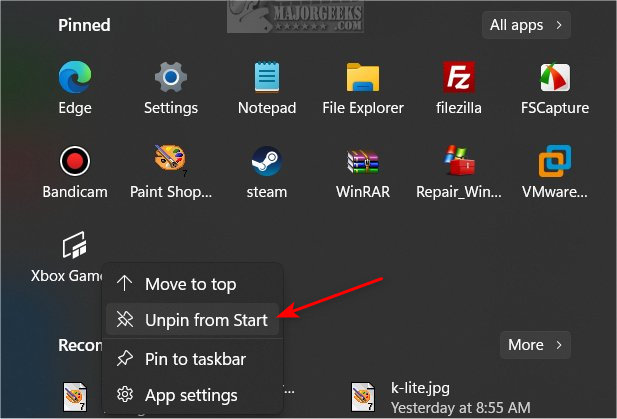
Similar:
comments powered by Disqus






