How to Create a Printer Queue Shortcut in Windows
By Timothy Tibbettson 06/15/2023 |
The printer queue in Windows allows you to see and manage any pending printing jobs. If you use your printer and open the queue frequently, having a shortcut is a handy option.
First, make sure you know your printer's name. Click Start > Settings > Devices > Printers. For our example, we will be using Microsoft Print to PDF.
Video tutorial:
Right-click on a blank area of your Desktop and click New > Shortcut.
Copy and paste rundll32.exe printui.dll,PrintUIEntry /o /n "Printer name" replacing Printer name with your printer name, including the quotes.
Click Next.
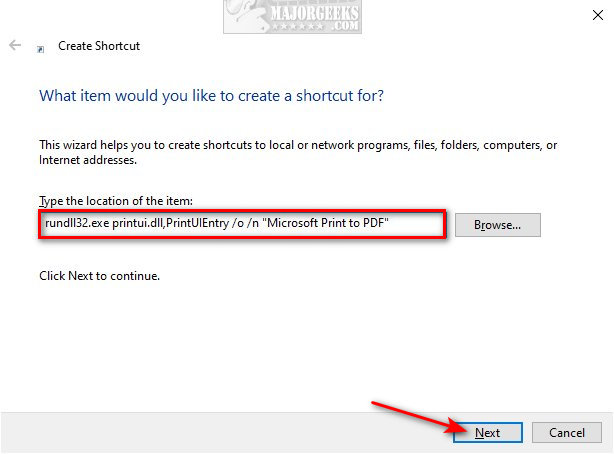
Type in a name for your shortcut and click Finish.
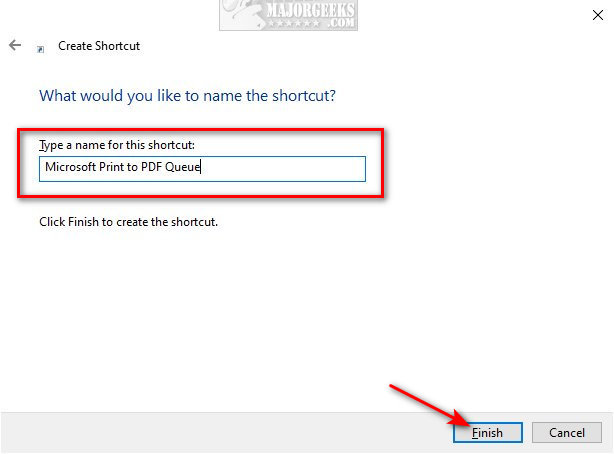
Double-click your new shortcut to verify it works.
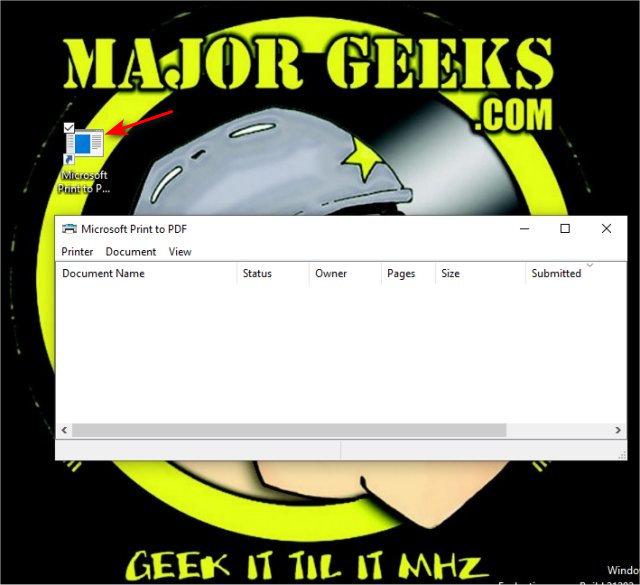
If not, check you spelled the printer name correctly.
You can right-click on your shortcut and click Properties.
You can change the printer name in the shortcut tab under Target.
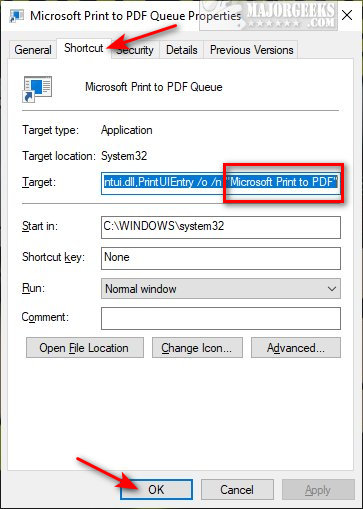
You can delete the shortcut at any time.
You can right-click and pin to the taskbar, start menu, or drag to your Desktop.
Similar:
How to Reset and Clear Print Spooler in Windows 10
3 Ways to Enable or Disable the Print Spooler Service in Windows
How to Print a Printer Test Page in Windows
How to Add or Remove Microsoft Print to PDF
How to Rename a Printer in Windows 10
How to Add Any Printer to the Send to Context Menu
comments powered by Disqus
First, make sure you know your printer's name. Click Start > Settings > Devices > Printers. For our example, we will be using Microsoft Print to PDF.
Right-click on a blank area of your Desktop and click New > Shortcut.
Copy and paste rundll32.exe printui.dll,PrintUIEntry /o /n "Printer name" replacing Printer name with your printer name, including the quotes.
Click Next.
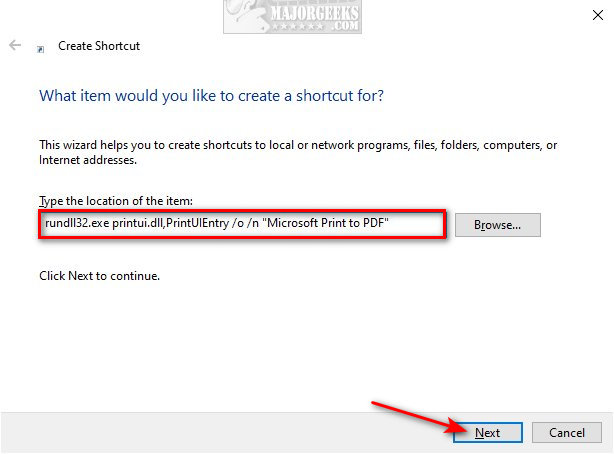
Type in a name for your shortcut and click Finish.
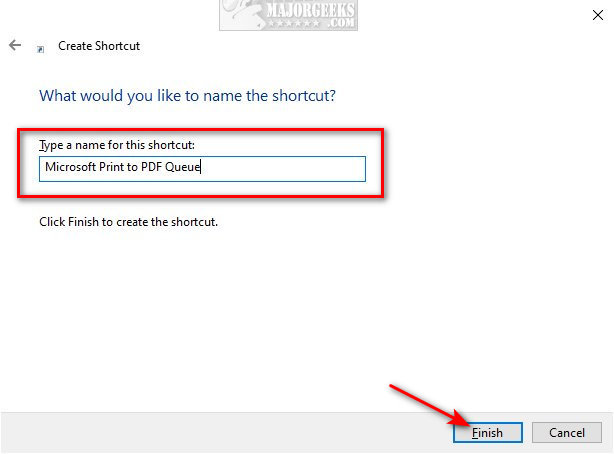
Double-click your new shortcut to verify it works.
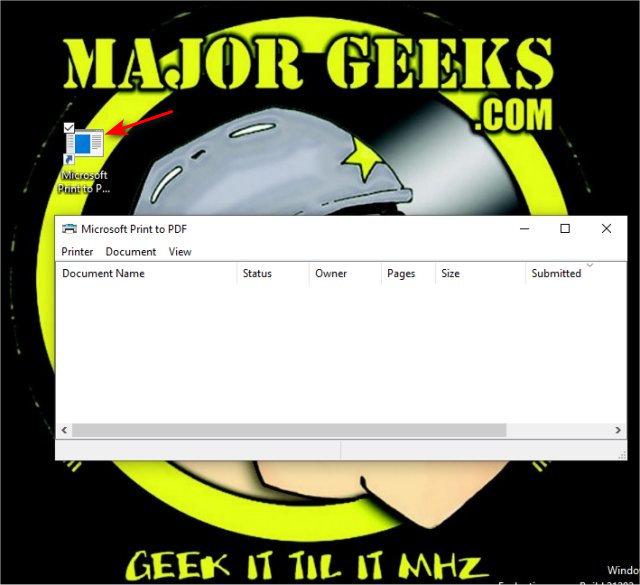
If not, check you spelled the printer name correctly.
You can right-click on your shortcut and click Properties.
You can change the printer name in the shortcut tab under Target.
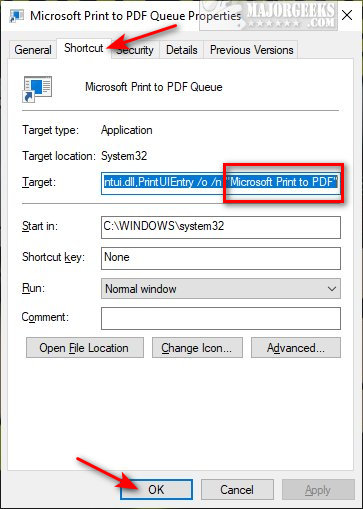
You can delete the shortcut at any time.
You can right-click and pin to the taskbar, start menu, or drag to your Desktop.
Similar:
comments powered by Disqus






