How to Fix Ran Out of Video RAM or Memory Errors
By Timothy Tibbettson 10/17/2022 |
Running out of video memory can be a frustrating problem. This tutorial will go over some of the possible solutions to these errors.
Because the error could be specific to a game or application and not Windows directly, you could see many possible explanations, including "Ran Out of V-Ram," "Ran Out of Video Memory," "Out of Video Memory Trying to Allocate a Texture," and more.
Before we get started, many possible solutions exist to get your application or game running again. Some steps may not apply to you because of the many combinations of hardware, including memory and video memory. Some of our solutions (1-4) might seem like obvious answers. Still, we can't find a solution unless we consider all the possible answers to use the least amount of memory possible.
Because these errors are specific to your video card running out of memory, find out what video card you have and how much RAM, if any, is included. If you're unsure, download a free system information app.
You also might want to monitor your FPS when making changes to see if there is any improvement.
1: How to Fix Ran Out of Video RAM or Memory Errors - Update Your Video Card
The easiest (and most obvious) solution is to upgrade your video card if possible. Many older video cards have little to no RAM onboard at all. Intel video cards are not for gaming and never have been. NVIDIA and AMD are the best (only) two companies for gaming video cards.
Of course, if you have a laptop or all-in-one PC, then you can't upgrade your video card because it is an onboard graphics card) built into the motherboard
2: How to Fix Ran Out of Video RAM or Memory Errors - Look Up Your Application or Game
During our research, we discovered that out-of-video RAM errors could sometimes be a specific, known bug that has a known solution. If you haven't already, Google the application's name or game, followed by the error message, as specific as possible.
3: How to Fix Ran Out of Video RAM or Memory Errors - Drivers
While Windows does a better job than ever updating your drivers, gamers know they should get the latest drivers. Consider trying a freeware driver updater to update all of your hardware. You should update all of your drivers, not just your video card.
4: How to Fix Ran Out of Video RAM or Memory Errors - Game Settings
Most games offer display options that allow you to reduce many different settings. In some cases, there are even presets, and some games will automatically set your game's display settings to the best, most conservative settings.
Every game is different, but look for display settings and see what you can reduce, including screen resolution, textures, lighting, etc. Running games in Windowed mode usually uses more of your graphics card, so use full-screen whenever possible.
5: How to Fix Ran Out of Video RAM or Memory Errors - Modify Virtual Memory
Virtual memory allows a computer to offset memory to your hard drive, essentially acting as if you have more RAM. While this works best on an SSD hard drive, it could solve your problem.
Press the Windows Key + R and type in SystemPropertiesAdvanced followed by the enter key. You should be in the Advanced tab of System Properties in the Control Panel.
Click on Settings.
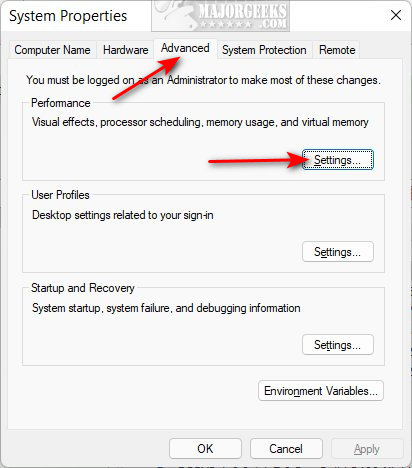
Click on the Advanced tab.
Take note of the total paging file size, then click on Change under Virtual memory.
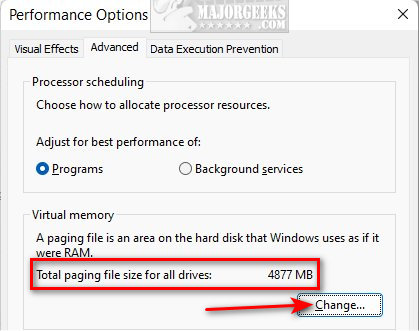
Uncheck Automatically manage paging file size for all drives.
Check the box next to Custom size, and choose a number for the Initial and Maximum size. If you have a second hard drive, you could also use that drive by selecting it now. Most people will modify the C: drive.
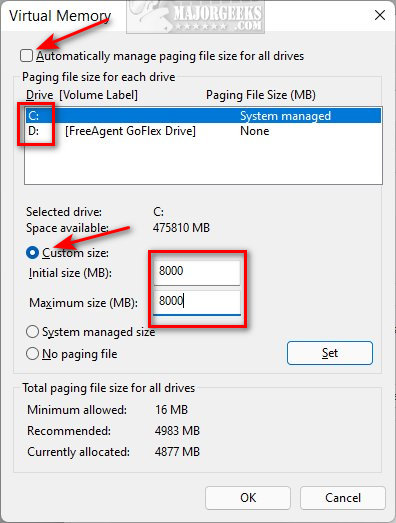
The easiest way is to use the same number for both. For example, I have almost 5GB reserved (4877). To make that 8GB, I entered 8000 in both places. If you're not sure, try that. You shouldn't need to go any higher than 8GB.
Intel graphics cards often have virtual memory settings in the BIOS. You'll have to look up your motherboard online to find out how to enter the BIOS and change virtual memory settings.
6: How to Fix Ran Out of Video RAM or Memory Errors - NVIDIA Physx
Changing the settings is another known issue if you have an NVIDIA card that supports Physx.
Open the NVIDIA Control Panel by clicking on Start > All Apps > NVIDIA Control Panel.
Clik on Configure Surround, Physx on the left.
Click on CPU in the dropdown on the right under Physx settings.
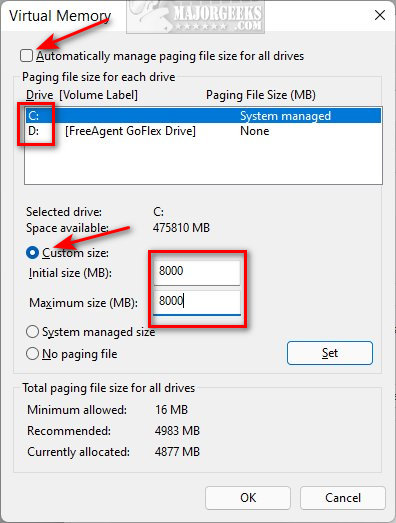
Click on Apply.
Some games may offer Physx settings, where you might choose low or medium settings in the game settings.
7: How to Fix Ran Out of Video RAM or Memory Errors - Close All Open Programs
When you run out of memory, it's essential to close all running apps, including those in the System Tray. Close everything.
Another often overlooked option is to use a Game booster. These applications not only close any running programs but can disable services and processes that slow down your computer while playing, then restore them when you're not.
That's all we have for now. If you have any other suggestions, please leave a comment.
Similar:
How to Download the Latest Drivers for Windows
How to Download Drivers in Windows Update
How to Enable or Disable Fullscreen Optimizations in Windows 10 & 11
How to Turn On or Off Game Mode in Windows 10 & 11
How to Monitor Your Gaming FPS in Windows 10 & 11
comments powered by Disqus
Because the error could be specific to a game or application and not Windows directly, you could see many possible explanations, including "Ran Out of V-Ram," "Ran Out of Video Memory," "Out of Video Memory Trying to Allocate a Texture," and more.
Before we get started, many possible solutions exist to get your application or game running again. Some steps may not apply to you because of the many combinations of hardware, including memory and video memory. Some of our solutions (1-4) might seem like obvious answers. Still, we can't find a solution unless we consider all the possible answers to use the least amount of memory possible.
Because these errors are specific to your video card running out of memory, find out what video card you have and how much RAM, if any, is included. If you're unsure, download a free system information app.
You also might want to monitor your FPS when making changes to see if there is any improvement.
1: How to Fix Ran Out of Video RAM or Memory Errors - Update Your Video Card
The easiest (and most obvious) solution is to upgrade your video card if possible. Many older video cards have little to no RAM onboard at all. Intel video cards are not for gaming and never have been. NVIDIA and AMD are the best (only) two companies for gaming video cards.
Of course, if you have a laptop or all-in-one PC, then you can't upgrade your video card because it is an onboard graphics card) built into the motherboard
2: How to Fix Ran Out of Video RAM or Memory Errors - Look Up Your Application or Game
During our research, we discovered that out-of-video RAM errors could sometimes be a specific, known bug that has a known solution. If you haven't already, Google the application's name or game, followed by the error message, as specific as possible.
3: How to Fix Ran Out of Video RAM or Memory Errors - Drivers
While Windows does a better job than ever updating your drivers, gamers know they should get the latest drivers. Consider trying a freeware driver updater to update all of your hardware. You should update all of your drivers, not just your video card.
4: How to Fix Ran Out of Video RAM or Memory Errors - Game Settings
Most games offer display options that allow you to reduce many different settings. In some cases, there are even presets, and some games will automatically set your game's display settings to the best, most conservative settings.
Every game is different, but look for display settings and see what you can reduce, including screen resolution, textures, lighting, etc. Running games in Windowed mode usually uses more of your graphics card, so use full-screen whenever possible.
5: How to Fix Ran Out of Video RAM or Memory Errors - Modify Virtual Memory
Virtual memory allows a computer to offset memory to your hard drive, essentially acting as if you have more RAM. While this works best on an SSD hard drive, it could solve your problem.
Press the Windows Key + R and type in SystemPropertiesAdvanced followed by the enter key. You should be in the Advanced tab of System Properties in the Control Panel.
Click on Settings.
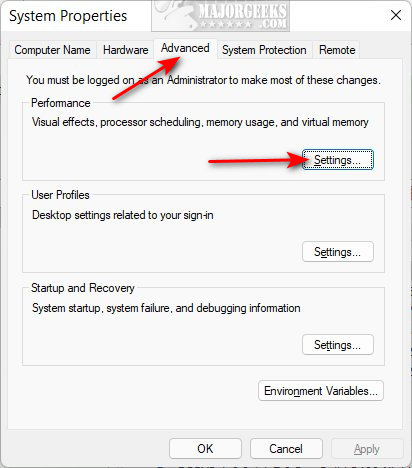
Click on the Advanced tab.
Take note of the total paging file size, then click on Change under Virtual memory.
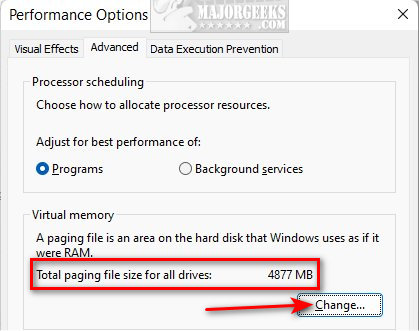
Uncheck Automatically manage paging file size for all drives.
Check the box next to Custom size, and choose a number for the Initial and Maximum size. If you have a second hard drive, you could also use that drive by selecting it now. Most people will modify the C: drive.
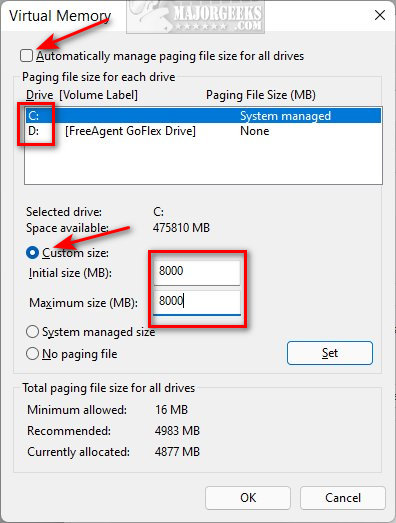
The easiest way is to use the same number for both. For example, I have almost 5GB reserved (4877). To make that 8GB, I entered 8000 in both places. If you're not sure, try that. You shouldn't need to go any higher than 8GB.
Intel graphics cards often have virtual memory settings in the BIOS. You'll have to look up your motherboard online to find out how to enter the BIOS and change virtual memory settings.
6: How to Fix Ran Out of Video RAM or Memory Errors - NVIDIA Physx
Changing the settings is another known issue if you have an NVIDIA card that supports Physx.
Open the NVIDIA Control Panel by clicking on Start > All Apps > NVIDIA Control Panel.
Clik on Configure Surround, Physx on the left.
Click on CPU in the dropdown on the right under Physx settings.
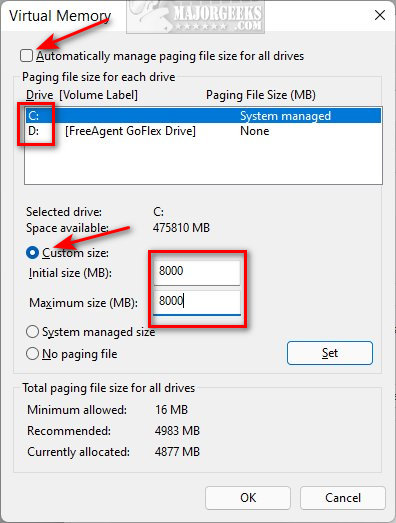
Click on Apply.
Some games may offer Physx settings, where you might choose low or medium settings in the game settings.
7: How to Fix Ran Out of Video RAM or Memory Errors - Close All Open Programs
When you run out of memory, it's essential to close all running apps, including those in the System Tray. Close everything.
Another often overlooked option is to use a Game booster. These applications not only close any running programs but can disable services and processes that slow down your computer while playing, then restore them when you're not.
That's all we have for now. If you have any other suggestions, please leave a comment.
Similar:
comments powered by Disqus






