How to Enable or Disable Fullscreen Optimizations in Windows 10 & 11
By Timothy Tibbettson 08/30/2022 |
Microsoft, wisely, continues to improve gaming performance in Windows 10 & 11. One such optimization is Fullscreen optimizations, or FullScreen Exclusive (FSE), which was created to give the application or game you are running full control of your desktop and display. If your application or gaming isn't running properly, you can enable or disable Fullscreen optimization.
You can read more about how Fullscreen optimizations work on the Microsoft Dev Blog.
Most applications and games are automatically set to use Fullscreen optimization, but if your gaming isn't running well, you might want to try enabling or disabling Fullscreen optimization.
Locate the executable for the application or game you want to change.
Right-click on the executable and click on Properties.
Click on the Compatibility tab.
If you have multiple users, you can click on Change settings for all users.
Check or uncheck Disable fullscreen optimizations.
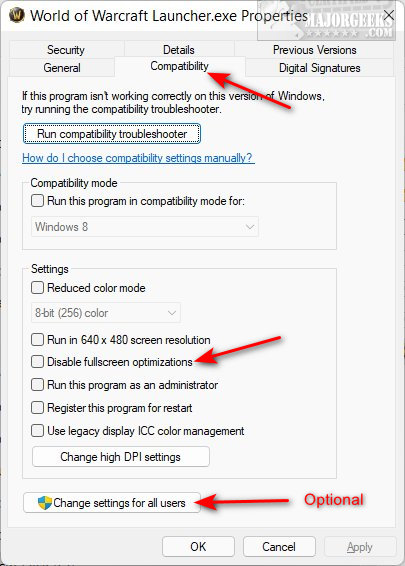
Test your application or game to see if performance has improved.
Similar:
A Guide to Discovering Indie Games
How to Use Windows 10 & 11 Gaming Task Manager
How to Uninstall the Xbox Game Bar in Windows 10 & 11
How to Uninstall the Xbox Console Companion
How to Turn On or Off Game Mode in Windows 10 & 11
comments powered by Disqus
You can read more about how Fullscreen optimizations work on the Microsoft Dev Blog.
Most applications and games are automatically set to use Fullscreen optimization, but if your gaming isn't running well, you might want to try enabling or disabling Fullscreen optimization.
Locate the executable for the application or game you want to change.
Right-click on the executable and click on Properties.
Click on the Compatibility tab.
If you have multiple users, you can click on Change settings for all users.
Check or uncheck Disable fullscreen optimizations.
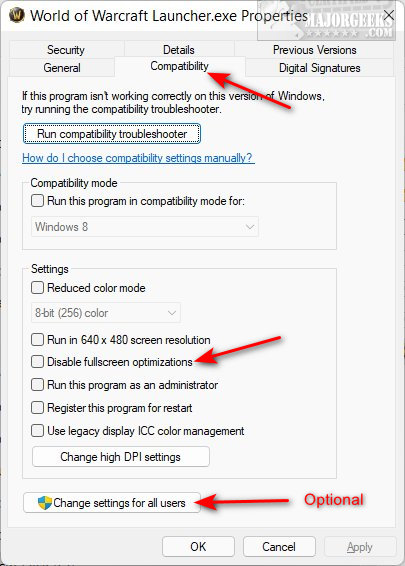
Test your application or game to see if performance has improved.
Similar:
comments powered by Disqus






