How to Monitor Your Gaming FPS in Windows 10 & 11
By Timothy Tibbettson 09/11/2022 |
There are plenty of freeware apps to monitor your FPS (frames per second) in your video games, but the built-in FPS monitor that comes with Windows 10 and 11 might be the easiest way to see your gaming FPS.
While monitoring FPS is enabled by default, you need to give User Account Control permission and reboot to activate it.
Press the Windows Key + G to open the Game Bar.
If nothing happens, make sure it's on by going to Start > Settings > Gaming > Xbox Game Bar.
Locate the Performance widget and click on the three lines that look like an equalizer icon.
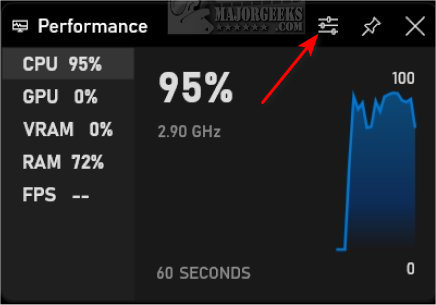
If, at any time, you don't see the performance widget, click on the Performance icon at the top.

Verify that FPS is enabled. You can also disable any other metrics here, including CPU, GPU, VRAM, and RAM.
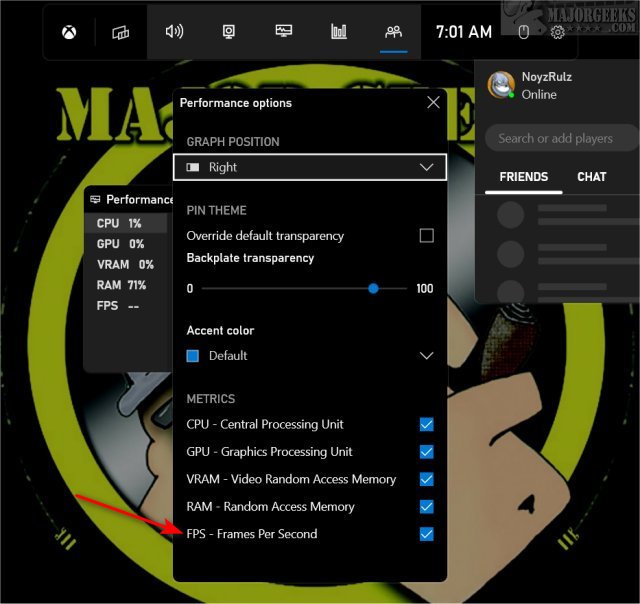
Click on REQUEST ACCESS to allow access to expanded User Account Control.
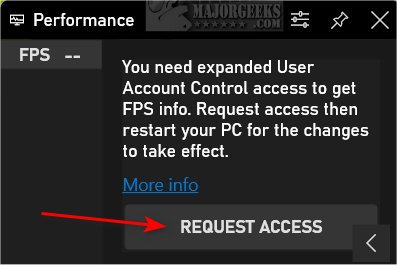
You must reboot your computer now for it to work.
After reboot, click Windows Key + G again.
Click on the Pin icon on the Performance widget to allow you to see your FPS while playing.
Use the arrow in the lower-right corner to make the FPS widget smaller or larger.
Start your game and check out your FPS.
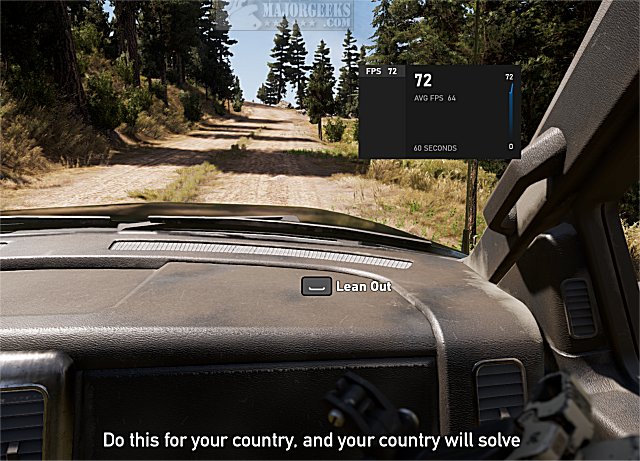
Similar:
How to Use Windows 10 Gaming Task Manager
How to Benchmark Your Computer
How to Uninstall the Xbox Game Bar in Windows 10
How to Uninstall the Xbox Console Companion
How to Turn On or Off Game Mode in Windows 10
How to Check What Graphic Card (GPU) Is in Your Computer
comments powered by Disqus
While monitoring FPS is enabled by default, you need to give User Account Control permission and reboot to activate it.
Press the Windows Key + G to open the Game Bar.
If nothing happens, make sure it's on by going to Start > Settings > Gaming > Xbox Game Bar.
Locate the Performance widget and click on the three lines that look like an equalizer icon.
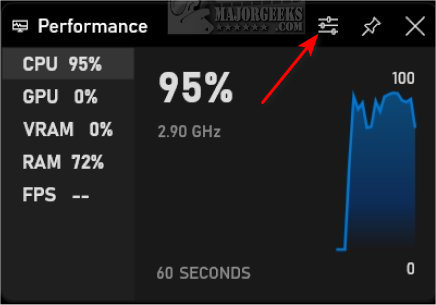
If, at any time, you don't see the performance widget, click on the Performance icon at the top.

Verify that FPS is enabled. You can also disable any other metrics here, including CPU, GPU, VRAM, and RAM.
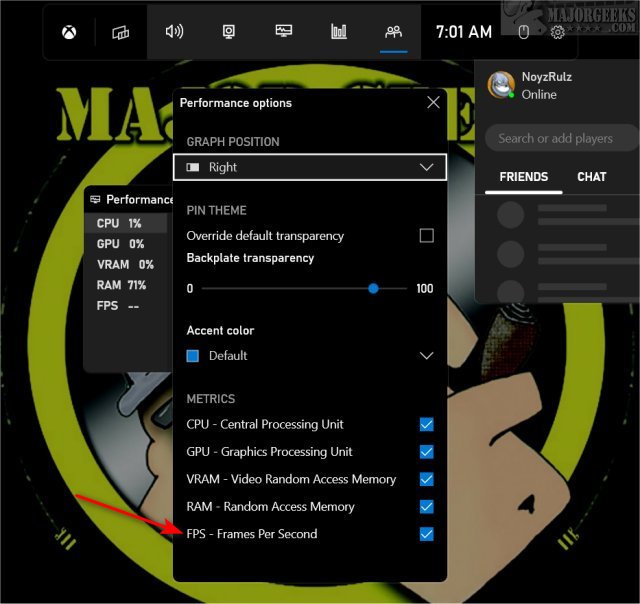
Click on REQUEST ACCESS to allow access to expanded User Account Control.
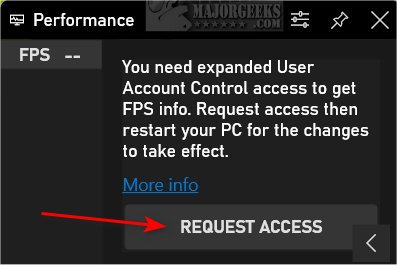
You must reboot your computer now for it to work.
After reboot, click Windows Key + G again.
Click on the Pin icon on the Performance widget to allow you to see your FPS while playing.
Use the arrow in the lower-right corner to make the FPS widget smaller or larger.
Start your game and check out your FPS.
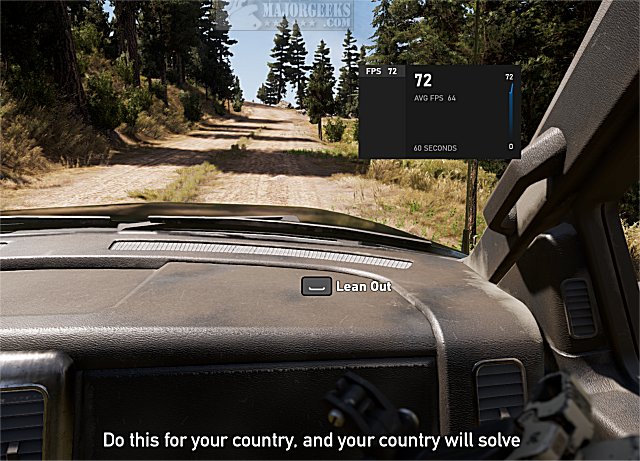
Similar:
comments powered by Disqus






