How to Add or Remove Intel HD Graphics Desktop Context Menu
By Timothy Tibbettson 06/28/2023 |
When you install the Intel video card drivers, a Context Menu item is added that you might not need that reads Intel® Graphics Settings. In this tutorial, we show you how to add or remove the Intel HD Graphics Desktop Context Menu in Windows.
We can remove the Intel HD Graphics Desktop Context Menu in the registry. The registry files are handy to remove the Context Menu entries, but also to add should you change your mind, or if your Intel HD Graphics Desktop Context Menu is missing.
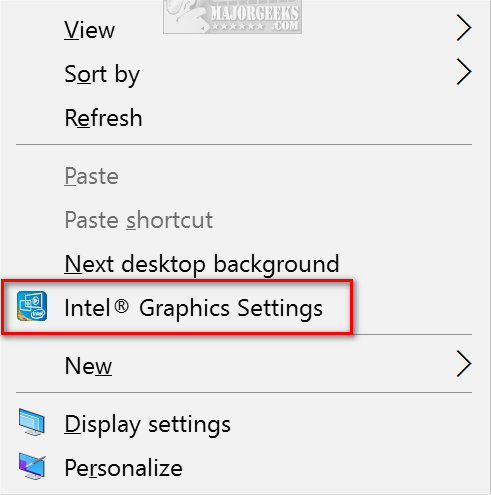
We can delete two registry entries, and restore them if you change your mind. Our registry files simplify this process.
Download Add or Remove Intel HD Graphics Desktop Context Menu and extract the two files.
Double-click Remove Intel Graphics Control Panel From Context Menu.reg or Add Intel Graphics Control Panel From Context Menu.reg (Default) to add or remove Intel HD Graphics Desktop Context Menu in Windows.
Click Yes when prompted by User Account Control.
Click Yes when prompted by Registry Editor.
Click OK when prompted by the Registry Editor.
This tweak is included as part of MajorGeeks Windows Tweaks.
You can manually delete the registry keys yourself by deleting:
HKEY_CLASSES_ROOT\Directory\Background\shellex\ContextMenuHandlers\igfxcui
HKEY_CLASSES_ROOT\Directory\Background\shellex\ContextMenuHandlers\igfxDTCM
Similar:
How to Fix Problems Installing Drivers from NVIDIA, Intel, or AMD
How to Download the Latest Drivers for Windows
What Are Windows DCH Drivers?
How-To Backup and Restore Your Drivers
How-To Stop Windows Updates From Downloading Drivers on Windows 10
How to View Recently Updated Windows Drivers
What is Windows Hardware Quality Labs or WHQL?
comments powered by Disqus
We can remove the Intel HD Graphics Desktop Context Menu in the registry. The registry files are handy to remove the Context Menu entries, but also to add should you change your mind, or if your Intel HD Graphics Desktop Context Menu is missing.
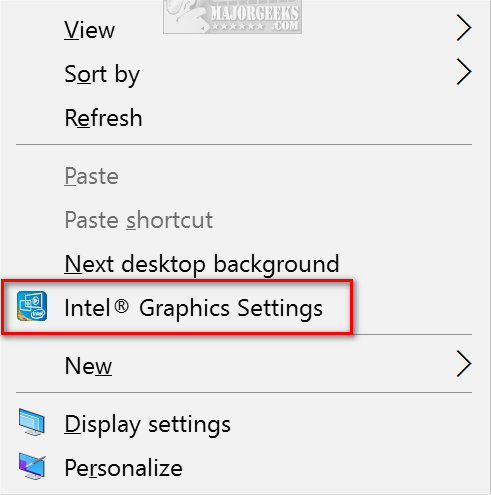
We can delete two registry entries, and restore them if you change your mind. Our registry files simplify this process.
Download Add or Remove Intel HD Graphics Desktop Context Menu and extract the two files.
Double-click Remove Intel Graphics Control Panel From Context Menu.reg or Add Intel Graphics Control Panel From Context Menu.reg (Default) to add or remove Intel HD Graphics Desktop Context Menu in Windows.
Click Yes when prompted by User Account Control.
Click Yes when prompted by Registry Editor.
Click OK when prompted by the Registry Editor.
This tweak is included as part of MajorGeeks Windows Tweaks.
You can manually delete the registry keys yourself by deleting:
HKEY_CLASSES_ROOT\Directory\Background\shellex\ContextMenuHandlers\igfxcui
HKEY_CLASSES_ROOT\Directory\Background\shellex\ContextMenuHandlers\igfxDTCM
Similar:
comments powered by Disqus






